This article explains how to install Asterisk 22 PBX system on Ubuntu 24.04.
Asterisk is an open-source telecommunications software that turns a computer into a feature-rich phone system. It enables voice communication over the internet (VoIP) and traditional phone lines (PSTN). With Asterisk, users can implement various features, including voicemail, call conferencing, call recording, interactive voice response (IVR), and many more, to create a personalized telephony experience.
As an open-source software, it is free, significantly lowering costs compared to proprietary PBX systems. Users can use its advanced telephony features not found in basic systems, including call queuing, automated attendants, and more.
Installing Asterisk PBX on Ubuntu is a powerful, cost-effective, customizable solution for enhancing telecommunications capabilities.
Install Asterisk
To install Asterisk, you must first install essential packages. Use the commands below to install these packages:
sudo apt update sudo apt install wget build-essential subversion
Since we will download Asterisk packages manually, let’s place them in the [/usr/src] directory, as most source files are stored there.
To accomplish that, navigate to the /usr/src directory and download Asterisk.
To obtain the latest version of Asterisk, access the package repository here. Then, update the version number in the commands below with the newest release.
As of this writing, the current version is [22].
cd /usr/src/
sudo wget http://downloads.asterisk.org/pub/telephony/asterisk/asterisk-22-current.tar.gz
After downloading the Asterisk file, extract it, navigate to its directory, and run the installation script to download and install all required dependencies, including MP3 modules.
sudo tar zxf asterisk-22-current.tar.gz
cd asterisk-22.*/
sudo contrib/scripts/get_mp3_source.sh
sudo contrib/scripts/install_prereq install
After executing the commands above, the script will download and install all necessary packages. It will then display a success message similar to the one shown below:
Current status: 51 (-9) upgradable.
#############################################
## install completed successfully
#############################################
Next, execute the commands below to configure, perform checks, and validate that everything functions properly.
sudo ./configure
Upon successful completion, the output should display lines similar to the following:
configure: Menuselect build configuration successfully completed
.$$$$$$$$$$$$$$$=..
.$7$7.. .7$$7:.
.$$:. ,$7.7
.$7. 7$$$$ .$$77
..$$. $$$$$ .$$$7
..7$ .?. $$$$$ .?. 7$$$.
$.$. .$$$7. $$$$7 .7$$$. .$$$.
.777. .$$$$$$77$$$77$$$$$7. $$$,
$$$~ .7$$$$$$$$$$$$$7. .$$$.
.$$7 .7$$$$$$$7: ?$$$.
$$$ ?7$$$$$$$$$$I .$$$7
$$$ .7$$$$$$$$$$$$$$$$ :$$$.
$$$ $$$$$$7$$$$$$$$$$$$ .$$$.
$$$ $$$ 7$$$7 .$$$ .$$$.
$$$$ $$$$7 .$$$.
7$$$7 7$$$$ 7$$$
$$$$$ $$$
$$$$7. $$ (TM)
$$$$$$$. .7$$$$$$ $$
$$$$$$$$$$$$7$$$$$$$$$.$$$$$$
$$$$$$$$$$$$$$$$.
configure: Package configured for:
configure: OS type : linux-gnu
configure: Host CPU : x86_64
configure: build-cpu:vendor:os: x86_64 : pc : linux-gnu :
configure: host-cpu:vendor:os: x86_64 : pc : linux-gnu :
Next, you will need to choose some modules to compile and install. You can access the menu system using the commands below:
sudo make menuselect
To use MP3 as our audio format, please select [format_mp3] as shown in the image below.
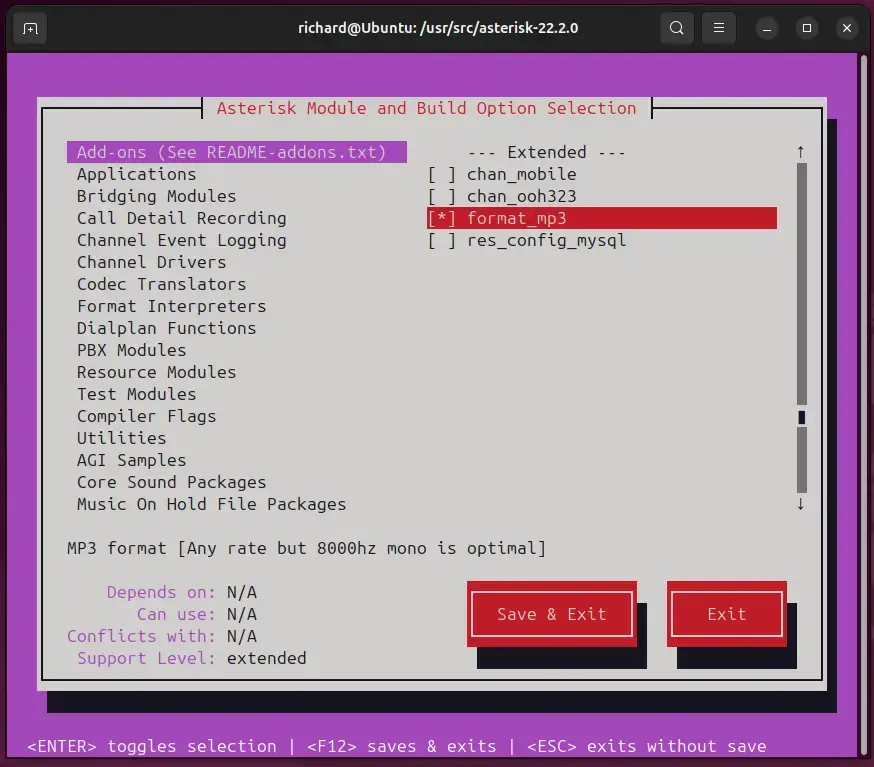
To save and exit, press F12 or select the Save and Exit button and press Enter.
After finishing everything, run the commands below to begin the compilation process.
sudo make -j2
The compilation process may take some time, depending on your system. The -j flag followed by a number represents the number of CPUs on your server. If your server has more than 2 CPU cores, update it accordingly.
After compiling the packages and modules, you should see a success message like the one below:
+--------- Asterisk Build Complete ---------+
+ Asterisk has successfully been built, and +
+ can be installed by running: +
+ +
+ make install +
+-------------------------------------------+
Once you have completed the previous steps, you can proceed to install Asterisk by executing the following commands:
sudo make install
After the installation, you should see a similar message as below:
+---- Asterisk Installation Complete -------+
+ +
+ YOU MUST READ THE SECURITY DOCUMENT +
+ +
+ Asterisk has successfully been installed. +
+ If you would like to install the sample +
+ configuration files (overwriting any +
+ existing config files), run: +
+ +
+ For generic reference documentation: +
+ make samples +
+ +
+ For a sample basic PBX: +
+ make basic-pbx +
+ +
+ +
+----------------- or ---------------------+
+ +
+ You can go ahead and install the asterisk +
+ program documentation now or later run: +
+ +
+ make progdocs +
+ +
+ **Note** This requires that you have +
+ doxygen installed on your local system +
+-------------------------------------------+
The installation is complete.
You can start configuring your system now. First, consider adding some sample data to assist in configuring your platform. To do this, run the commands below:
sudo make samples sudo make basic-pbx
Finish the configuration by running the commands below:
sudo make config sudo ldconfig
Create Asterisk User
We don’t want to run Asterisk as the root user. Therefore, let’s create a dedicated user to manage Asterisk.
To accomplish this, run the commands below to create a user account and a group named Asterisk.
sudo addgroup --quiet --system asterisk
sudo adduser --quiet --system --ingroup asterisk --no-create-home --disabled-password asterisk
After creating the account above, open the /etc/default/asterisk file and make the highlighted changes below:
sudo nano /etc/default/asterisk
Then, make the highlighted changes below and save the file.
# Uncomment the following and set them to the user/groups that you
# want to run Asterisk as. NOTE: this requires substantial work to
# be sure that Asterisk's environment has permission to write the
# files required for its operation, including logs, its comm
# socket, the asterisk database, etc.
AST_USER="asterisk"
AST_GROUP="asterisk"
After that, add an asterisk user to the dialout and audio groups:
sudo usermod -a -G dialout,audio asterisk
Permissions for all Asterisk files and directories should be modified to grant ownership to the respective users.
sudo chown -R asterisk: /var/{lib,log,run,spool}/asterisk /usr/lib/asterisk /etc/asterisk
sudo chmod -R 750 /var/{lib,log,run,spool}/asterisk /usr/lib/asterisk /etc/asterisk
Start Asterisk
At this stage, everything is complete. Execute the commands below to enable and start the Asterisk service.
sudo systemctl enable asterisk sudo systemctl start asterisk
To verify that Asterisk is running, run the commands below:
sudo asterisk -vvvr
You’ll see the default Asterisk CLI prompt:
Asterisk 22.2.0, Copyright (C) 1999 - 2025, Sangoma Technologies Corporation and others.
Created by Mark Spencer <[email protected]>
Asterisk comes with ABSOLUTELY NO WARRANTY; type 'core show warranty' for details.
This is free software, with components licensed under the GNU General Public
License version 2 and other licenses; you are welcome to redistribute it under
certain conditions. Type 'core show license' for details.
=========================================================================
Connected to Asterisk 22.2.0 currently running on Ubuntu (pid = 54532)
Ubuntu*CLI>
Many Ubuntu installations do not have a firewall enabled. You should be allowed access through the ports listed below if you have one.
By default, SIP operates on UDP port 5060. Please ensure that this port is open.
sudo ufw allow 5060/udp
For Real-Time Protocol (RTP), open the following port range:
sudo ufw allow 10000:20000/udp
That should do it!
Conclusion:
- Asterisk 22 PBX on Ubuntu 24.04 provides a flexible and cost-effective solution for telecommunication needs.
- The installation process, while detailed, allows users to customize their PBX system according to specific requirements.
- Leveraging Asterisk’s features such as voicemail, call conferencing, and IVR can enhance communication capabilities significantly.
- Proper configuration and management through a dedicated user ensure security and efficient operation.
- Regular updates and maintenance will help keep your Asterisk system running smoothly and securely.
- Utilize community resources and documentation for troubleshooting and expanding functionalities as needed.

Leave a Reply