This article explains hiding or showing image backgrounds in the Paint app on Windows 11.
The Paint app is a basic image editing program in the Windows operating system. It allows users to create and edit images using various tools, such as brushes, pencils, erasers, and fill.
Beginning with version 11.2402.20.0 for Windows 11, Microsoft has updated the Layers feature to include showing or showing an image background. You can hide an image background if it’s districting or you want to remove sensitive content.
Showing or hiding an image background can be helpful for various reasons. For example, if the background is distracting or doesn’t add anything to the overall image, you may want to hide it to make the image’s subject stand out more.
On the other hand, if you have sensitive content in the background that you don’t want others to see, you can hide it to protect your privacy.
Show or hide an image background in the Paint app
As mentioned, users can now hide or show an image background in the Paint app on Windows.
Here’s how to do it.
First, open the Paint app. Then, click the the Layers button in the ribbon.
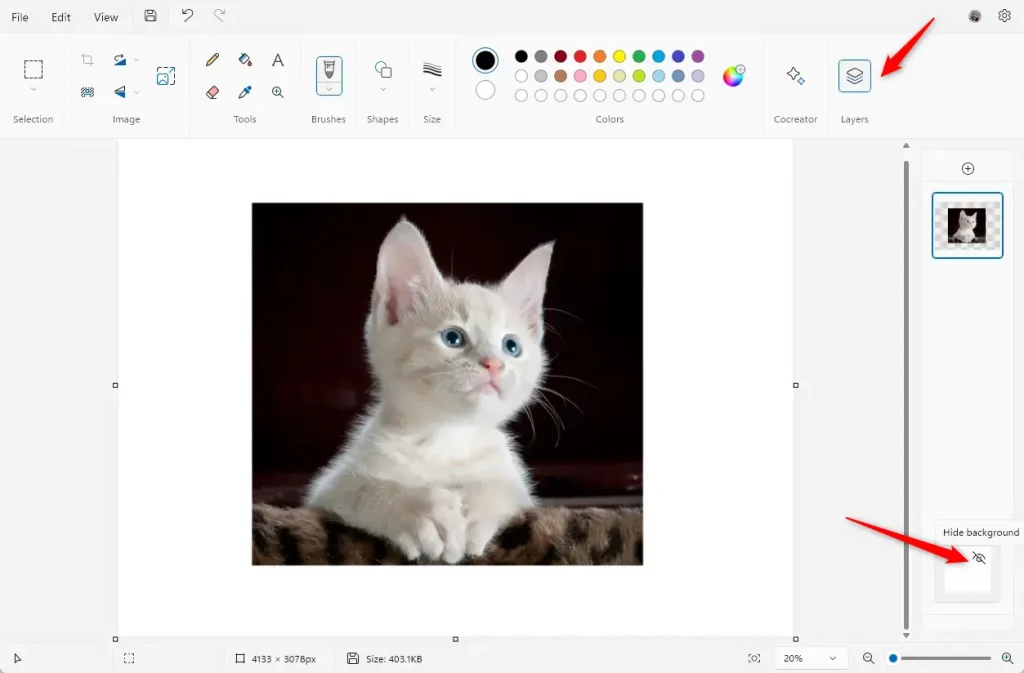
Once the Layer button is pressed, use one of the steps below to show or hide an image background.
- Press the keyboard shortcut Ctrl + Shift + H to show/hide the background quickly.
- Hover the mouse pointer on the bottom tile in the Layers panel, and click on the eye icon to toggle between showing and hiding the background.
- Right-click on the bottom tile in the Layers panel, and select Hide background or Show background.
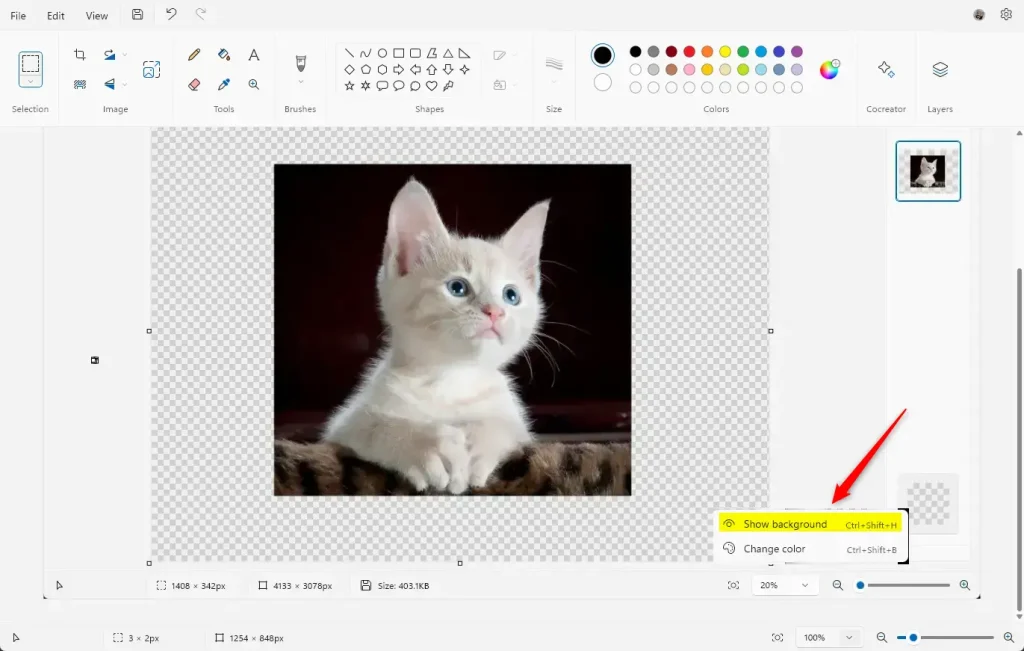
That should do it!
Conclusion:
- The Paint app on Windows 11 offers a convenient way to show or hide image backgrounds, allowing users to enhance their images as needed.
- The ability to toggle the image background adds a valuable layer of control to the editing process, whether it’s to eliminate distractions or protect sensitive information.
- Users can seamlessly manage the visibility of image backgrounds to achieve their desired results by utilizing the provided keyboard shortcuts or navigating through the Layers panel options.
- We hope this guide has equipped you with the knowledge to utilize this feature effectively within the Paint app. If you have any feedback or additional insights, please comment below.

Leave a Reply