This article describes steps to turn on or off “Show Widgets rotation,” allowing you to see widgets updates on the Taskbar in Windows 11.
Widgets are feeds of content such as news, weather, stocks, and traffic that are automatically updated with live information on your widgets board.
In Windows, the Widget board opens automatically as you hover over the weather icon on the Taskbar. Well, you can turn that off or on anytime.
Starting with build 25211, Microsoft is adding a new setting to control the behavior of the Widgets, so users can choose whether to see updates from widgets on the Taskbar other than simply showing the weather.
The steps below will show you how to turn on or off whether live Widget content on the Taskbar shows updates, not just weather info.
How to turn on or off see updates from widgets on the Taskbar in Windows 11
As described above, starting with build 25211, Microsoft is adding a new setting to control the behavior of the Widgets, so users can choose whether to see updates from widgets on the Taskbar rather than simply showing the weather.
When this feature is enabled, you should be able to control Widget behavior from the Widgets setting page.
First, you must open Widgets by clicking on the weather icon on the Taskbar or using the keyboard shortcut Windows key + W.
Next, click the Profile in the top-right corner to open the Widgets Settings page.
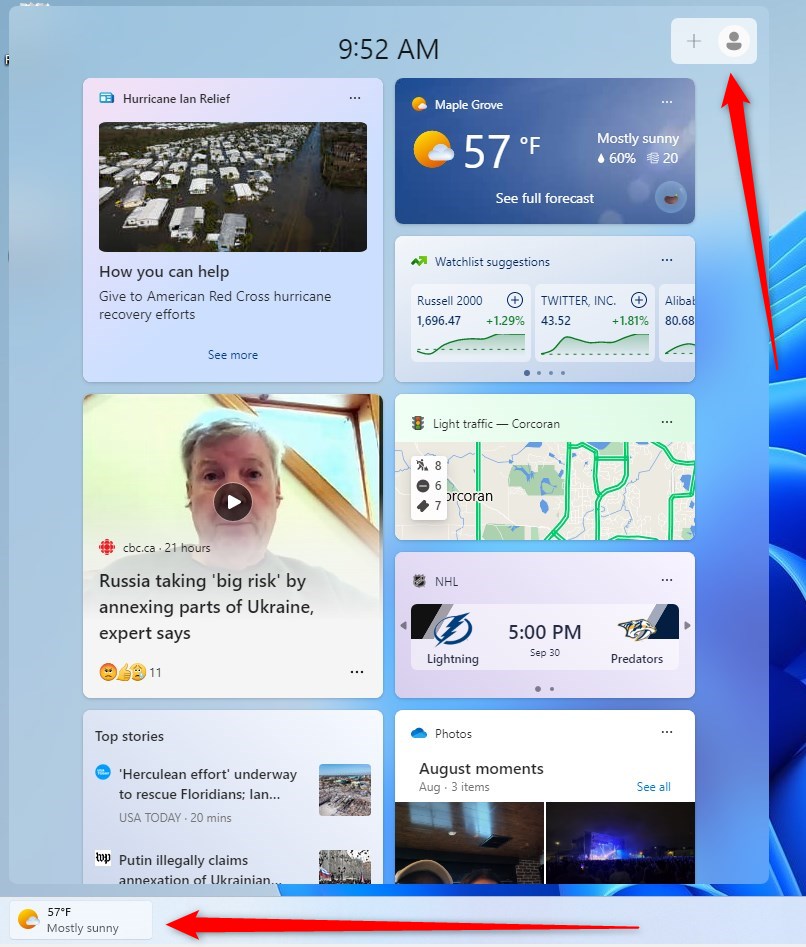
On the Widgets settings page, under Widgets taskbar behavior, you will have the option to see rotating updates on the Taskbar.
Toggle the switch button to the Off position on the “Show announcements” tile to disable seeing rotating updates from Widgets.
To re-enable, toggle the switch button back to the On position.
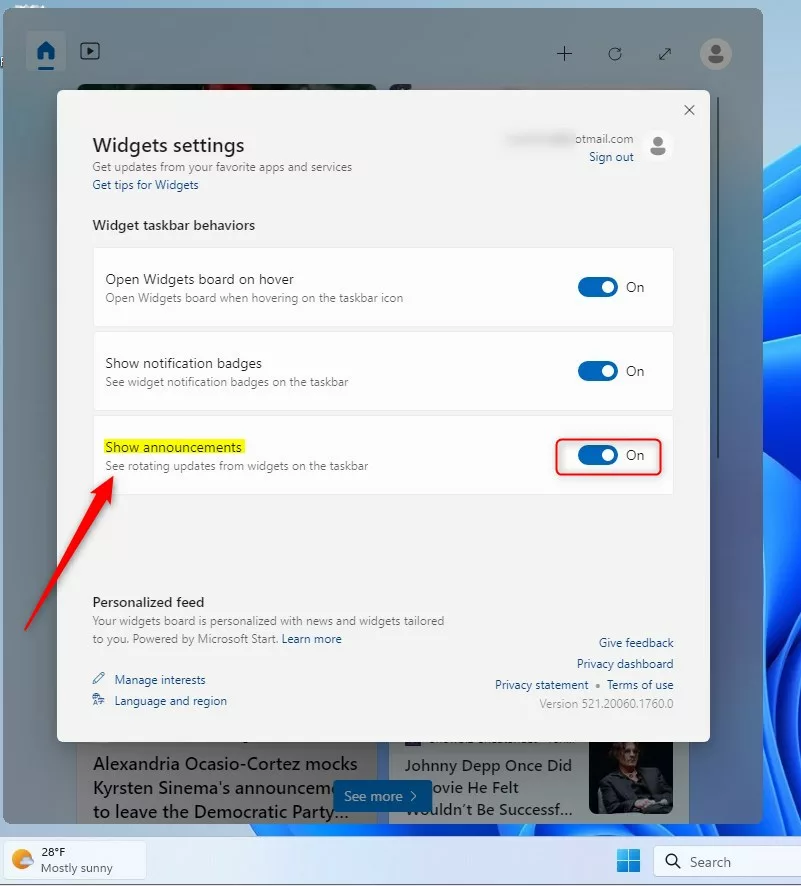
That should do it!
Conclusion:
- The article provided detailed steps to enable or disable the “Show widget rotation” feature in Windows 11
- It included clear instructions on how to access the Widgets settings page and toggle the switch for “Show rotating updates on the Taskbar”
- If you have any feedback or additional insights, feel free to share them via the comment section below

Leave a Reply