This post explains how to turn or turn off “Respect power settings when indexing” in Windows 11.
Windows indexes those content on the local computer to return faster results when users search for files, emails, or other local content.
There are two indexing options in Windows 11: Classic and Enhanced indexing options. Users can add locations using the Classic indexing option to include other content.
One can use additional settings with Windows indexing to turn on or off “Respect power settings when indexing.” When enabled, Windows Search will stop indexing new content while in battery saver mode or when other power-saving features are turned on.
This will help save and extend your device’s battery life.
Turn on or off Respect power settings when indexing in Windows 11
As described above, additional settings users can use to enhance their device’s battery life is to turn on “Respect power settings when indexing” in Windows 11.
Here’s how to turn it on or off in Windows 11.
First, open the Windows Settings app.
You can do that by clicking on the Start menu and selecting the Settings app. Or you can launch the Settings app using the keyboard shortcut (Windows key + I).

When the Settings app opens, click the Privacy & security button on the left.
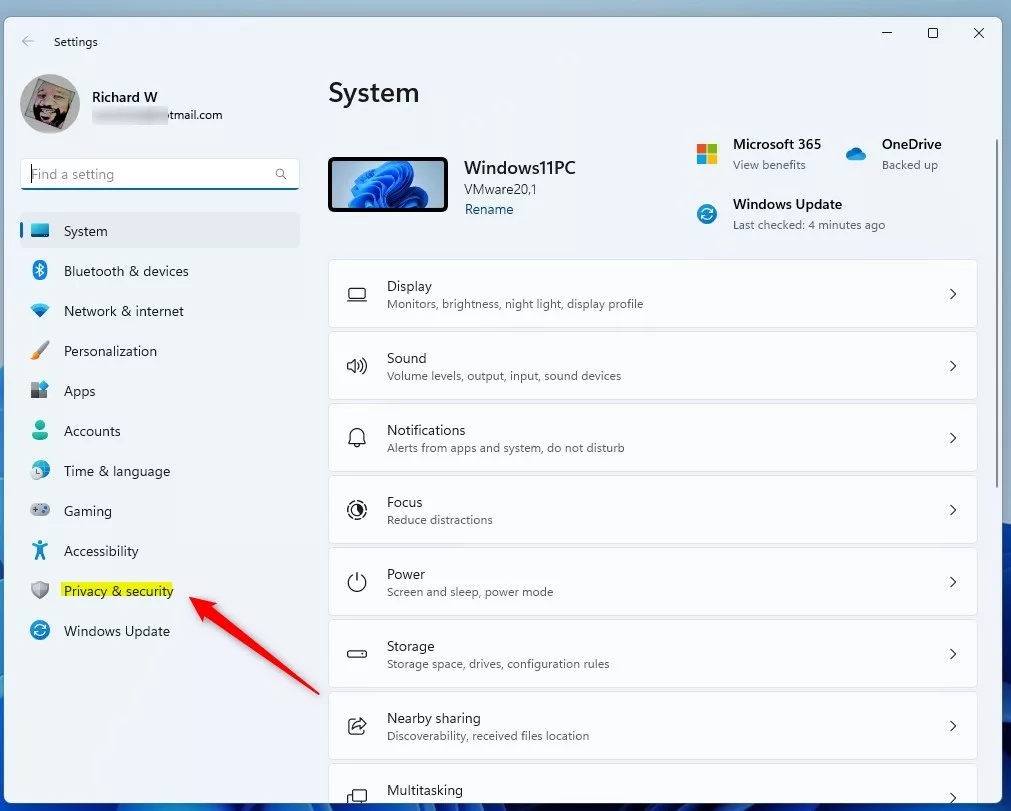
On the right, click the Searching Windows tile to expand.
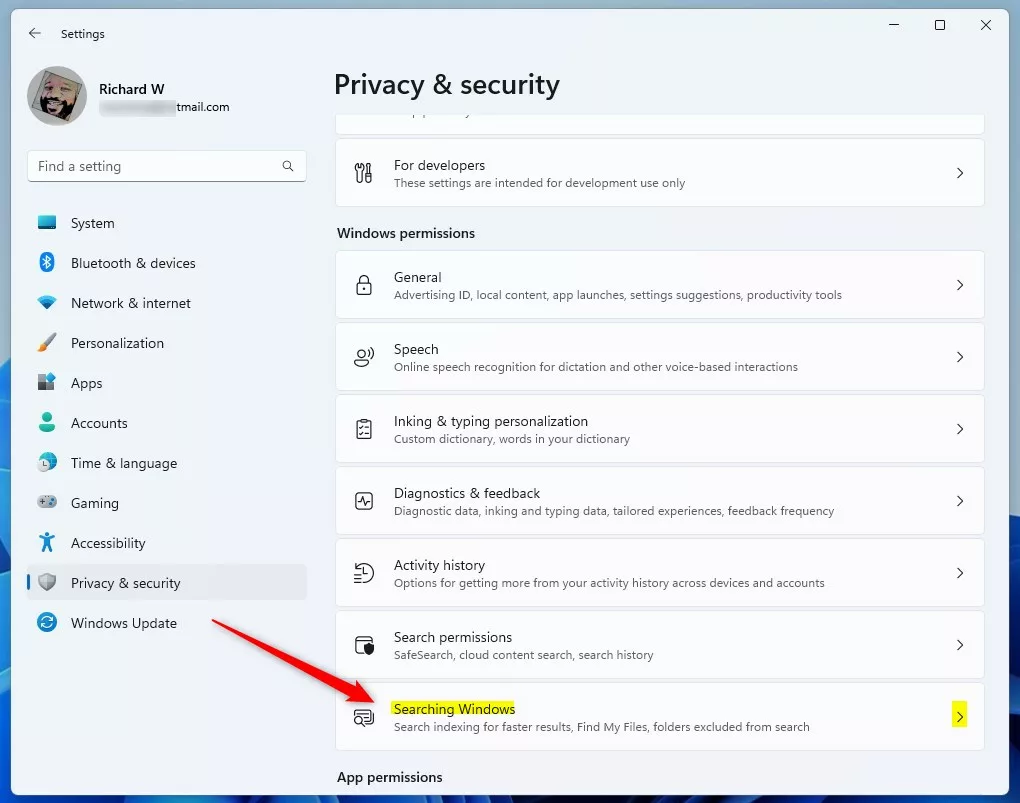
On the Privacy & security -> Search Windows settings pane, under Indexing status, select the “Respect power settings when indexing” tile and toggle the button to the On position to enable the setting.
To disable it, toggle the button to the Off position.
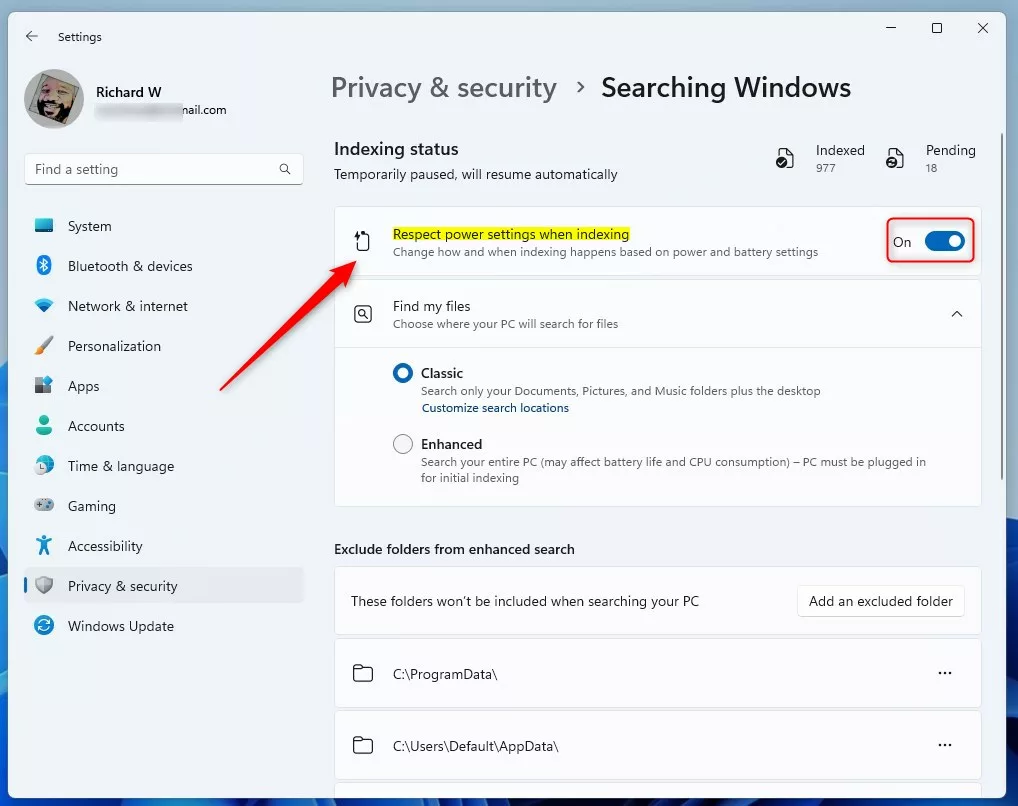
You can exit the Settings app.
Turn on or off Respect power settings when indexing via Windows Registry Editor
Alternatively, when indexing, you can use the Windows Registry Editor to enable or disable Windows Search to respect your device’s power settings.
First, open the Windows Registry, and navigate to the folder key path listed below.
HKEY_LOCAL_MACHINE\SOFTWARE\Microsoft\Windows Search\Gather\Windows\SystemIndex
If you don’t see the SystemIndex folder key, right-click on the Windows parent key, then create the subkey (SystemIndex) folder.
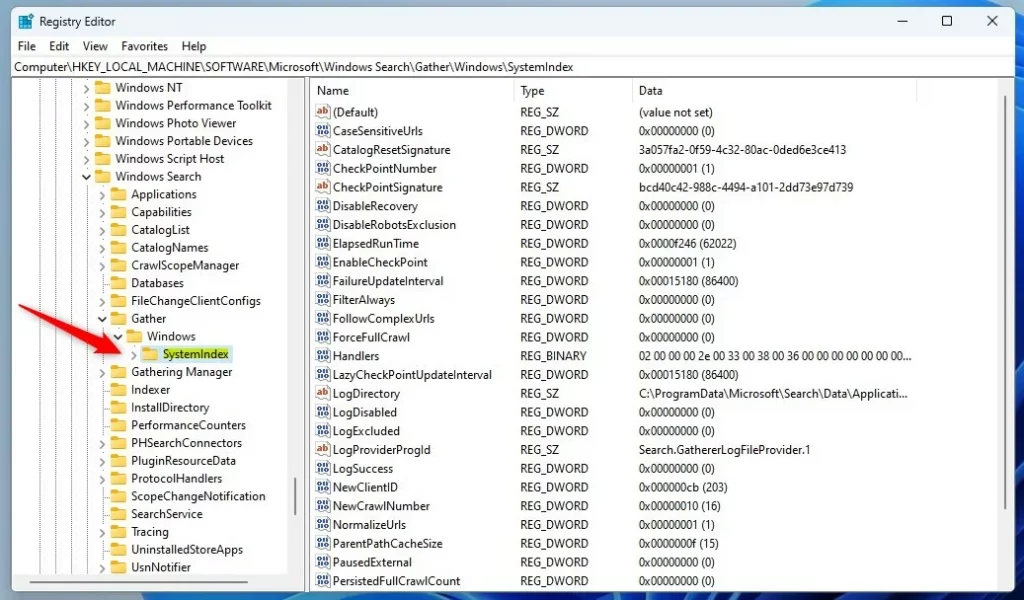
Right-click on the SystemIndex folder key’s right pane and select New -> DWORD (32-bit) Value. Type a new key named RespectPowerModes.
Double-click the new value name (RespectPowerModes) and enter the Value data of 1 so Windows Search can respect your device’s power settings when indexing.
A Value data of 0 will tell Windows Search not to respect your device’s power settings when indexing.
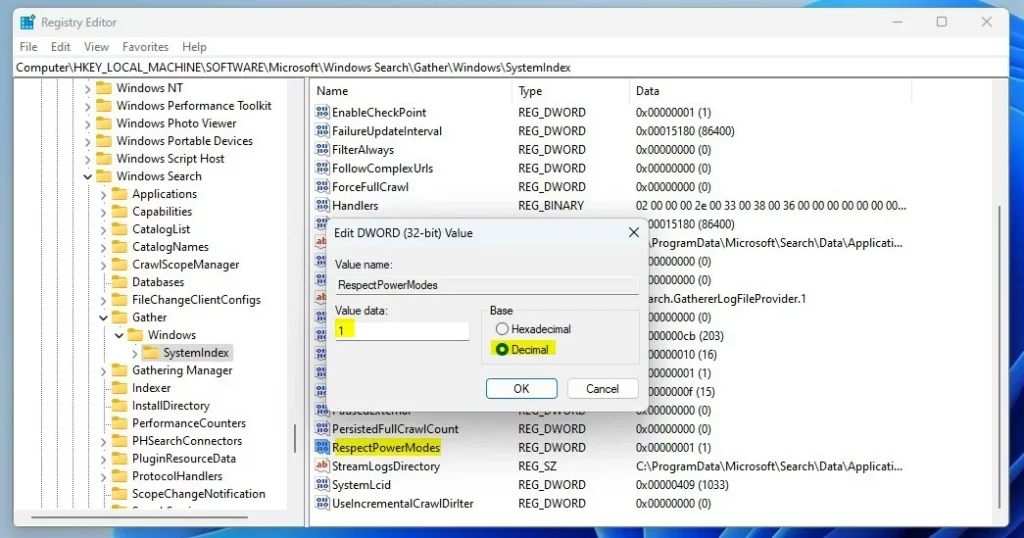
Save your changes and exit. Restart your computer for the changes to apply.
That should do it!
Conclusion:
- Enabling or disabling “Respect power settings when indexing” in Windows 11 can help conserve battery life based on your preferences.
- You can conveniently toggle this setting through the Windows Settings app or the Windows Registry Editor, allowing flexibility in managing power consumption during indexing.
- By following the steps outlined in this guide, you can easily customize this indexing behavior according to your specific power-saving needs.
- Should you have any feedback or additional insights regarding this process, please share them using the comment section below the post.

Leave a Reply Cancel reply