This post describes the steps to turn remote assistance connections in Windows 11 on or off.
There are many remote assistance tools available today. A popular remote support tool is TeamViewer. However, Windows has a built-in Remote Assistance tool that lets someone you trust take over your PC and fix a problem from wherever they are.
If you don’t want to use third-party tools to allow others to connect to your PC, use the built-in Windows Remote Assistance with Windows 11.
Before you can use it, you’ll need to enable access. It is not disabled by default. It’s only turned off. You may want to disable it since it poses security risks in many cases.
Below is how you turn it on if you want to use it or turn it off if you don’t want it.
How to turn on or off remote Assistance in Windows 11
As described above, Windows has a built-in Remote Assistance tool that lets someone you trust take over your PC and fix a problem from wherever they are.
Below is how you enable or disable it in Windows.
To do that, click on the Start button and search for remote Assistance, and then select Allow Remote Assistance invitations to be sent from this computer from the list of results.
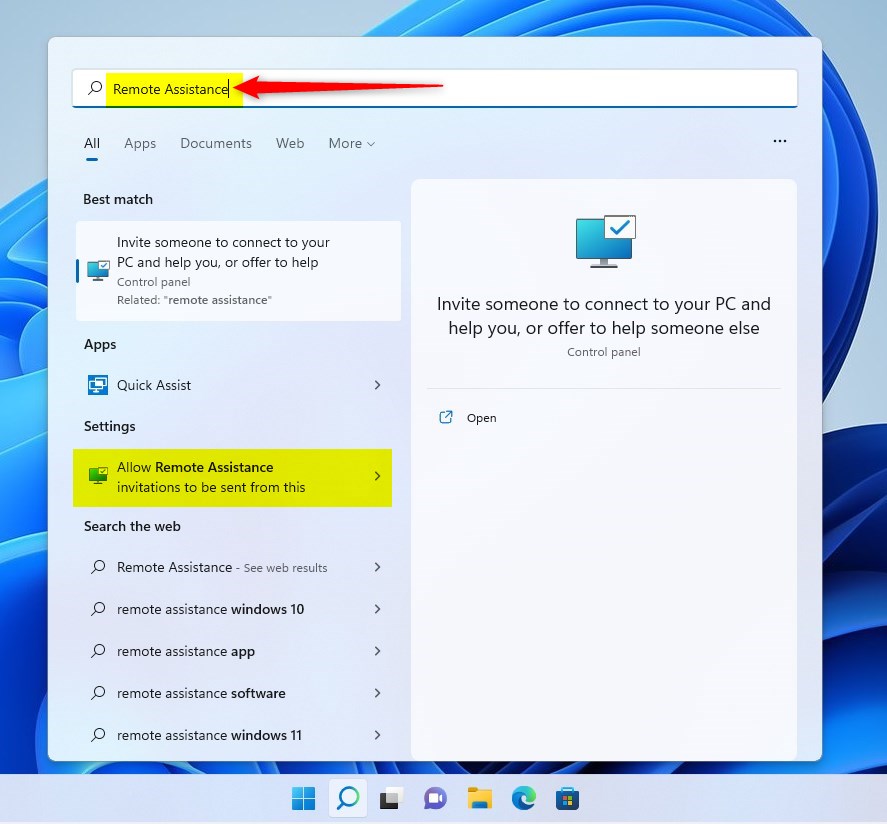
Then, on the Remote tab of System Properties, check (enable – default) or uncheck (disable) Allow Remote Assistance connections to this computer box to enable or disable Remote Assistance connections.

Click OK to apply.
Alternatively, open Local Group Policy Editor by clicking on the Start Menu and searching for Edit group policy, as highlighted below.
Under Best match, select Edit group policy to launch Local Group Policy Editor.
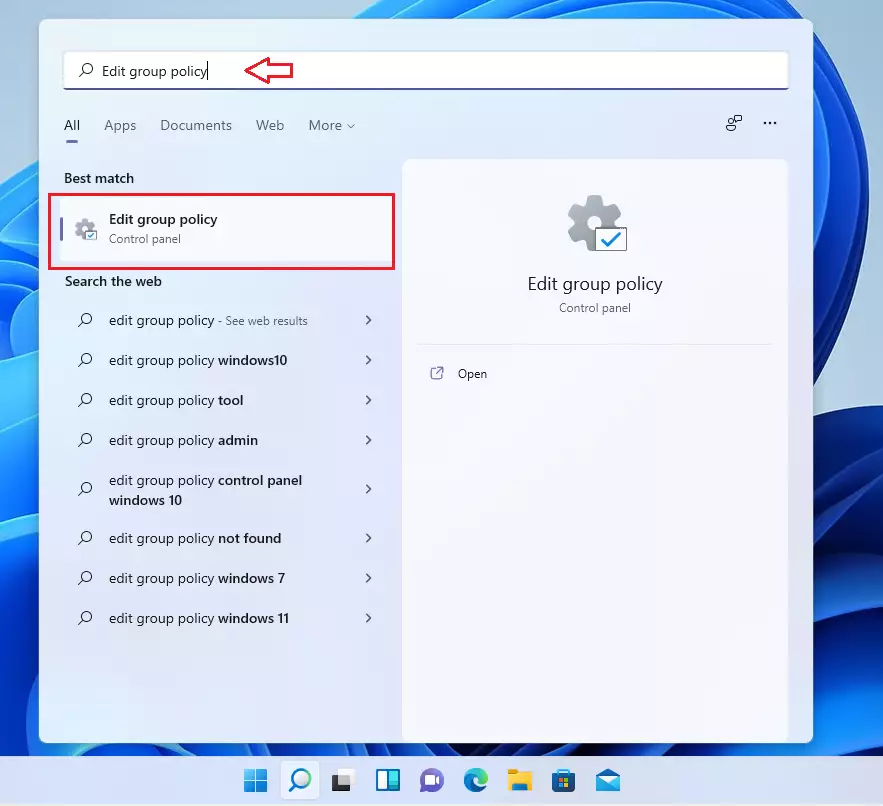
In the left pane of Local Group Policy Editor, expand the tree:
Computer Configuration > Administrative Templates > System > Remote Assistance
Then, in the Remote Assistance details pane on the right, locate and double-click the setting Configure Solicited Remote Assistance.
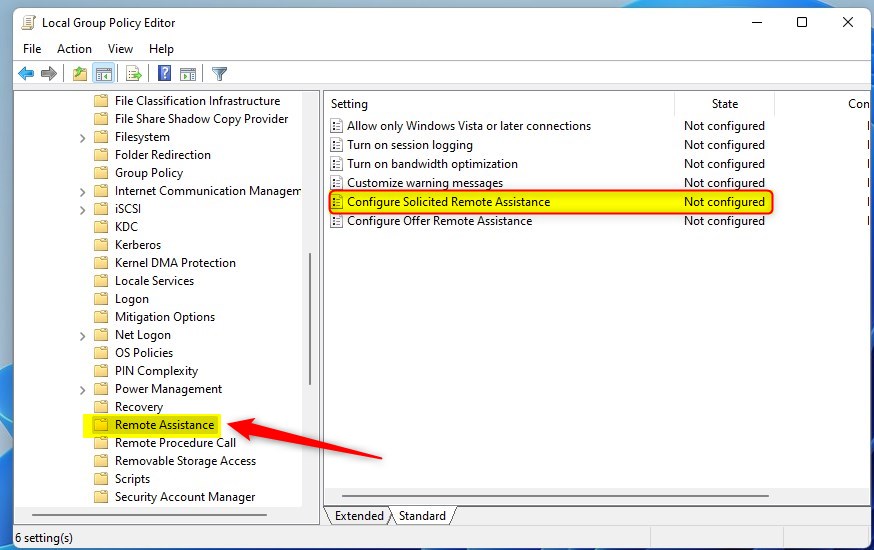
In the Configure Solicited Remote Assistance setting window, select Not Configure, Enabled, or Disabled.
- Not Configured (default) – Remote Assistance default settings.
- Enabled – Remote Assistance is enabled.
- Disabled – Remote Assistance is disabled.

Select OK.
Close Local Group Policy Editor.
Conclusion:
- Windows 11 offers a built-in Remote Assistance tool that allows trusted individuals to access and troubleshoot your PC remotely.
- To enable or disable Remote Assistance, you can use the System Properties window or access the Local Group Policy Editor.
- Following these steps, you can effectively manage Remote Assistance connections on your Windows 11 system, enhancing security and control.

Leave a Reply