This article explains how to turn on or off OneDrive “On this day” memories notifications when available in Windows 11.
The OneDrive app lets you sync files and folders on your computer with Microsoft Cloud. It allows you to access them anywhere on your mobile devices and other computers using the service.
You can automatically back up your essential folders (your Desktop, Documents, and Pictures folders) on your device with the OneDrive app.
When your files are backed up in the cloud, including your photos, OneDrive will scan and sends you “On this day” memories notifications when available. This helps you remember important events and share your memories with others.
However, not everyone wants to be notified of some painful events. Therefore, you can turn off the notifications if you do not wish to OneDrive to inform you of your past events.
Turn on or off “On this day” memories notifications with OneDrive
As mentioned above, OneDrive can notify you of past events using your photos uploaded to the cloud. You can turn off the messages if you do not want to be notified of all past events.
Here’s how to do that.
First, open the OneDrive settings pane. You can access the Settings page by clicking the OneDrive icon on the Taskbar (Taskbar overflow) and selecting the gear -> Settings on the context menu.
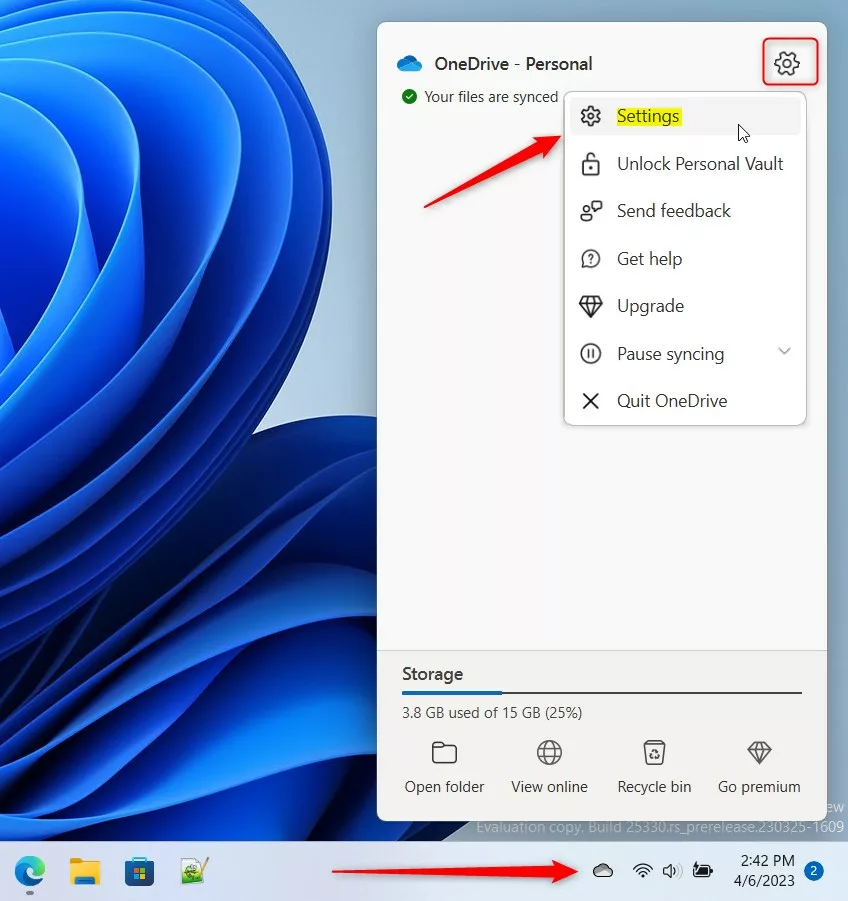
One can also access OneDrive settings by going to the OneDrive folder in Windows File Explorer. Then, on the top right menu bar, expand the OneDrive button and select the Settings gear.
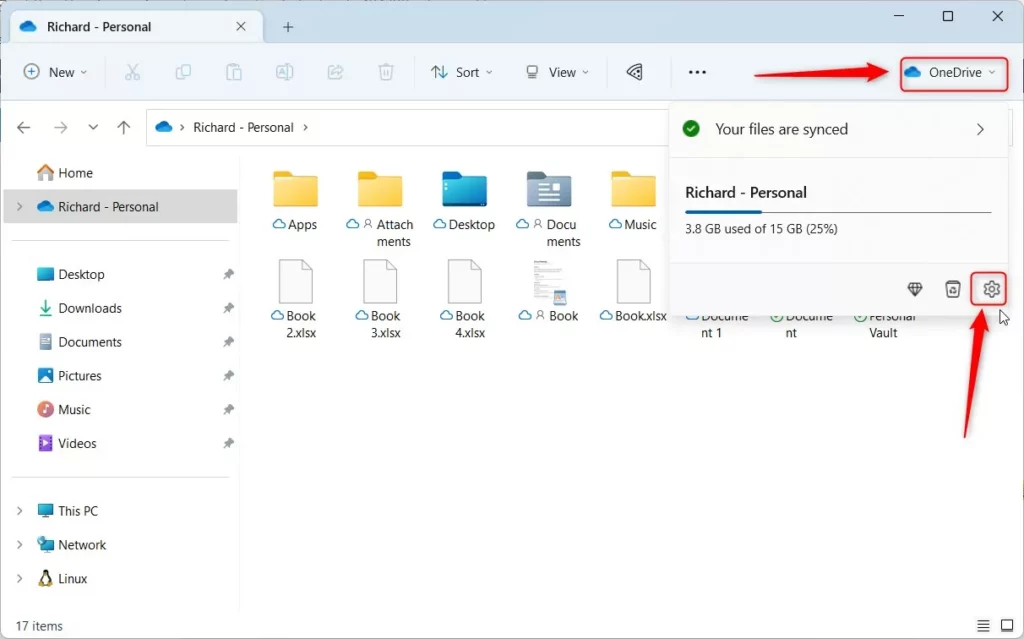
When the OneDrive settings pane opens, select Notifications on the left menu. Then toggle the button switch for “Notify me when “On this day” memories are available” to the On position to enable.
To disable it, switch to the Off position.
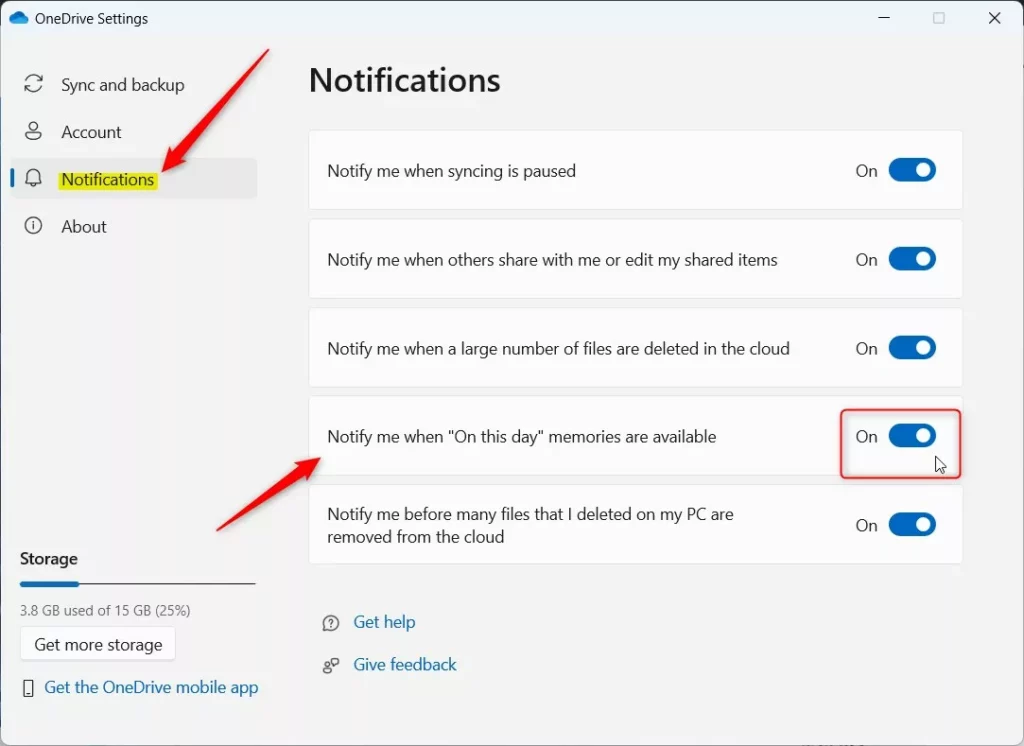
Turn on or off OneDrive “On this day” notifications via the Registry
Yet another way to turn on or off OneDrive notifications to alert you of past events in Windows 11 is to use the Windows Registry Editor.
First, open the Windows Registry, and navigate to the folder key path below.
HKEY_CURRENT_USER\Software\Microsoft\OneDrive\Accounts\Personal
If you don’t see the Personal folder key, right-click on the Accounts key, then create the subkey (Personal) folders.
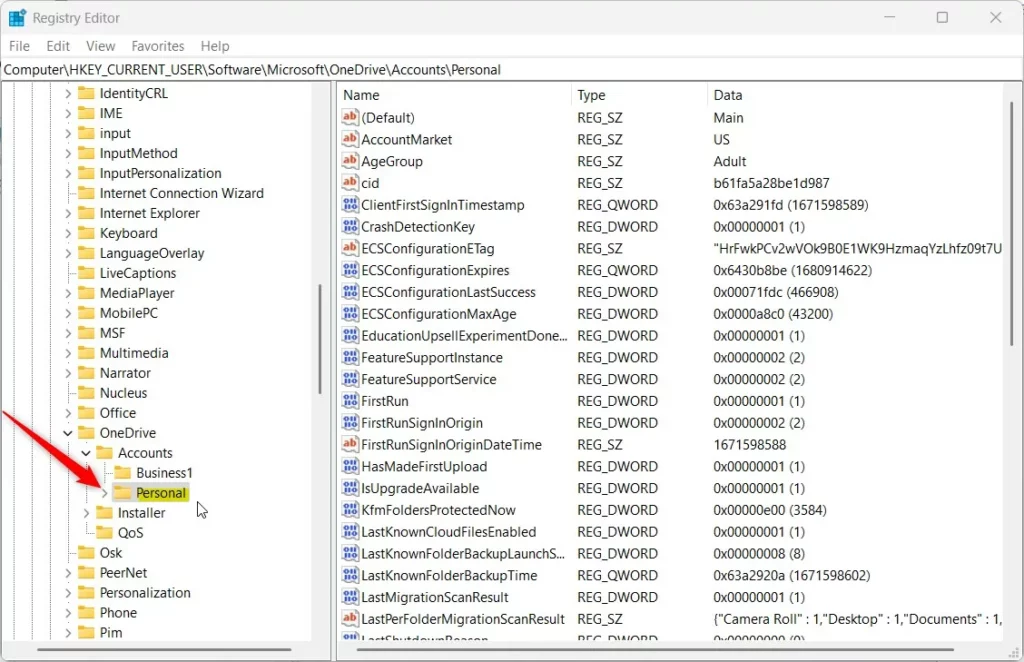
Right-click the Personal folder key’s right pane and select New -> DWORD (32-bit) Value. Next, type a new key named OnThisDayPhotoNotificationDisabled.
Double-click the new key item name (OnThisDayPhotoNotificationDisabled) and make sure the Base option is Decimal, and then update the Value data:
- To enable, type: 0
- To disable, type 1
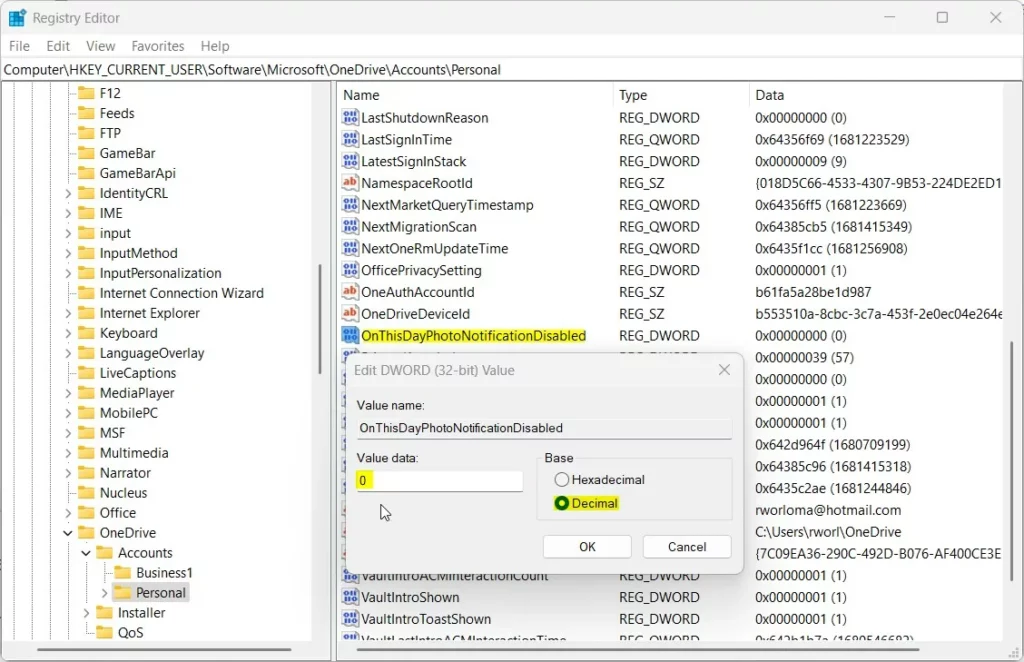
Save your changes and restart your computer.
That should do it!
Conclusion:
- In Windows 11, OneDrive allows enabling or disabling “On this day” memories notifications to notify users of past events using the photos uploaded to the cloud.
- Users can easily toggle the notifications on or off through the OneDrive settings pane or the Windows Registry Editor.
- This feature allows users to manage their notification preferences and choose whether they want to be reminded of past events through their uploaded photos.
- Following the steps outlined in this article, users can customize their OneDrive experience and tailor the notifications to their preferences.
- Whether you want to cherish fond memories or avoid reminders of certain events, OneDrive allows you to control “On this day” notifications in Windows 11.

Leave a Reply Cancel reply