This article explains how to turn on or off the location-based feature in the Photos app on Windows 11.
The Microsoft Photos app is a built-in image viewer and editor that allows users to view, edit, and organize their photos and images.
You can use the Photos app to replace an image background, remove an image background, import photos and videos, show iCloud in the app, change mouse wheel behavior, use filmstrip, and more.
When you use the Photos app on Windows, you can also turn on or off location-based features to allow Microsoft collect location data from associated media to improve your location-based features.
Turning location-based features on or off in the Photos app allows you to control whether or not your photos are tagged with location information. If you turn these features on, the Photos app will automatically tag your photos with location information, which can help organize and search for images based on where they were taken.
However, if you prefer to keep your location information private, you can turn these features off to prevent your photos from being tagged with location data.
Turn on or off location based features in the Photos app
As mentioned above, you can enable or disable the location-based features in the Photos app on Windows.
Here’s how to do it.
First, open the Photos app on Windows.
Then, click on the Settings (gear) icon at the top. If the Settings icon is not visible, click on the See more (three dots) button and select Settings.
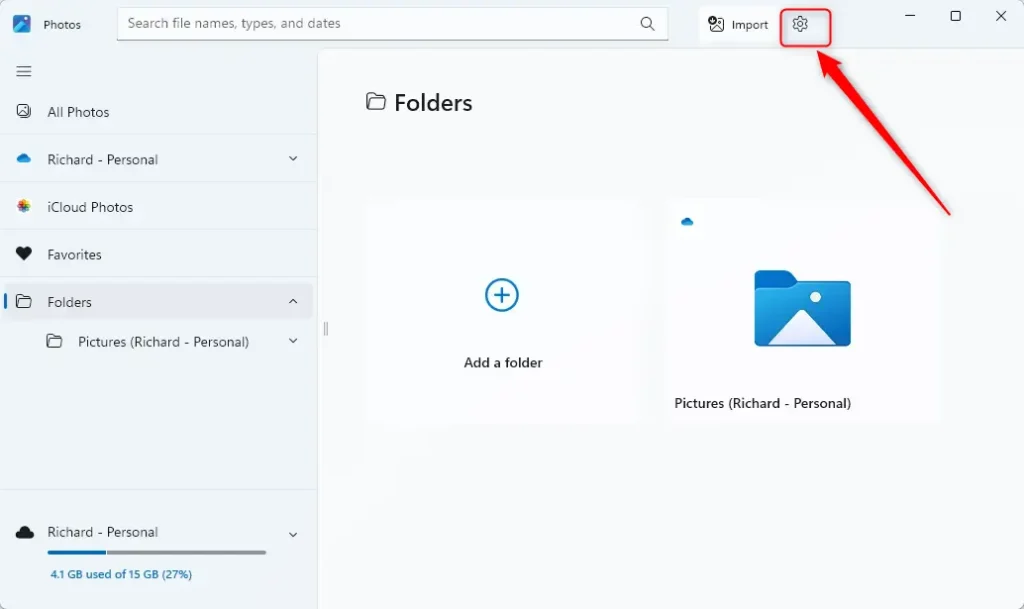
Under Personalization, toggle the “Enable Location Based Services” option on or off according to your preference.
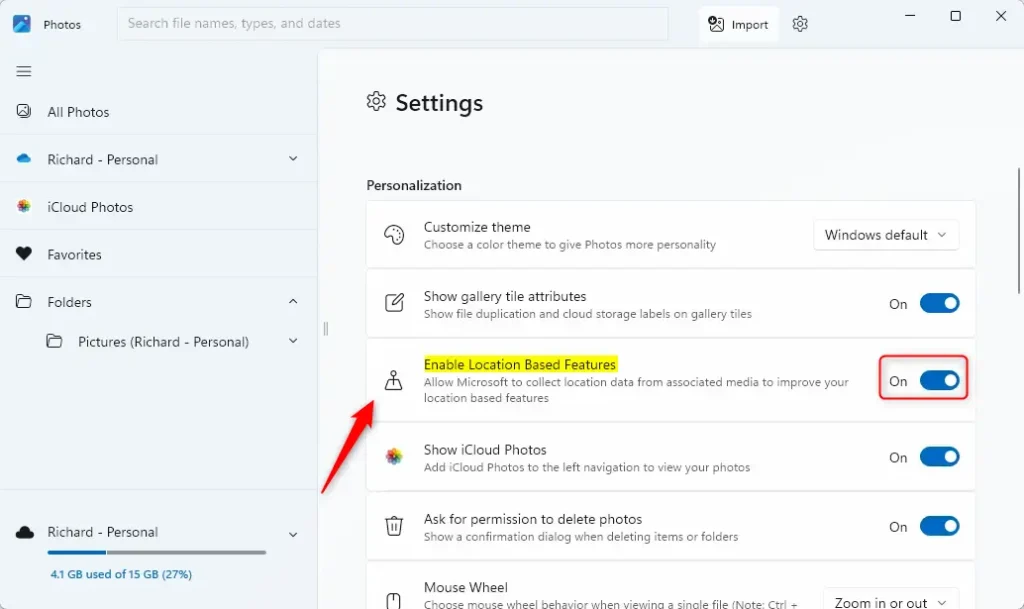
That should do it!
Conclusion:
- Enabling location-based features in the Photos app on Windows allows for automatically tagging photos with location information, aiding in organization and search functionalities.
- Disabling location-based features ensures that photos are not tagged with location data, offering privacy and control over personal information.
- Following the simple steps outlined in this article, users can easily toggle the “Enable Location Based Services” option according to their preferences.
- Whether seeking to enhance photo organization or safeguard location privacy, the Photos app on Windows offers flexibility and control over location-based features.

Leave a Reply Cancel reply