This article describes steps to enable or disable on-screen notifications each time the device’s camera turns on or off in Windows 11.
By default, most camera-enabled devices will have an indicator LED light or some form of display to notify users when the camera is in use. This is good because users are aware when using their device and the camera is on or off.
Some camera-shy users might even cover the lens with tape or stickers so they are never unaware. When they do that, they don’t know if the camera is on or off since the lens is covered, hiding the indicator light.
Most people are unaware that it can also pick up the sound even with the camera lens covered. Not knowing that your camera is on and recording sound might be horrible.
Windows has a feature that will notify users when the device’s camera turns on or off with an on-screen display (OSD) notification. This might be useful when users are unaware that the camera is on or off because the lens is covered.
How to turn on or off camera on-screen notifications in Windows 11
As mentioned above, Windows has a feature that will notify users when the device’s camera turns on or off with an on-screen display (OSD) notification.
Here’s how to enable or disable it in Windows 11.
To do that, first, open the Windows Registry, and navigate to the folder key path as listed below.
HKEY_LOCAL_MACHINE\SOFTWARE\Microsoft\OEM\Device\Capture
If you don’t see the Capture folder key, right-click on the Device key, then create the subkey (Capture) folders.
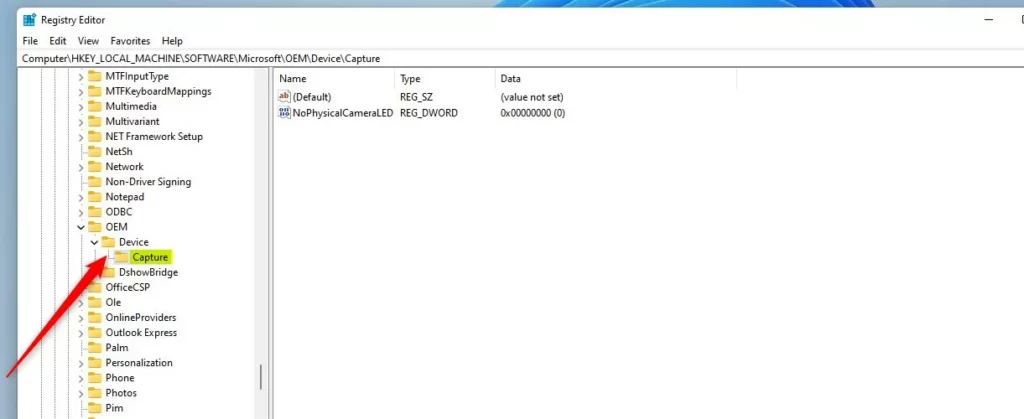
On the right pane of the Capture folder key, right-click and select New -> DWORD (32-bit) Value. Next, type a new key named NoPhysicalCameraLED.
Double-click the new value name (NoPhysicalCameraLED) and enter the Value data of 1 to display on-screen notifications when the device’s camera turns on or off.
A Value data of 0 will not display on-screen notifications when the device’s camera turns on or off.
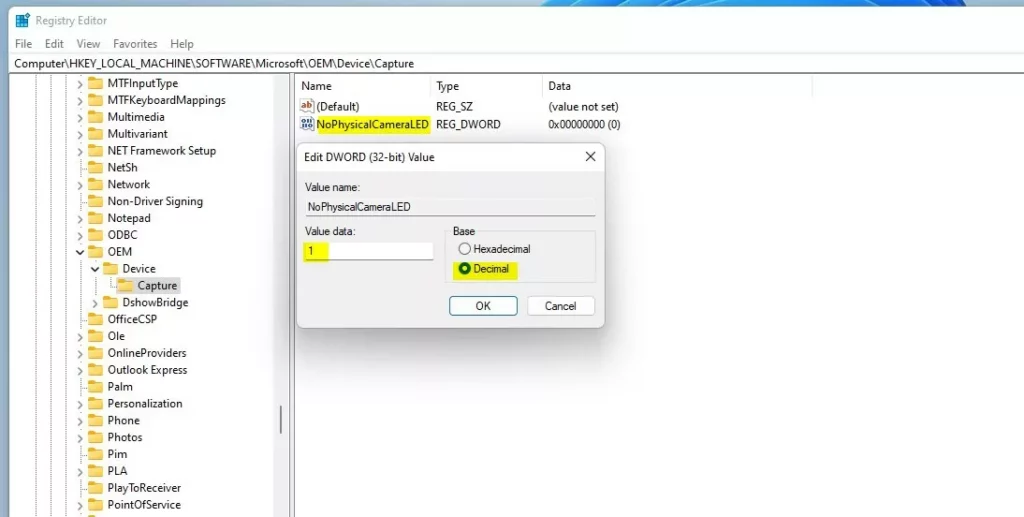
After the change above, you may see a similar notification every time the device’s camera is accessed.
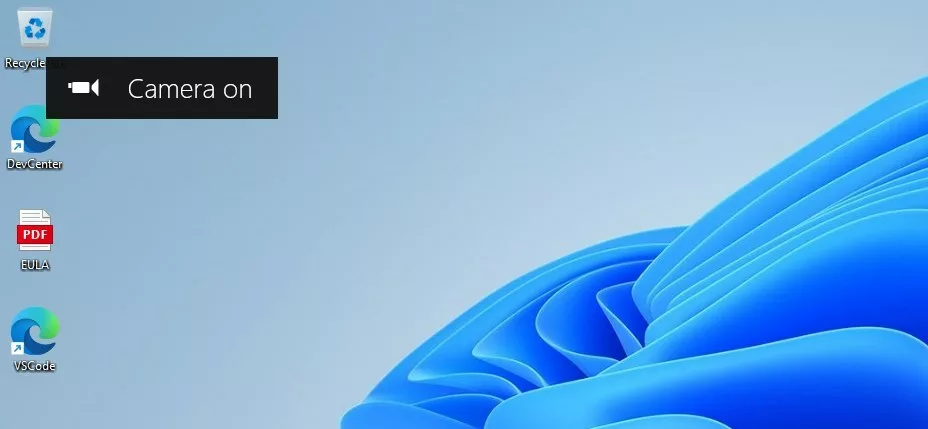
That should do it!
Conclusion:
- Enabling on-screen camera notifications in Windows 11 enhances user awareness of the camera’s activity, especially when the lens is covered.
- Disabling the notifications can provide a more discreet experience for users who prefer privacy without visual indicators.
- The Windows Registry provides a straightforward method to customize this feature according to individual preferences.

Leave a Reply