This article explains how to enable or disable the “Browse as guest” feature in Microsoft Edge.
Microsoft Edge is the default browser in Windows 11. However, users can switch to their preferred or favorite browser anytime. Edge is based on Chromium, similar to Google Chrome and other Chromium-based browsers today.
When you use Edge, you can open a guest browser session using its “Browse as guest” feature.
“Browsing as a guest” in Microsoft Edge means using the browser without signing in with a Microsoft account. When you browse as a guest, your browsing history, favorites, and other data will not be saved after you close the browser.
This is useful if you’re using a public or shared computer and don’t want your browsing data to be accessible to others. It’s also a good option to quickly browse the web without creating an account or signing in.
Enable or disable “Browse as guest” in Edge
As mentioned above, users can enable or disable the “Browse as guest” feature in Edge.
Here’s how to do it.
First, open Windows Registry editor as administrator.
Then, navigate to the registry key below.
Computer\HKEY_LOCAL_MACHINE\SOFTWARE\Policies\Microsoft\Edge
Next, double-click the BrowserGuestModeEnabled (REG_DWORD) name on the Edge key’s right pane to open it.
Then, enter a value 0 to disable the “Browse as guest” feature in Edge.
If you do not see the “BrowserGuestModeEnabled” item, right-click a blank area and create a new DWORD (32-bit) registry item.
Then, type the name “BrowserGuestModeEnabled” and enter 0 to disable it.
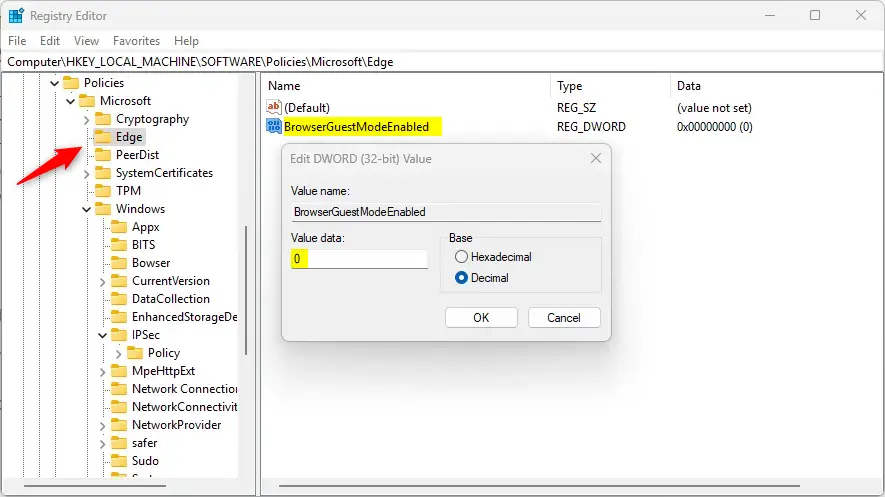
To restore the default behavior and continue to use “Browse as guest,” delete the “BrowserGuestModeEnabled” item created.
You may have to reboot your computer for the changes to apply.
That should do it!
Conclusion:
- Enabling or disabling the “Browse as guest” feature in Microsoft Edge allows users to choose a suitable privacy and browsing option.
- Following the steps, users can easily customize their browsing experience to ensure their data is handled according to their preferences.
- Opening a guest browser session without signing in with a Microsoft account is particularly advantageous for using a public or shared computer.
- Swiftly browsing the web without needing account creation or sign-in is convenient for quick, hassle-free online activity.
- Users are encouraged to share feedback or suggestions via the comments section to enhance the information presented in the article.

Leave a Reply Cancel reply