This post explains how to turn on or off apps for websites on Windows 11.
Windows has a feature called “Apps for Websites” that associates websites so that when someone opens a link to a website, the app is launched instead of opening the browser.
This will only work if the corresponding apps are installed and web-to-app linking is associated with websites that want to use them. If an app is not installed and you open a link to the site, it will launch in the browser as usual.
Windows lets users turn on or off web-to-app linking for an individual app or enable or disable the feature entirely.
Below is how to do that.
Turn on or off Apps for Website in the Settings app.
As described above, you can turn on or off web-to-app linking from the “Apps for Websites” settings panel in the Windows Settings app.
To do that, first, open the Windows Settings app.
You can do that by clicking on the Start menu and selecting the Settings app. Or press the keyboard shortcuts (Windows + I) to launch the Settings app.
When the Settings app opens, click the Apps button on the left.

On the right, select the Apps for website tile to expand.
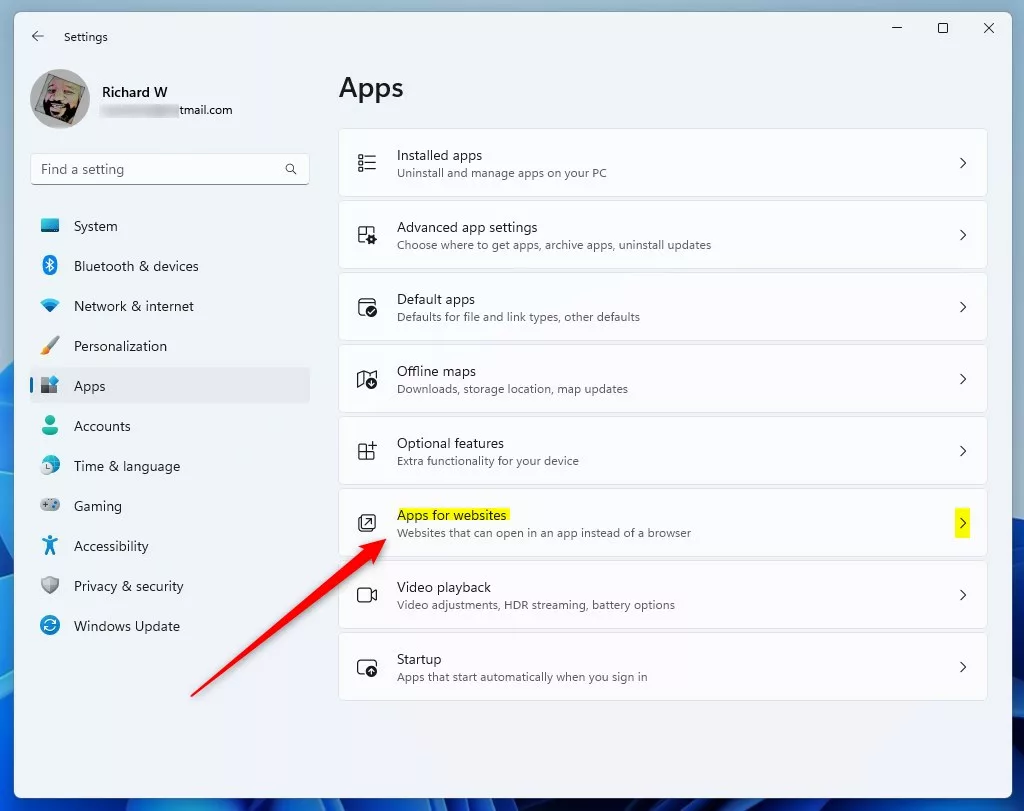
On the Apps --> Apps for website settings panel, switch buttons to toggle On or Off for each web-to-app linking.
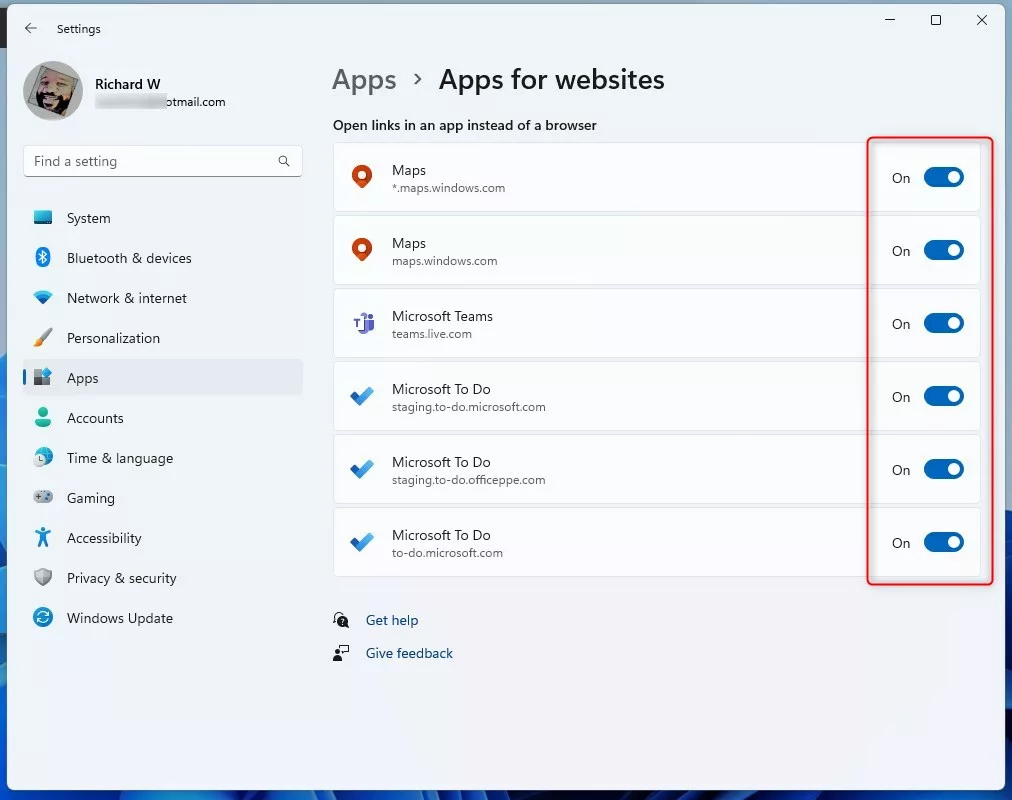
Exit the Settings app.
Enable or Disable Apps for Websites via the Local Group Policy Editor
You can use the Local Group Policy Editor to disable or entirely enable Windows’s Apps to Websites feature.
First, open the Local Group Policy Editor.
Then expand the following folders Computer Configuration > Administrative Templates > System > Group Policy.
Computer Configuration -> Administrative Templates -> System -> Group Policy
Next, click on the Group Policy folder on the left panel, and double-click the setting on the right called “Configure web-to-app linking with app URI handlers” to open.
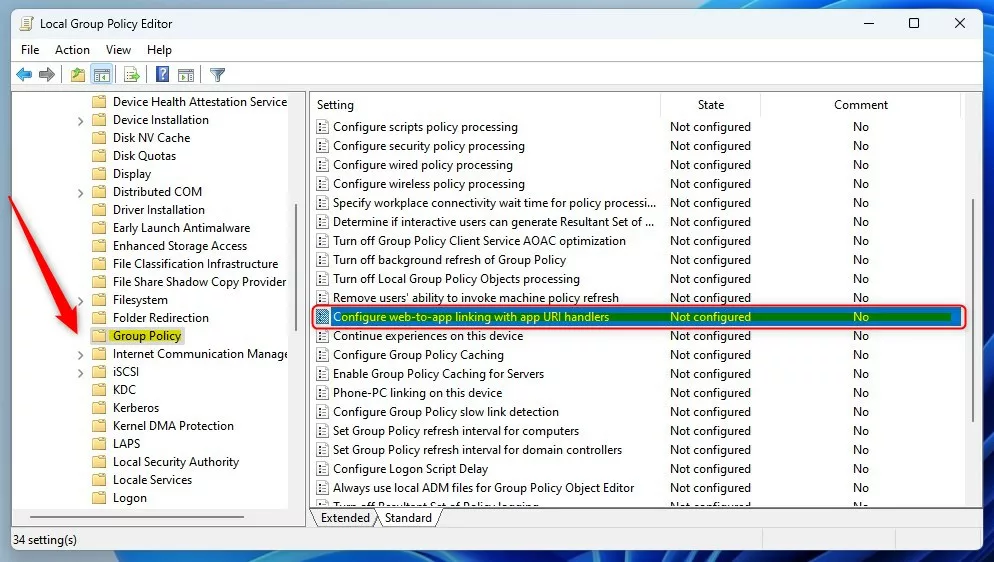
When the setting window opens, select one of the options:
- Not Configured – Same as enabled.
- Enabled – Will enable web-to-app linking.
- Disabled – Will disable web-to-app linking.
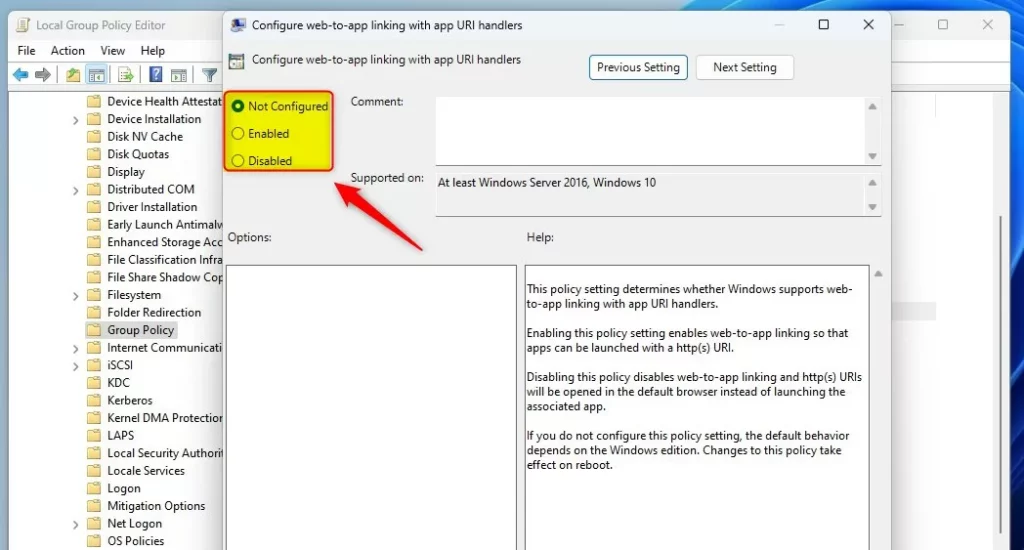
Save your settings and restart your computer for the changes to apply.
Turn on or off web-to-app linking via the Registry Editor
Yet another way to turn on or off the Apps for Websites feature in Windows is to use the Windows Registry Editor.
If you can’t open the Local Group Policy Editor, use the Windows Registry editor instead.
Open the Windows Registry, and navigate to the folder key path below.
HKEY_LOCAL_MACHINE\SOFTWARE\Policies\Microsoft\Windows\System
If you don’t see the System folder key, right-click on the Windows key, then create the subkey (System) folders.
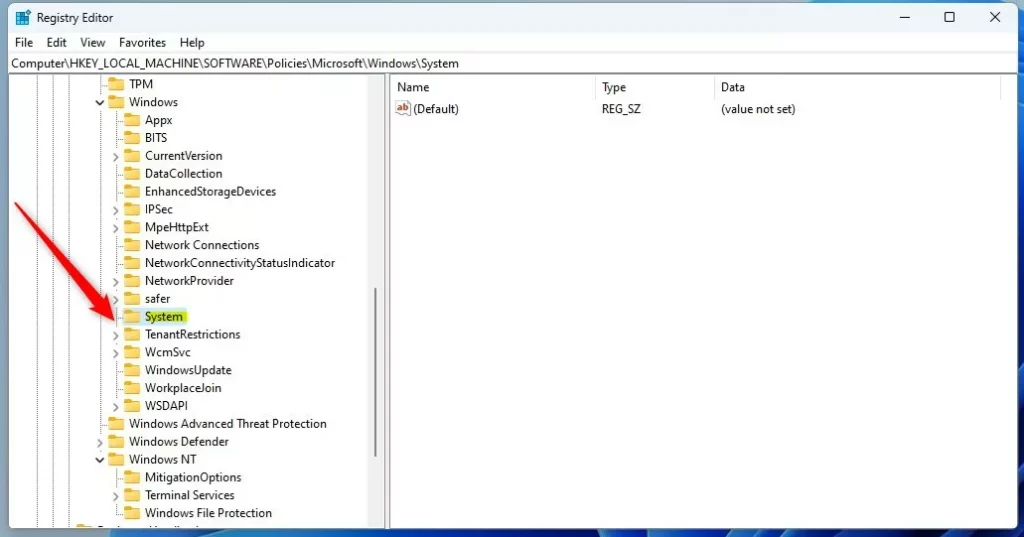
Right-click the System folder key’s right pane and select New -> DWORD (32-bit) Value. Type a new key named EnableAppUriHandlers.
Double-click the new key item name (EnableAppUriHandlers) and make sure the Base option is Decimal, and then update the Value data, making sure you keep your existing value:
- To turn this feature on. Type 1.
- To turn this feature off. Type 0.
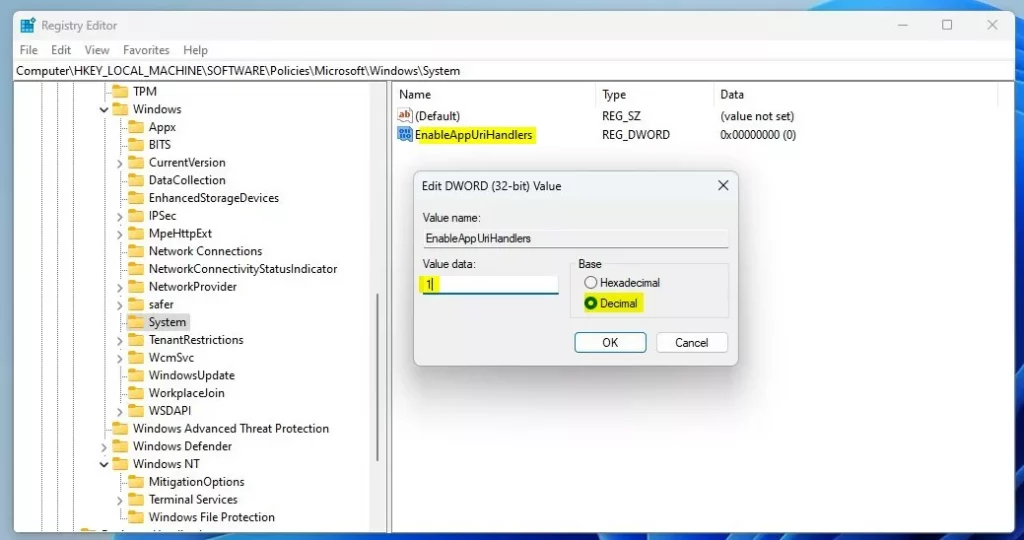
Save your changes and restart your computer.
That should do it!
Reference:
Conclusion:
- Enabling or disabling Apps for Websites in Windows 11 is a straightforward process that can be done through the Settings app, Local Group Policy Editor, or Registry Editor.
- Following these steps, users can toggle web-to-app linking for individual apps or entirely enable or disable the feature based on their preferences.
- It’s essential to understand the implications of these settings and how they affect the behavior of opening links to websites on Windows 11.

Leave a Reply