This article provides a guide on how to disable the startup sound in Windows 11.
Windows 11 has a default startup sound that some users may find annoying. It plays a brief sound during system boot-up, just before the login screen.
You can either enable or disable the Windows startup sound. This setting cannot be changed to a different sound. Turning the Windows startup sound on or off is straightforward, even for first-time users.
Turn off Windows Startup Sound
There are several ways to turn off or disable the startup sound in Windows 11.
Here’s how to do it.
First, open the Windows Settings app.
You can do that by clicking on the Start menu and selecting Settings. Or press the keyboard shortcut (Windows key + I) to launch the Settings app.
When the Settings app opens, click the System button on the left. Then, select the Sound tile on the right to expand it.
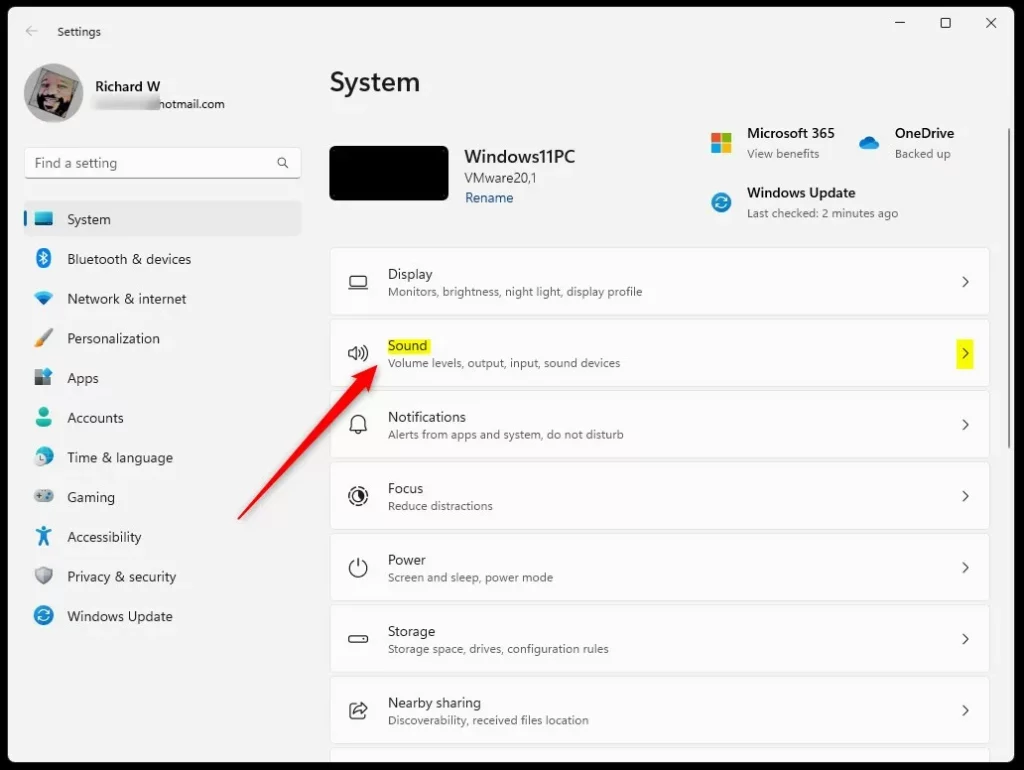
On the System > Sound settings page, click on the “More sound settings” link at the bottom of the page.
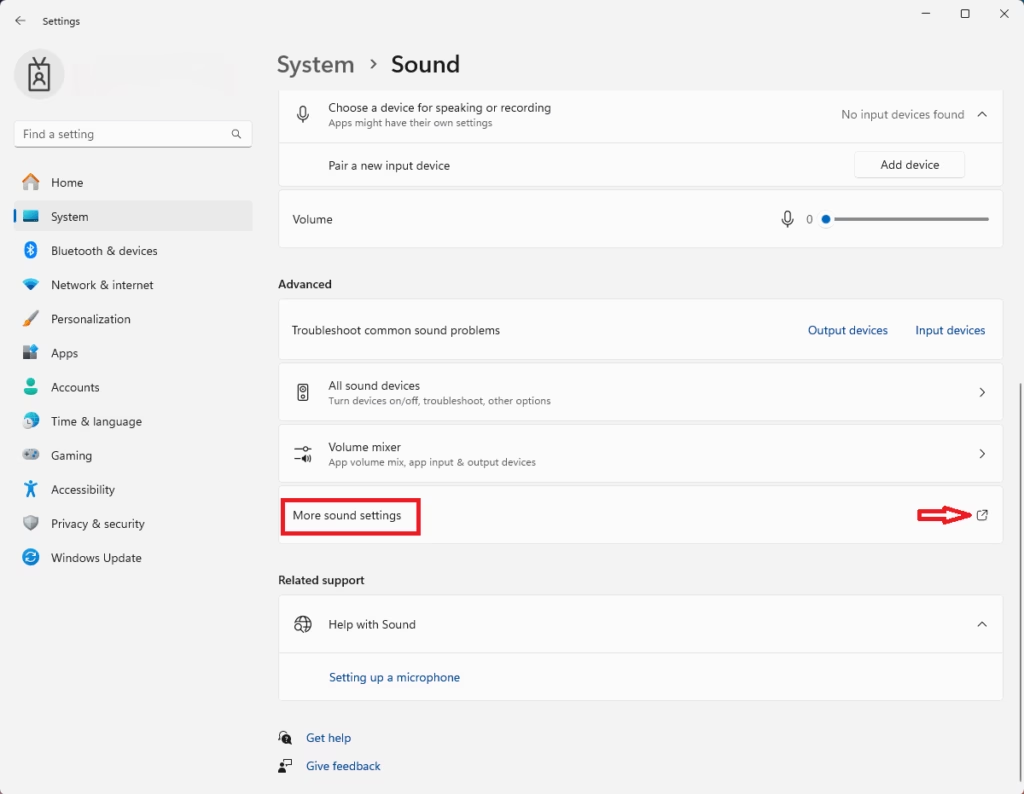
Clicking on “More Sound Settings” will open the Sound Settings window. Select the “Sounds” tab and uncheck the “Play Windows Startup sound” box highlighted below to disable the startup sound.
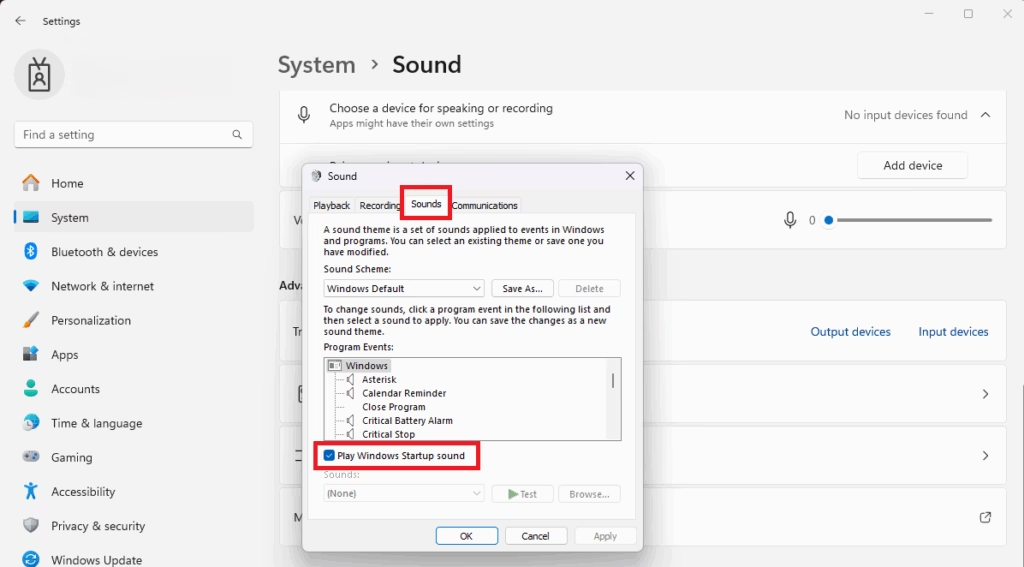
That should do it!
Disable Startup Sound from the Registry
You can also disable or turn off the Windows 11 startup sound from the registry. To do that, use the Windows search feature and search for regedit. Select and open it.
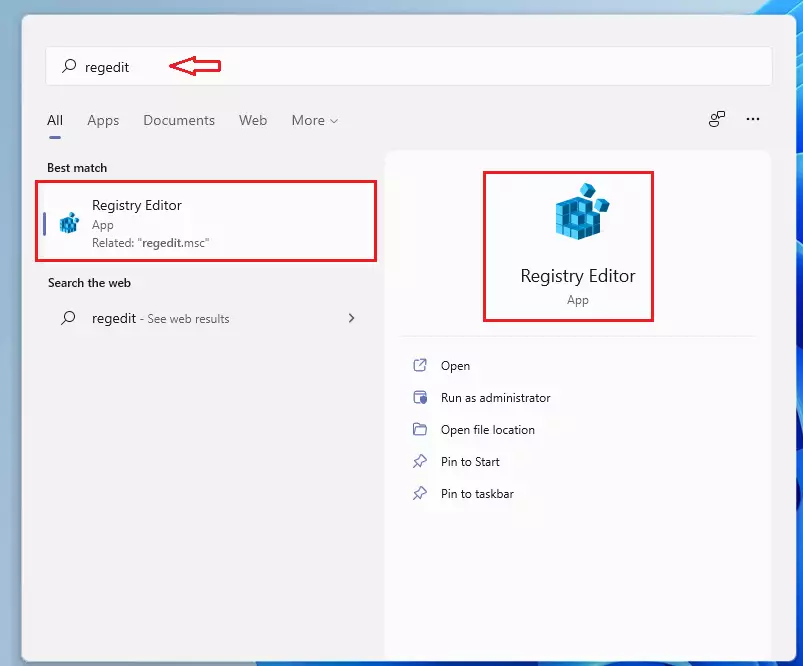
When it opens, navigate to the path below.
HKEY_LOCAL_MACHINE\SOFTWARE\Microsoft\Windows\CurrentVersion\Authentication\LogonUI\BootAnimation
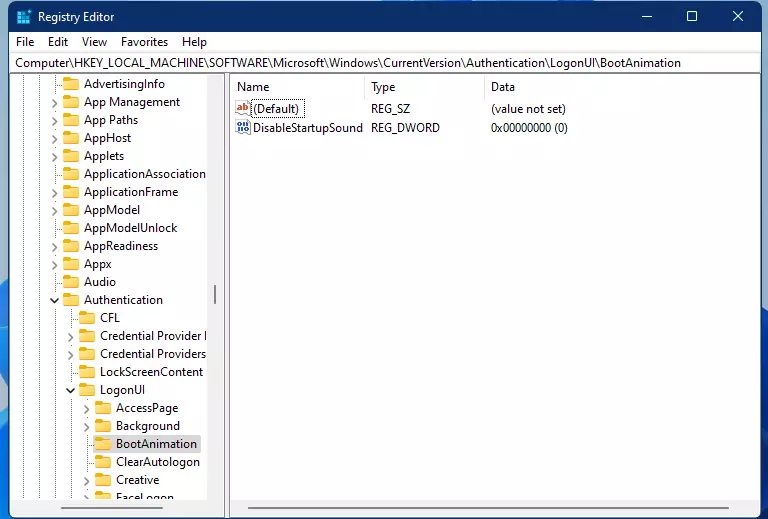
Then, double-click the DWORD named DisableStartupSound. Then, change the value data to 1 to disable it.
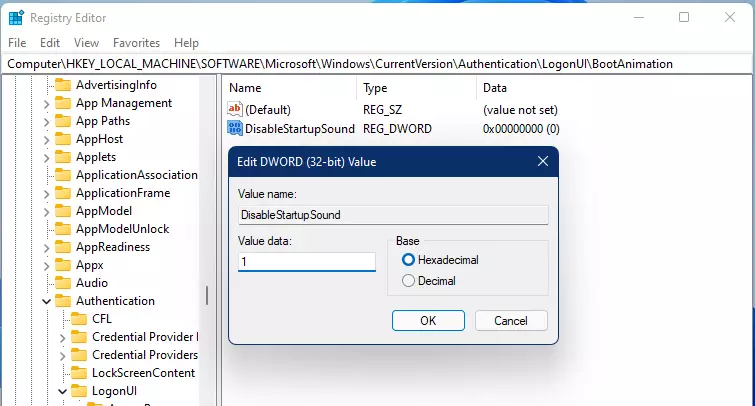
0 = On
1 = Off
Exit, and you’re done.
Conclusion:
In summary, disabling the startup sound in Windows 11 can enhance your boot-up experience by providing a quieter start to your system. Here are the key takeaways:
- The default startup sound in Windows 11 can be easily turned off.
- Two main methods to disable the startup sound include:
- Using the Windows Settings app.
- Modifying the Registry Editor.
- The Settings app approach is user-friendly and suitable for first-time users.
- The Registry method provides a more advanced option for seasoned users comfortable with system modifications.
- Once the sound is disabled, you can enjoy a silent boot-up without any disruption.

Leave a Reply Cancel reply