This article describes the steps to join or connect to a hidden WiFi network using Ubuntu Linux.
When a WiFi network is hidden, you can’t simply scan and find it. It will not show up on the available network on your WiFi settings. Instead, you must know the full SSID and type it correctly before you’re allowed to join or connect to it.
For security reasons, some networks are hidden from view. Although this is not a secure way to protect one’s network, some businesses still configure their WiFi this way. The steps below show you how to connect when you encounter such a configuration when using Ubuntu Linux.
To connect to a hidden WiFi network, follow the steps below.
How to connect to hidden WiFi networks with Ubuntu Linux
As mentioned above, some WiFi networks are hidden from view for security reasons. You must know your full WiFi name (SSID) and password to connect to such networks.
Below is how to do that with Ubuntu Linux
Ubuntu Linux has a centralized location for the majority of its settings. From system configurations to creating new users and updating, all can be done from the System Settings panel.
To get to System Settings, open the Activities overview and start typing Settings.

Alternatively, click on the System menu at the top-right corner of the top bar on your desktop.
On the System menu, select Settings, as highlighted below.

Click on the WiFi tile in the Settings app to open the panel.
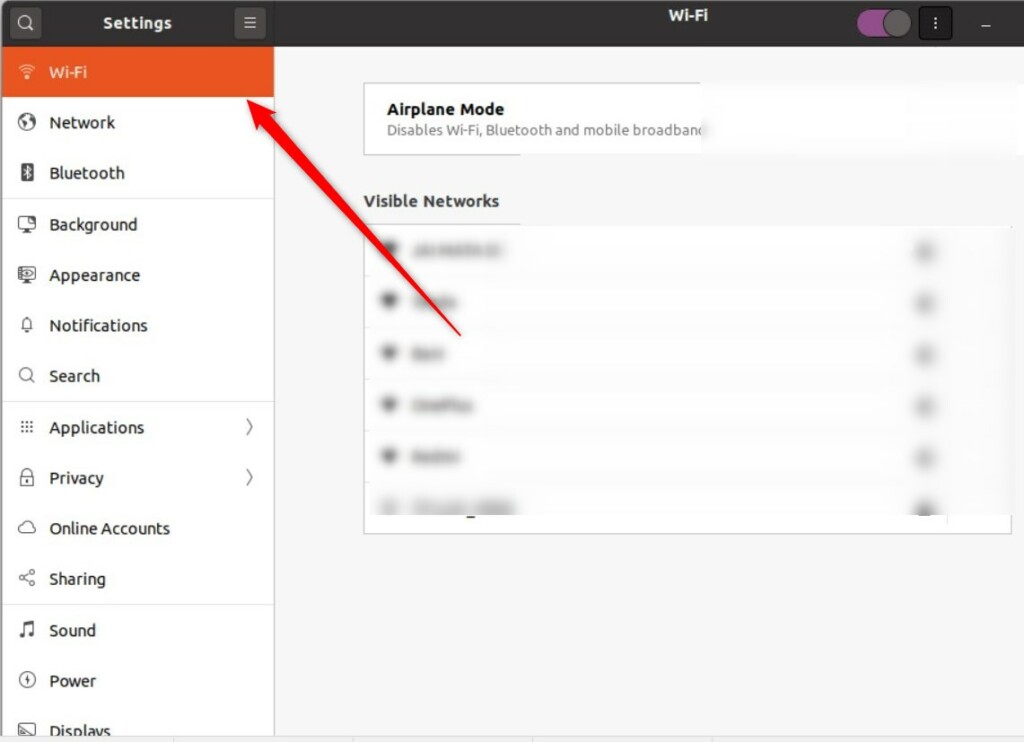
On the System Settings -> WiFi settings panel, click on the three (3-dots) menu on the window and select Connect to Hidden Network…
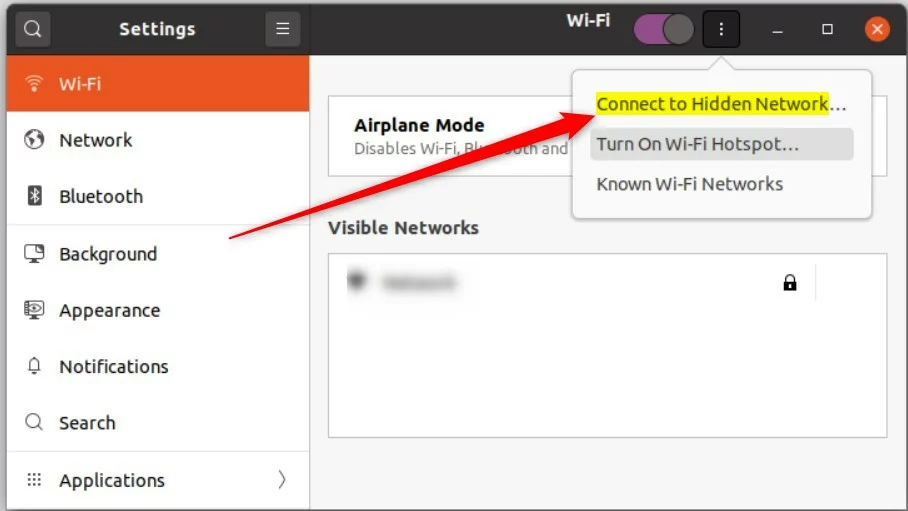
Then, type in the network details using the guide:
- Type the hidden WiFi SSID in the Network name field. The SSID is the name of the WiFi. It should be typed exactly.
- Select the Security type from the drop-down list. You can get that from the network administrator if you’re not sure.
- Enter the password to your hidden network in the Security key field.
- Once everything is typed correctly, click the Connect button.
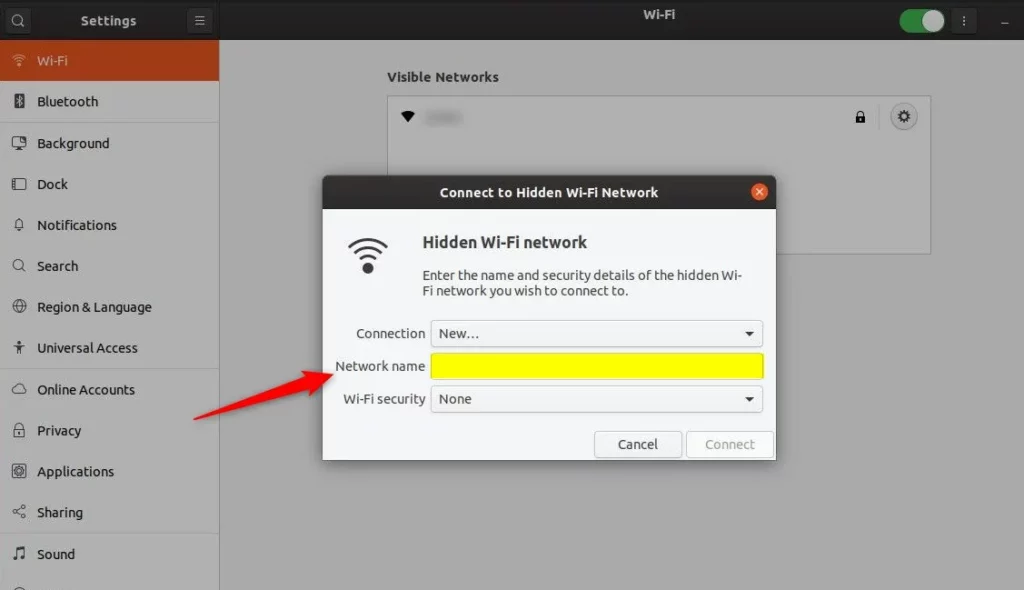
Assuming you typed all the information correctly, you should connect to the WiFi network.
That should do it!
Conclusion:
- Connecting to a hidden WiFi network using Ubuntu Linux is possible by following simple steps.
- Knowing the full SSID and password of the hidden network is essential for a successful connection.
- Navigating through the System Settings panel in Ubuntu provides access to the WiFi settings and the option to connect to a hidden network.
- Users can connect to the hidden WiFi network by accurately inputting the network details, ensuring seamless access.
- Following the instructions outlined in this article will enable Ubuntu Linux users to join or connect to a hidden network effectively.

Leave a Reply