This brief tutorial shows students and new users how to check how much disk space is left when using Ubuntu.
If you run out of storage space in Ubuntu, you’ll be unable to save or log on to your desktop. So, finding available disk space before running out is a smart move.
You can check available disk space in Ubuntu with Disk Usage Analyzer or via the System Monitor app.
When you use Disk Usage Analyzer, the information is displayed according to Folder, Size, Contents, and when the data was last Modified.
When you want to find out if your computer is running out of space, use the steps below.
There are multiple ways to check disk usage information in Ubuntu. However, the two methods below are the easiest.
Disk Usage Analyzer
Using the Disk Usage Analyzer is the quickest and easiest way to find out how much storage space is left in Ubuntu.
To open Disk Usage Analyzer, go to the Activities overview and search “Disk Usage.”
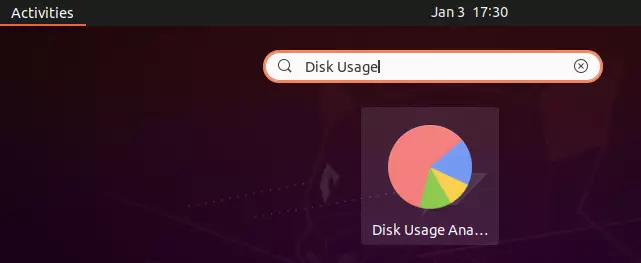
The window will display a list of file locations, usage, and capacity.
Click one of the items in the list to view a detailed summary of the usage for that item. Click the menu button and then Scan Folder or Scan Remote Folder to scan a different location.
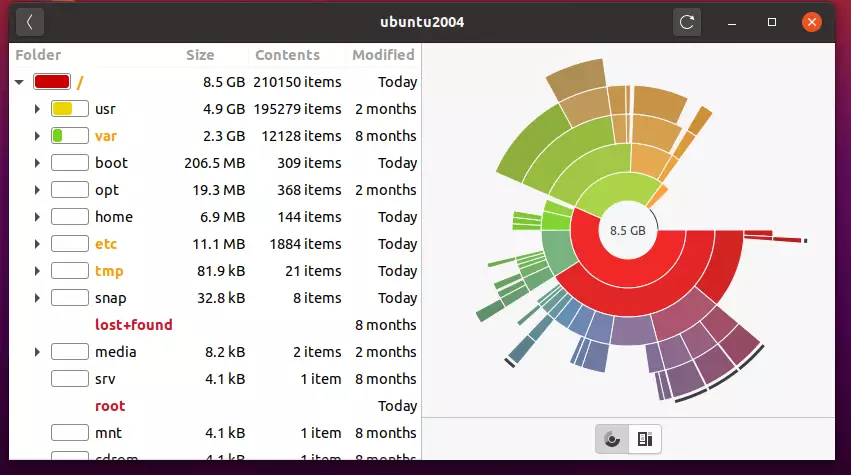
System Monitor
To view disk usage and capacity using System Monitor, go to the Activities overview and search “System Monitor.”
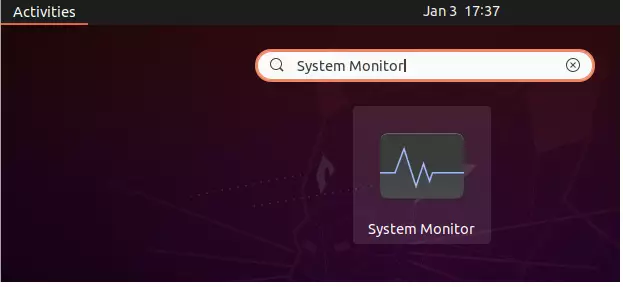
Select the File Systems tab to view the system’s partitions and disk space usage. The information is displayed according to Total, Free, Available, and Used.
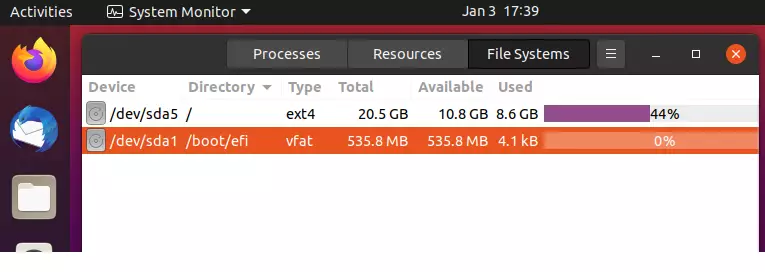
That’s it!
If you find out that you’re running out of disk space, you can delete files that aren’t important or that you won’t use anymore.
You can also make space by backing up your important files to an external thumb drive and deleting them from the hard drive.
Conclusion:
This post showed you how to quickly and easily find out how much storage space is left in Ubuntu.
These methods allow you to view your disk space info before running out.
You may also like the post below:

Leave a Reply