This article explains how to change the theme on the Xbox Game Bar, including selecting a dark mode in Windows 11.
The Xbox Game Bar on Windows devices has a Controller Bar feature that allows you to quickly access games and apps using any Xbox controller, including standard controllers, the Elite Controller Series 2, and the Xbox Adaptive Controller.
You can customize the Xbox Game Bar to jump between your game and your favorite gaming activities seamlessly using the Xbox Game Bar.
The Xbox Game Bar is also customizable. You can change the default theme, add and remove favorites, and more. In addition, if the current Theme is unsuitable for your device, you can change it.
Here’s how to do that in Windows 11
Change the Xbox Game Bar theme
As mentioned above, the Xbox Game Bar is customizable. It allows you to change the Theme, add and remove favorites, and more.
Here’s how to do it.
First, Open the Xbox Game Bar (Window key + G ).
Then click on the Settings (gear) button on the Game Bar.
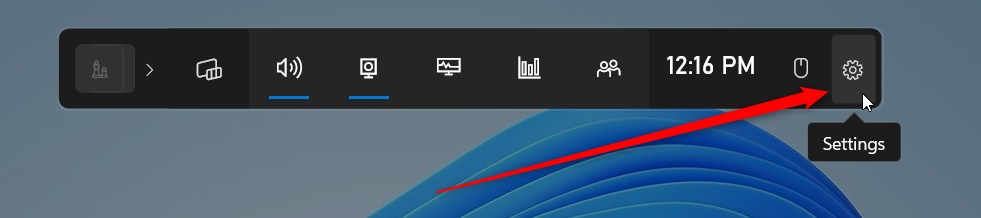
On the Settings window, select the Personalization tab on the left. The Personalization page lets you adjust the look of the Xbox Game Bar.
On the right, under Theme, choose a theme option to use with the Xbox Game Bar. You can choose from one of the following:
- Light
- Dark
- Current Windows theme
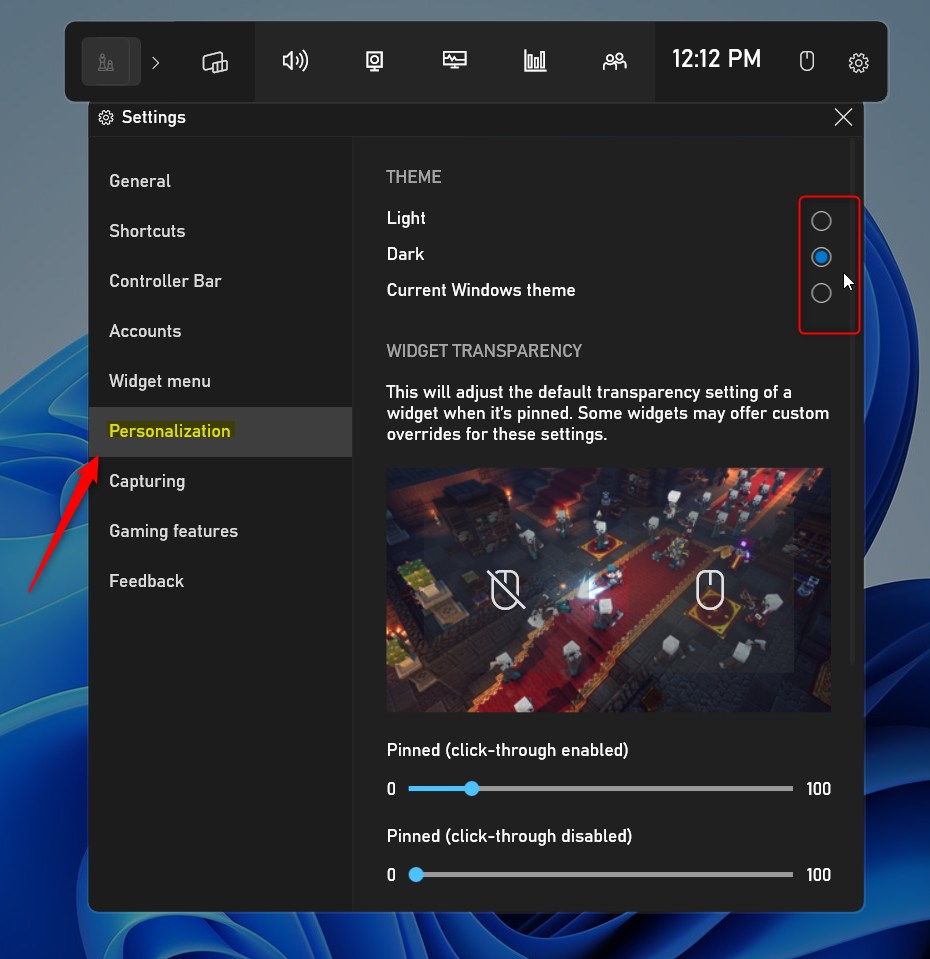
If you select the Current Windows theme option, the Xbox Game Bar theme will match the current Windows theme setting.
That should do it!
Conclusion:
- The Xbox Game Bar on Windows 11 provides a Controller Bar feature for quick access to games and apps using various Xbox controllers.
- Customizing the Xbox Game Bar allows changing the default theme, adding or removing favorites, and more to enhance the gaming experience.
- To change the Xbox Game Bar theme in Windows 11, simply open the Xbox Game Bar, click on the Settings (gear) button, select the Personalization tab, and choose a theme option from Light, Dark, or Current Windows theme.
- The Xbox Game Bar theme will match the current Windows theme setting by selecting the Current Windows theme option.

Leave a Reply Cancel reply