This article describes steps one can take to change the strength of Night Light in Windows 11.
Your computer displays the blue light you typically see during the day, which may keep you up at Night. In addition, the blue light your computer monitor emits can contribute to sleeplessness and eye strain after dark.
To help you get to sleep, turn on the night light, and your display will show warmer colors at Night that are easier on your eyes. If Windows’ default Night light settings are uncomfortable for your eyes, you can manually adjust the strength of the emitting light.
The Night light strength level is measured in Kelvin, and one can choose between 0 (6500K) to 100 (1200K) in Windows.
Below is how to manually adjust the Night light strength in Windows 11.
Adjust Night light strength in Windows 11 using the Settings app
As described above, if Windows’ Night light settings are uncomfortable for your eyes, you can manually adjust the strength of the emitting light.
Here’s how to do that.
First, open the Windows Settings app.
You can do that by clicking the Start menu button and selecting Settings. You can also use the keyboard shortcut (Windows key + I) to launch the Settings app.

When the Settings app opens, click the System button on the left.

On the right, click the Display tile to expand.
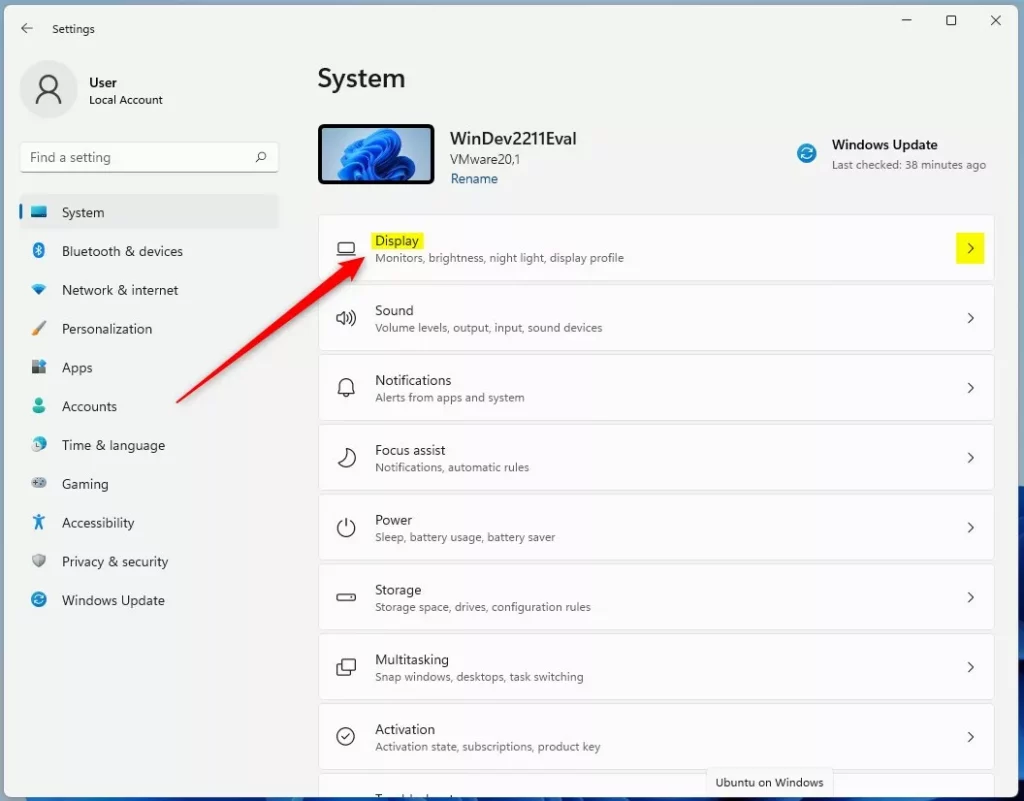
Click the Night light tile on the System -> Display settings pane to expand.
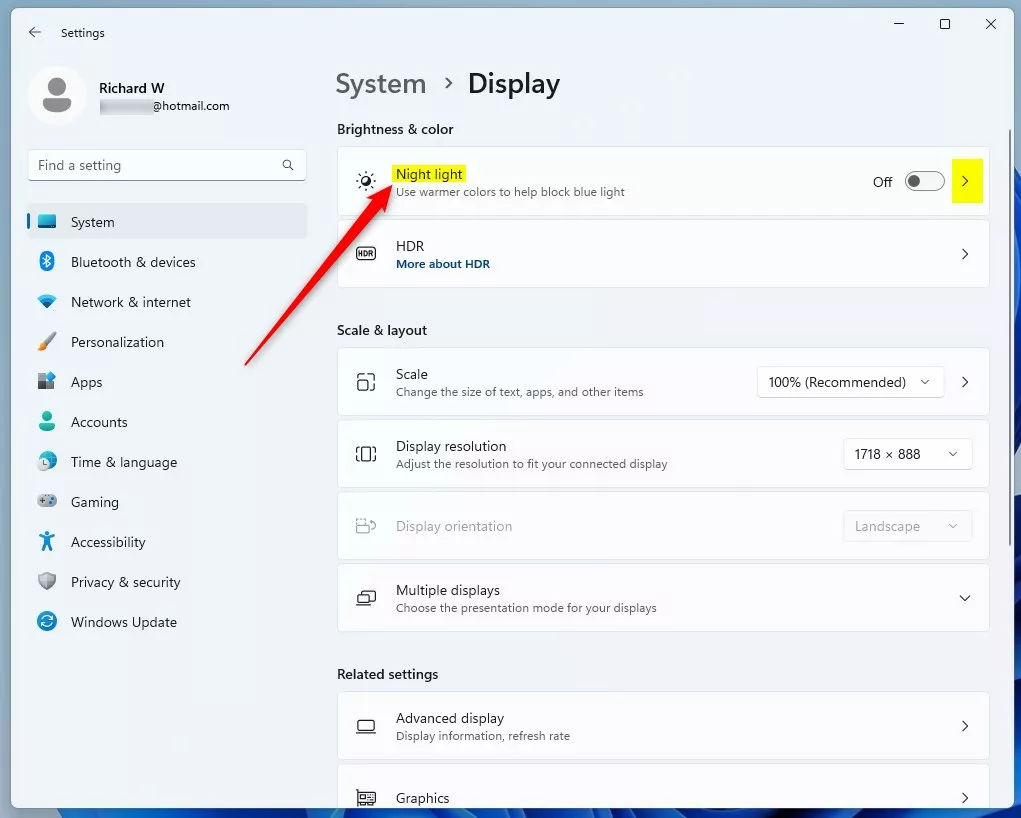
On the System -> Display -> Night light settings pane, select the slider to adjust the strength of the emitting light from your computer.
The default strength level is 48.
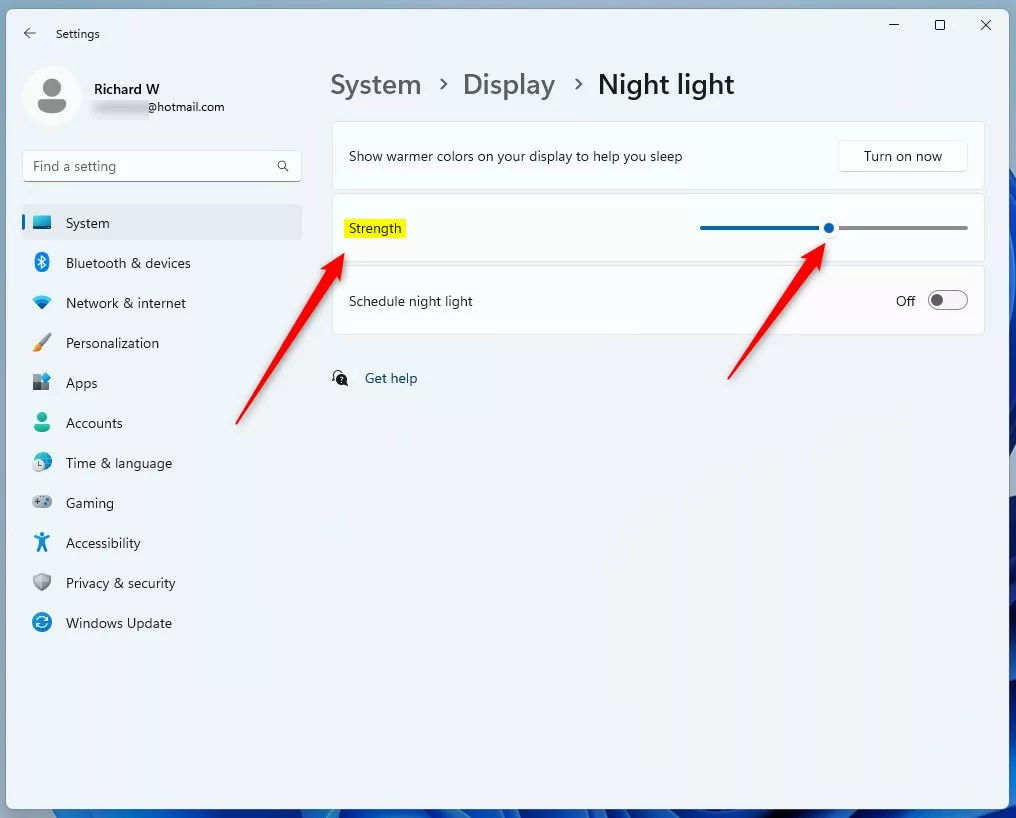
After adjusting the strength level, you can close the Settings app.
That should do it!
Reference:
Conclusion:
- Changing the strength of emitting light for the Night light feature in Windows 11 can significantly improve your viewing experience during nighttime computer usage.
- By following the simple steps outlined in the article, users can easily adjust the Night light strength to suit their preferences and minimize the adverse effects of blue light on their eyes and sleep patterns.
- This customizable feature allows users to fine-tune the display to emit gentler colors on the eyes, enhancing overall comfort and reducing potential eye strain.
- For further assistance or to share feedback on the process, readers are encouraged to utilize the comment section below the article.

Leave a Reply Cancel reply