This post describes the steps to change the screen brightness in Ubuntu Linux.
Ubuntu Linux automatically adjusts screen brightness for some laptops or computers based on the current lighting conditions. This automatic setting helps make sure your screen is readable wherever you go.
These automatic brightness settings might not be helpful when using an external monitor. For an external monitor, you may have to use the buttons on the monitor itself to adjust the brightness.
Sometimes, you may have to disable these automatic brightness settings and manually adjust the screen brightness to your liking in different environments. Sometimes, Ubuntu Linux automatic adjustments create display issues for laptops and mobile devices.
If you are in a similar situation, disabling the automatic brightness settings and manually adjusting the display’s brightness may help.
Ubuntu Linux has a brightness slider in the System menu at the right of the top bar. You can also find the brightness slider in the Ubuntu Linux Settings app by clicking the System menu ==> Power and then moving the Screen brightness slider to adjust the brightness.
How to adjust the screen brightness in Windows 11
As mentioned above, Ubuntu Linux may automatically adjust the screen brightness based on lighting. If you have an external monitor, you may have to adjust the screen brightness by using the buttons on the monitor.
If these automatic settings do not work well in your environment, you can turn them off and manually change the screen brightness in Ubuntu Linux.
The steps below show you how.
To adjust the screen brightness in Ubuntu Linux, select the System menu on the right side of the Top bar and then move the Brightness slider to adjust the brightness.
First, click the System menu button in your Top bar, a hidden button where you see your Wi-Fi, Speaker, and Battery icons in the far-right corner.

On the pop-out window, locate the brightness slider and then move the Brightness slider to adjust the brightness.
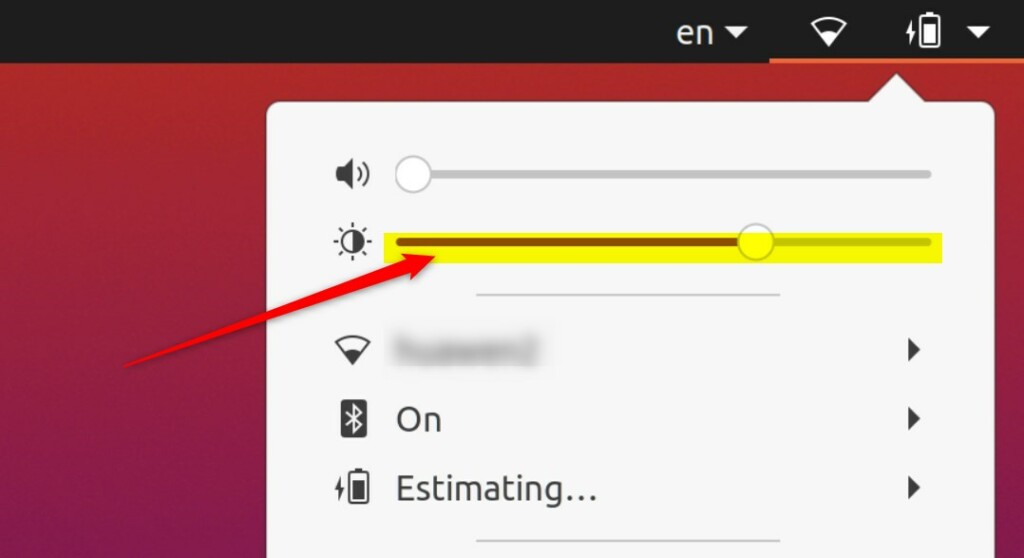
The brightness slider can also be adjusted from the Windows Settings app. To do that, click on the System menu ==> Power, under Power Saving, and move the Screen Brightness slider to adjust the brightness.
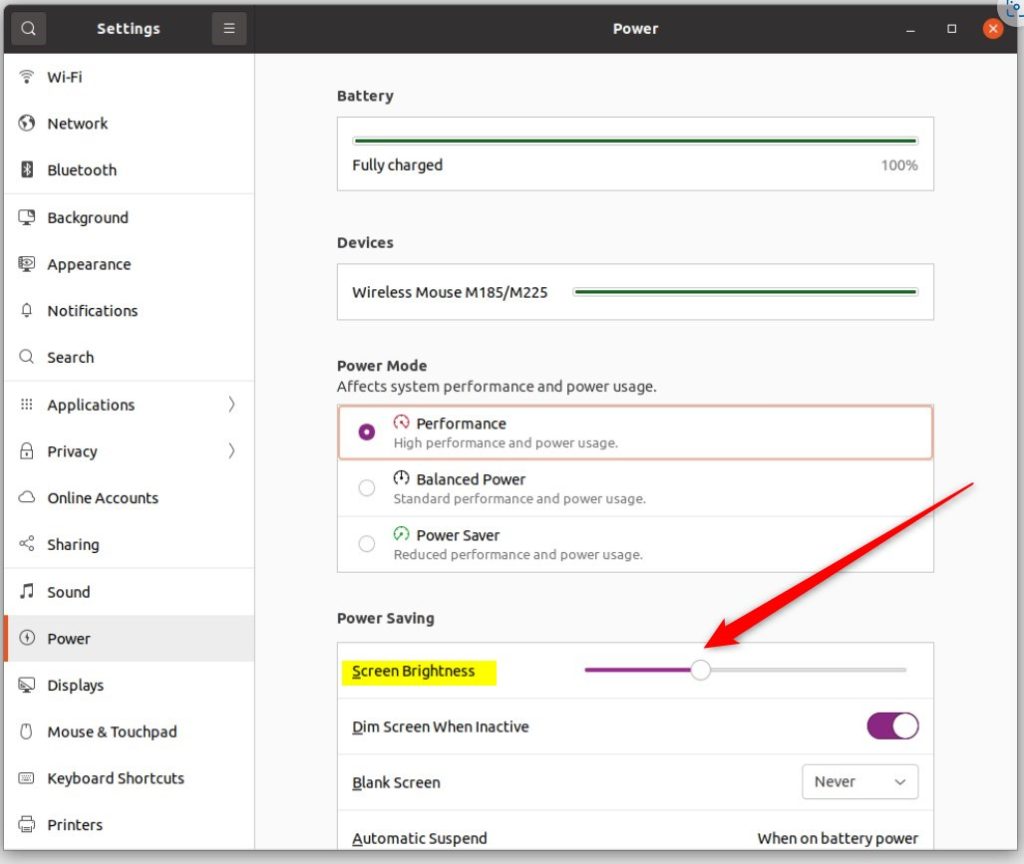
That should do it!
Conclusion:
- Adjusting screen brightness in Ubuntu Linux is essential for ensuring optimal visibility in varying lighting conditions and different display devices.
- Disabling automatic brightness settings and manually adjusting the brightness may be necessary for some laptops and mobile devices.
- The brightness slider can be conveniently accessed through the System menu at the top bar or within the Ubuntu Linux Settings app under Power.
- For external monitors, it may be necessary to adjust the brightness using the buttons on the monitor itself.

Leave a Reply