This article explains how to change the display language for Live Captions in Windows 11.
Live captioning is a new feature released with Windows 11 build 22557 that will help everyone, including people who are deaf or hard of hearing, better understand audio by viewing captions of spoken content.
Live captions can be turned on with the WINDOWS + CTRL + L keyboard shortcut or from the Accessibility flyout under Quick Settings.
Additional settings one can configure with Live Captions are changing its on-screen positions and installing other languages to transcribe into.
You can switch between languages on the screen when you add or install other languages. Some reasons you may want to install and use multiple languages with Live Captions are as follows:
First, if you’re a multilingual user, you may want to view live captions in a language that is not your system’s default. In this case, you can install and add the language of your choice and switch to that language as needed.
Users watching content in a language different from their default language may want to switch to that language to understand better what is being said. Also, switching to a different language may provide more accurate captions that match the spoken content better.
Switch language with Live Captions
As mentioned above, if you have multiple languages installed, you can switch to a more comfortable language with Live Captions.
Here’s how to do it.
First, turn on Live Caption (Win+Ctrl+L), then select the Settings button in the Live Captions window.
Select Caption language and click the language you want to transcribe in.
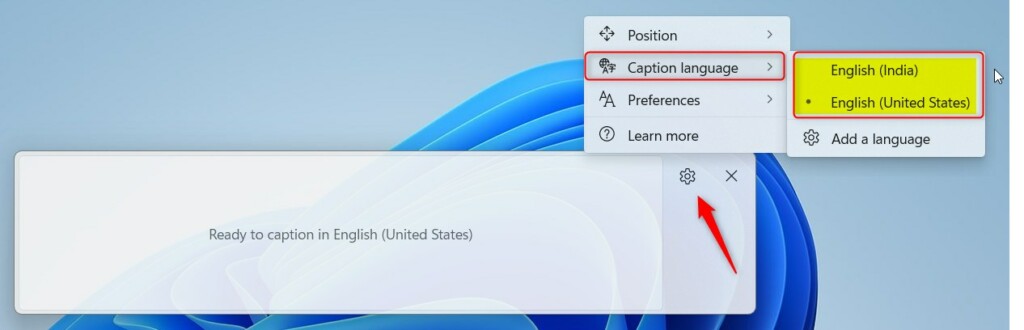
When you choose a language, you should see a message on the caption bar that it is ready to caption into the selected language.
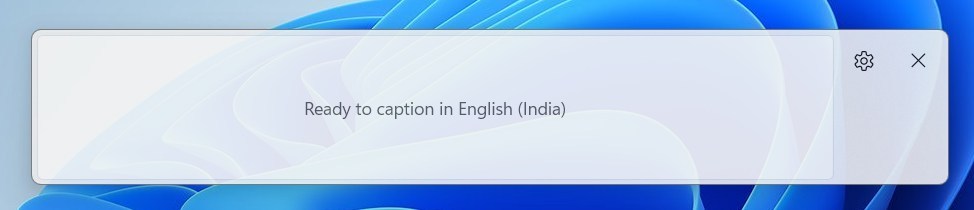
That should do it.
Conclusion:
- Changing the display language for Live Captions in Windows 11 is essential for multilingual users and those watching content in a different language.
- Adding and switching between languages allows for a better understanding of spoken content and more accurate captions.
- By following the steps outlined in this article, you can seamlessly switch to a more comfortable language with Live Captions.

Leave a Reply Cancel reply