This article explains how to change the keyboard layout in Windows 11.
The default keyboard layout will also be installed when you install a new preferred language in Windows.
Windows allows users to install additional languages as well as keyboards to support installed languages for language-specific key layouts and input options. Adding an input language lets you set a language preference order for websites and apps and change your keyboard language.
When you have multiple input language keyboards installed, you can switch your keyboard layout; press and hold the Windows key, and then repeatedly press the Spacebar to cycle through all your installed keyboards.
You can also select the language abbreviation in your taskbar and choose the language or input method you want to use.
How to switch keyboard layout in Windows 11
As mentioned above, you can switch your keyboard layout; press and hold the Windows key, and then repeatedly press the Spacebar to cycle through all your installed keyboards.
Below are shortcuts and steps to change the keyboard layout in Windows 11.
- Press and hold the Windows key and repeatedly press the Spacebar to cycle through all your installed keyboards.
- Press the Left Alt + Shift key to cycle through the last keyboard layout for each preferred language.
- Press the Ctrl + Shift key to cycle through the keyboard layouts only for the current language.
You can also use the language bar in Windows 11 to switch between preferred languages quickly. To do that, navigate to the Start menu > Settings > Time & language > Typing > Advanced keyboard settings > then check the box for “Use the desktop language bar when it’s available.”
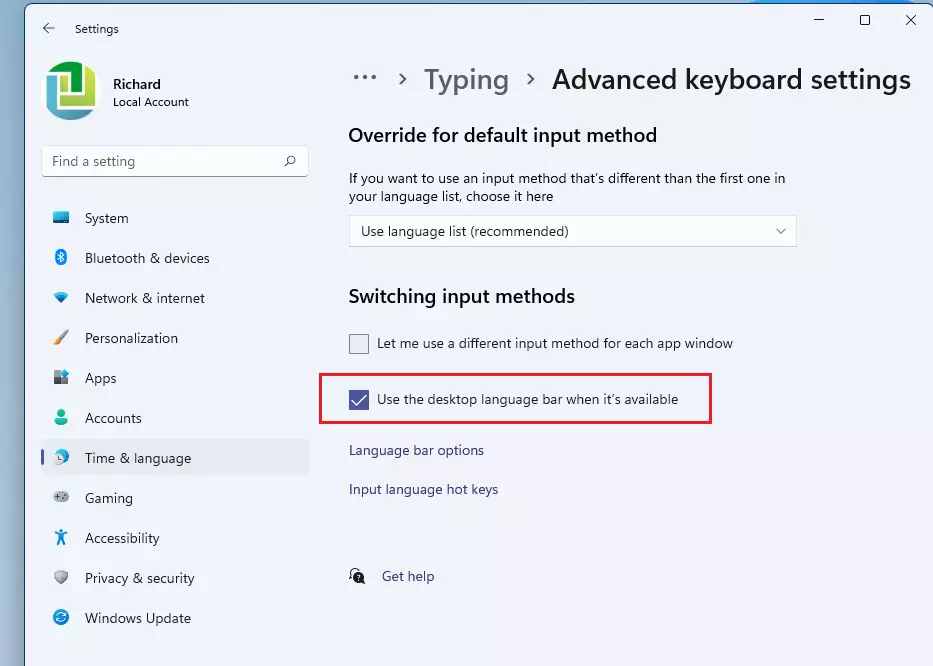
You should then be able to switch between input language layouts using the language bar on the top of your screen.

Alternatively, you can select the language abbreviation in your taskbar and the input language method you want to use.
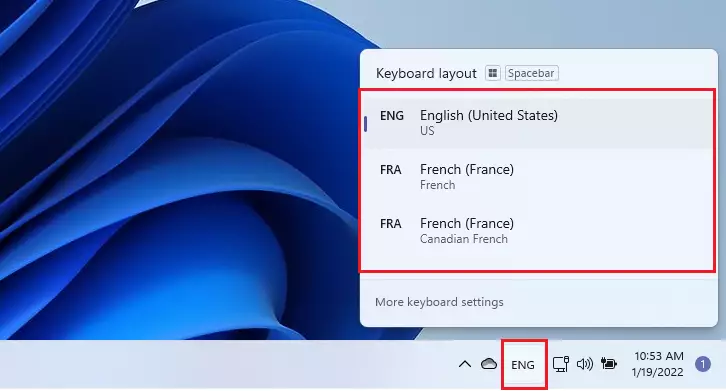
You can also switch the input keyboard layout on the Sign-in screen by clicking on the Language switcher icon at the bottom right of your screen.
If you can’t find the keyboard layout you want, you may have to add a new keyboard.
That should do it!
Conclusion:
- Changing the keyboard layout in Windows 11 is a straightforward process that enhances your typing experience.
- You can easily switch between multiple keyboard layouts using keyboard shortcuts like Windows key + Spacebar, Left Alt + Shift, and Ctrl + Shift.
- Utilizing the language bar or taskbar provides a quick way to access and select your preferred input language.
- If a desired keyboard layout isn’t available, you can add a new one through the settings.
- Familiarizing yourself with these options can improve your productivity and comfort when typing in different languages.

Leave a Reply