This article explains changing the monitor refresh rate when using Windows 11.
Windows allows users to change or adjust their display refresh rate. A display’s refresh rate is the number of times the image refreshes on the screen per second.
An optimal refresh rate determines how smoothly motion appears on your screen. For those playing games with fast-moving actions, a higher refresh rate can help improve their overall gaming experience.
Windows automatically selects the best refresh rate for your Display. In most cases, an average user should not be bothered by adjusting their display refresh rate. However, those using their PCs for activities like games and watching movies can change their refresh rate to enhance their experience.
A higher refresh rate will consume more power and reduce battery life because it uses more power. So be aware of that, especially for laptop users.
How to change your display refresh rate on Windows 11
Adjusting the display refresh rate may help enhance your experience when playing games with fast-moving actions or watching movies that require a higher refresh rate. Whatever your reason, Windows allows you to adjust your computer display refresh rate from the Settings pane.
Windows 11 has a centralized location for the majority of its settings. From system configurations to creating new users and updating Windows, all can be done from the System Settings pane.
To get to System Settings, you can use the Windows key + I shortcut or click on Start ==> Settings, as shown in the image below:

Alternatively, you can use the search box on the taskbar to search for Settings. Then select to open it.
In Windows Settings, click System, then select Display on the right pane of your screen, as shown in the image below.
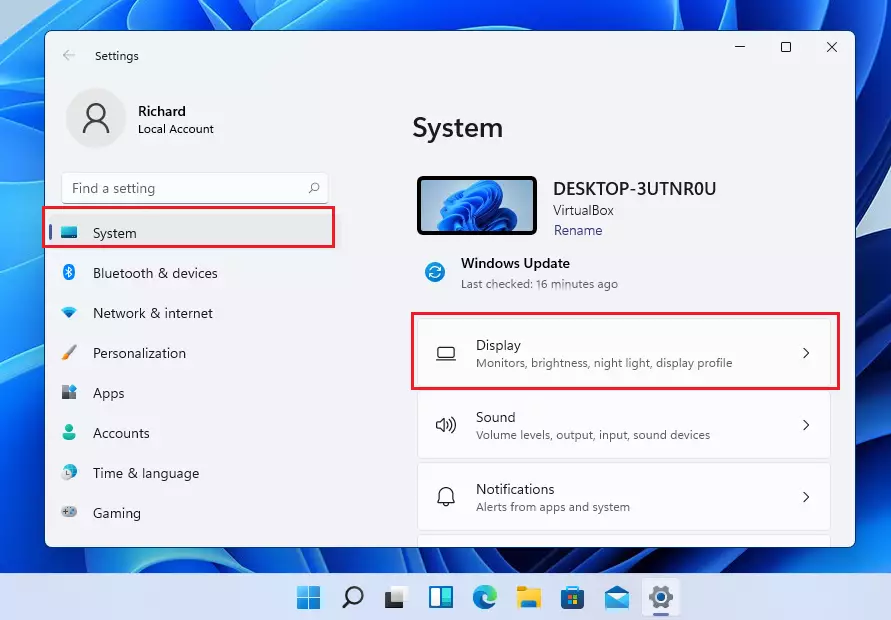
On the Display settings pane, under Related settings, click Advanced Display, as highlighted below.
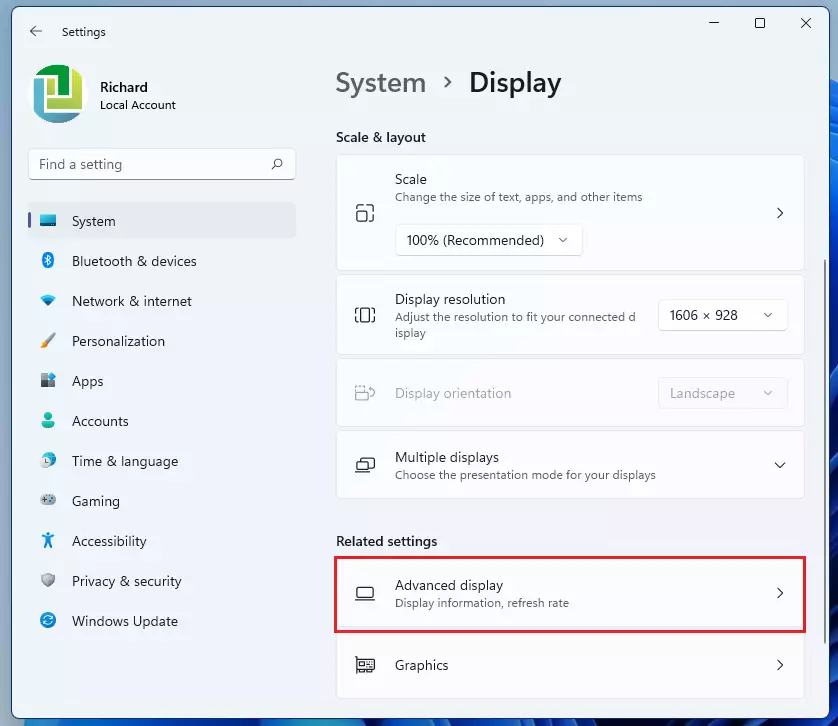
Use the drop-down option on the Advanced display settings pane to choose a different refresh rate for your Display.
As mentioned above, a higher rate gives smoother motion and uses more power.
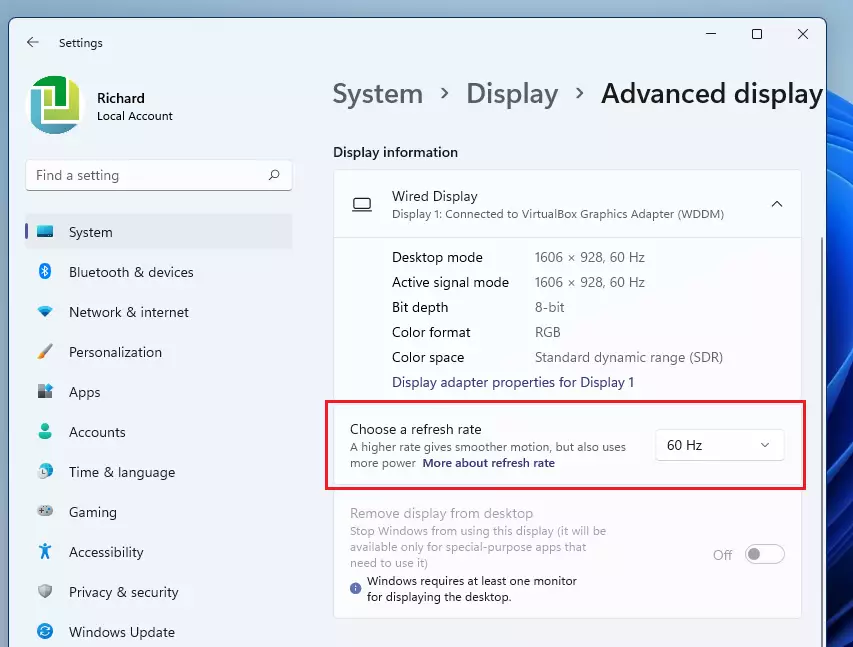
Once you change or choose a different rate, Windows will allow you to keep changes, start using the new rate or Revert, and return to your previously set refresh rate.
That should be it.
Conclusion:
- Adjusting your display refresh rate can enhance gaming and viewing experiences, especially for fast-moving content.
- Windows 11 provides an easy method to change the refresh rate through the Settings pane.
- Higher refresh rates can increase power consumption and reduce laptop battery life.
- Regular users may not need to modify their refresh rate, but gamers and movie watchers can benefit significantly from personalization.
- Experiment with different refresh rates to find the best that suits your preferences and needs.

Leave a Reply