This article provides instructions on how to change the desktop background in Windows 11.
Windows 11 allows you to set any photo as your desktop background. You don’t have to settle for the images that come with your computer. Personalize your desktop to match your taste.
Changing your desktop background in Windows 11 is a great way to personalize your computer and enhance its visual appeal. This feature also allows you to display your favorite photos or artwork as your desktop background, making your computer experience more enjoyable.
Change the desktop background with your photos
The steps below show users how to replace the default desktop background with their chosen photos..
Windows 11 provides a centralized location for most of its settings. Users can configure the system, create new accounts, and update Windows all from the System Settings pane.
To get to System Settings, you can use the Windows key + I shortcut or click on Start ==> Settings, as shown in the image below:

Alternatively, you can use the search box on the taskbar to search for Settings. Then select to open it.
In Windows Settings, select Personalization and click on Background in the right pane of your screen, as illustrated in the image below.
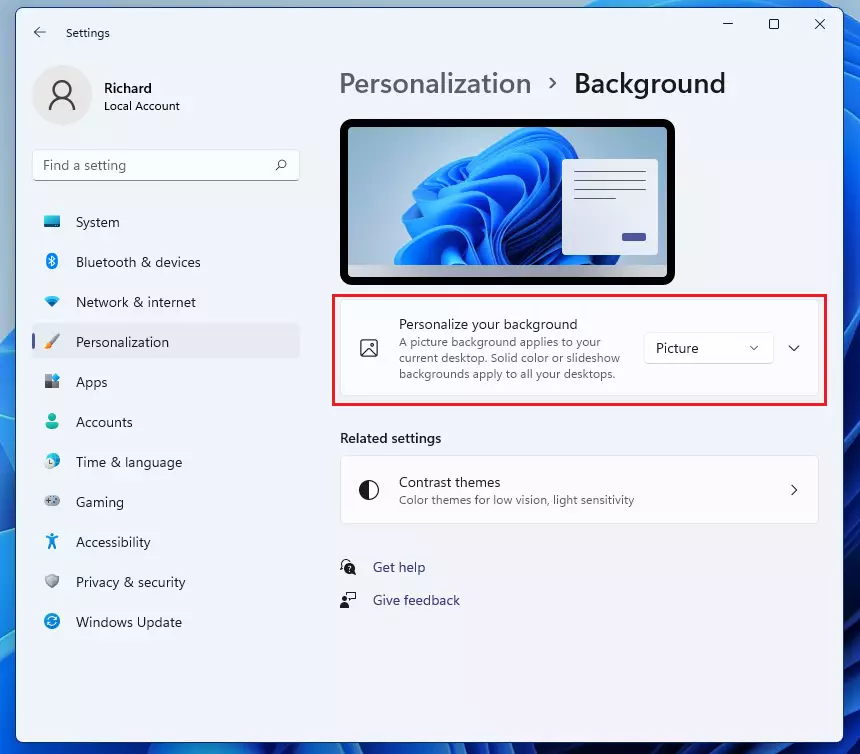
You can select a photo under Recent Images on the Background settings pane to use as your Background. Microsoft handpicks these images to use as your Background.
The Background section’s option lets you create a background from a picture, a color, or a slideshow. A slideshow is a combination of photos that automatically changes at preset intervals.
If you have multiple images you want to set as desktop backgrounds, then select Slideshow instead of Picture from the drop-down options.
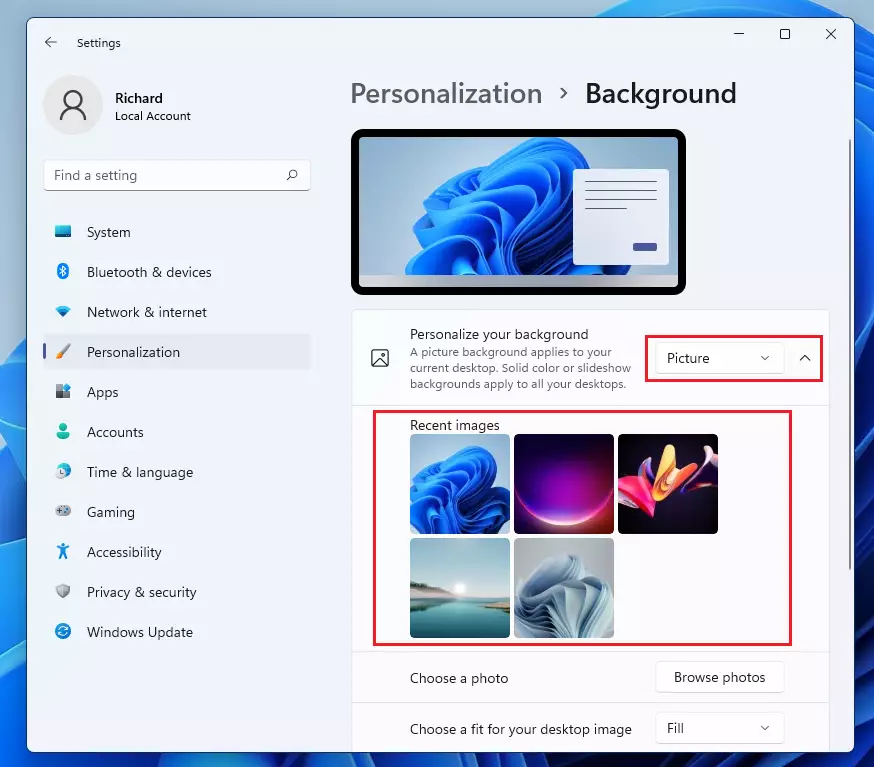
If you dislike the Recent images, click the Browse Photos button to select your own pictures as the Background.
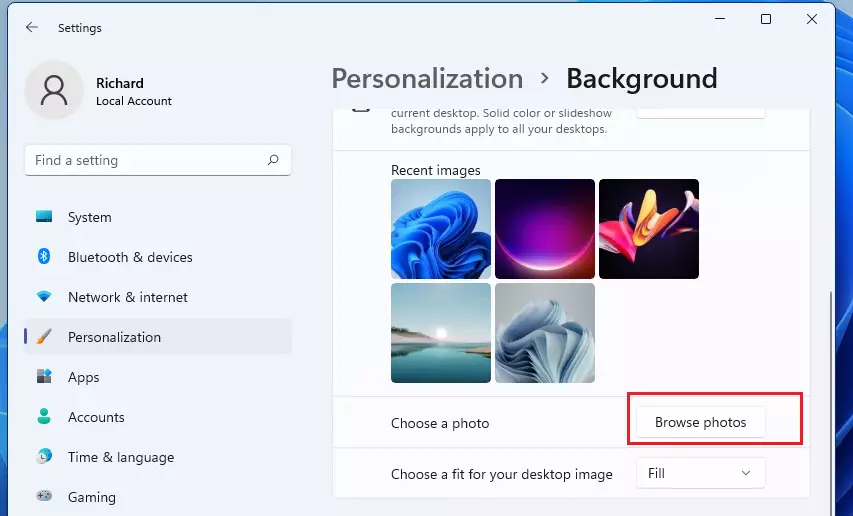
Browse to where you have your photos and select it. Background files can be stored as BMP, GIF, JPG, JPEG, DIB, or PNG.
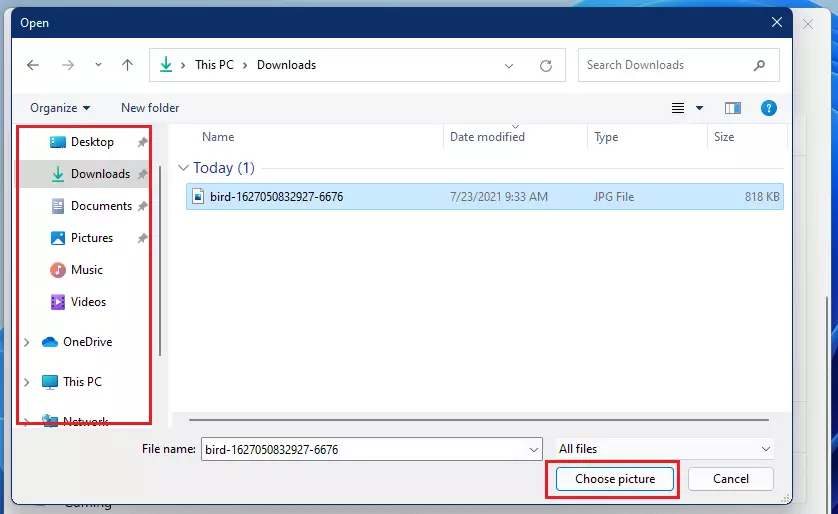
The image will immediately become your new background photo.
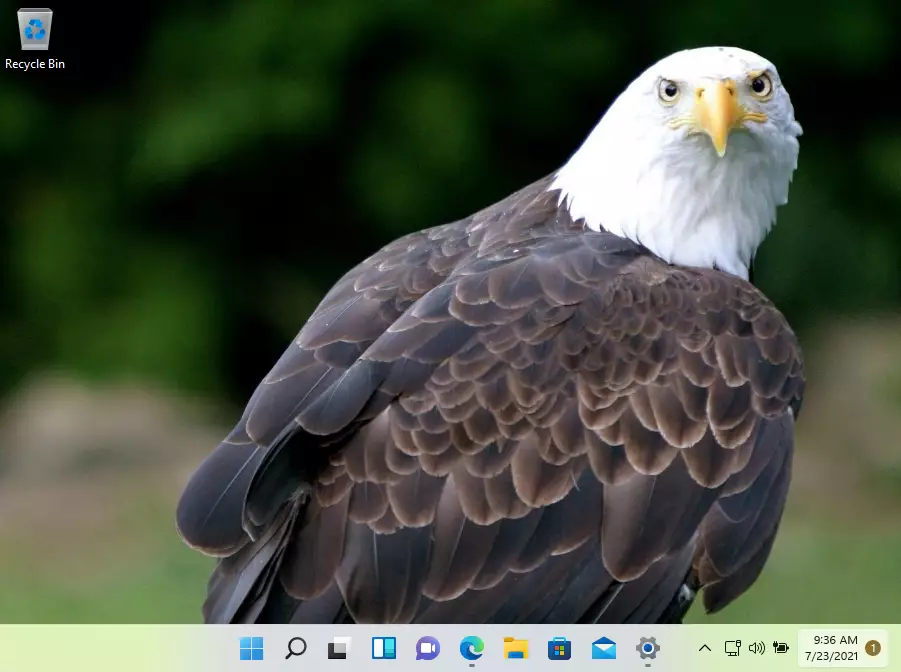
Windows tries to choose the best-looking setting for your photos. Not all photos will fit neatly on your desktop, especially if your desktop is quite large.
Small photos may not appear sharp on your desktop and might need to be enlarged to fit the screen, causing distortion.
If the background photo you select doesn’t fit or looks right on the desktop background, try the Fill or Fit option to select a good fit for your desktop.
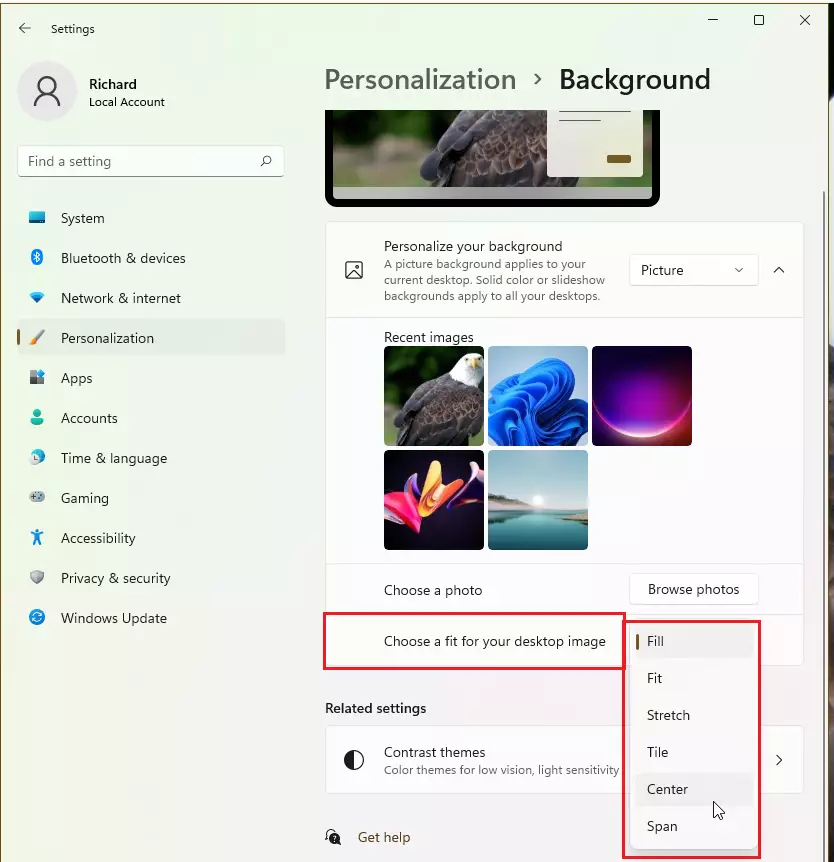
That should do it! Windows should display a new background photo of your liking.
Conclusion:
- Changing your desktop background in Windows 11 allows for personal expression and creativity.
- You can use any photo or image format you prefer, ensuring your desktop reflects your taste.
- Creating a slideshow offers a dynamic option for displaying multiple images.
- Adjusting the fit of your chosen photo ensures it appears correctly on your screen.
- Customizing your desktop background helps differentiate your device, especially if you own multiple computers.

Leave a Reply