This post describes steps to change battery status as a percentage on the system menu in Ubuntu Linux.
By default, Ubuntu Linux shows the battery status icon on the top system menu bar. In addition, a green status icon with a lightning bolt indicates the battery level while charging.
When the battery is fully charged, it changes to white with a lightning bolt.
Other battery indicators available will give users some idea of how charged their battery is or if it’s charging in Ubuntu Linux.
If you want to change the battery status on the menu bar as a percentage so you have a good idea of how charged the battery is or how long before the battery runs out, the steps below will show you how to do that.
How to change battery status as a percentage in Ubuntu Linux
As described above, Ubuntu Linux shows a battery icon with a lightning bolt on the system menu bar by default.
The indicator doesn’t indicate how much charge is left or how soon the battery charge runs out. However, if the battery status is registered in percentage, you will better know how long it takes before the battery runs out or is fully charged.
Here’s how the battery status looks on the System menu.
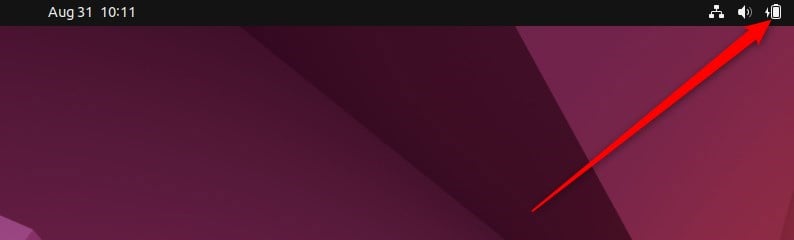
To change the battery status to percentage, use the steps below.
Ubuntu Linux has a centralized location for the majority of its settings. From system configurations to creating new users and updating, all can be done from the System Settings panel.
To get to System Settings, open the Activities overview and start typing Settings.

Alternatively, click on the System menu at the top-right corner of the top bar on your desktop.
On the System menu, select Settings as highlighted below

In the Settings app, click on Power tile to expand. In the Suspend & Power Button section, set Show Battery Percentage to On or Off to enable or disable.
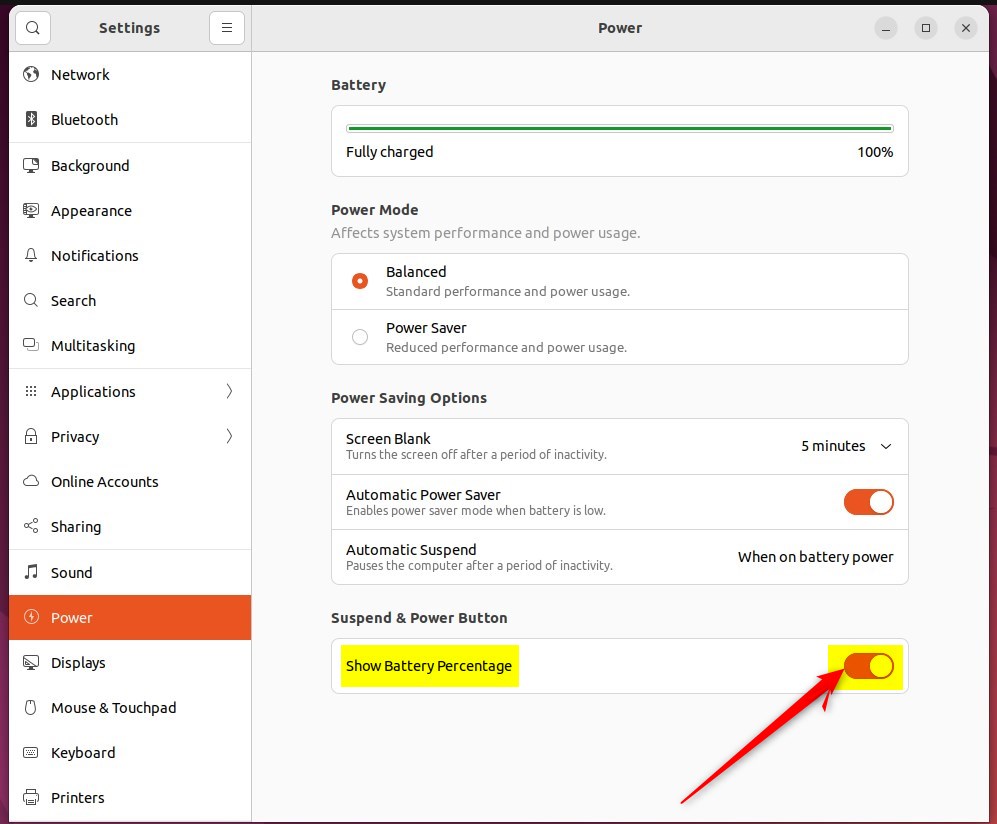
That should do it! You can now close the settings app.
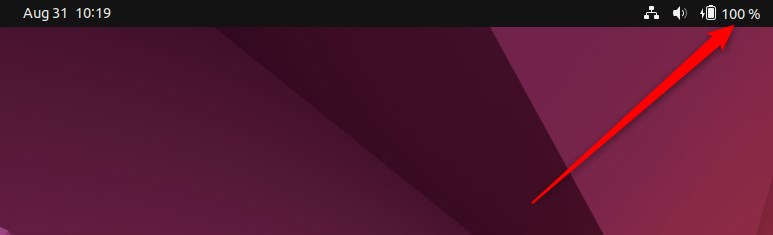
Conclusion:
- Changing the battery status to a percentage in Ubuntu Linux indicates the remaining battery charge.
- By following the simple steps outlined above, users can easily enable or disable the battery percentage display on the system menu bar.
- Understanding the battery charge level or how long it takes for the battery to run out becomes more convenient with the percentage display.

Leave a Reply