This article explains how to add or remove people from “Blocked contacts” in WhatsApp on mobile devices.
WhatsApp is a popular cross-platform messaging app that allows users to send text and voice messages, make voice and video calls, share files, and more.
One can configure many settings with the WhatsApp app in Windows, including starting the WhatsApp app at login, turning read receipts on or off, turning notifications on or off, turning automatic downloads on or off, clearing and deleting chats, and more.
On mobile devices, you can turn the fingerprint lock feature on or off, turn disappearing messages on or off, turn last seen and online status on or off, silence unknown callers, and more, which are unavailable on the desktop.
Another setting on the mobile version unavailable on the desktop version of WhatsApp is a “Blocked contacts” list. People on the blocked contacts list cannot call or send you messages on WhatsApp.
There could be various reasons why someone would want to add or remove people from WhatsApp’s “Blocked contacts” list. For instance, if someone is bothering you or sending unwanted messages, you can block that person from receiving messages or calls from them.
Similarly, if you have previously blocked someone but want to unblock them, you can remove them from the “Blocked contacts” list.
Add or remove people from “Blocked contacts” in WhatsApp
As mentioned above, users can add or remove people from WhatsApp’s “Blocked contacts” list. This is useful to stop unwanted messages or calls.
Here’s how to do it.
First, open and launch the WhatsApp app on your mobile device.

When the app opens, click the Settings and More button (vertical dots) at the top right corner.
Then click Settings on the context menu.

On the Settings screen, select Privacy to expand it.

Select “Blocked contacts” on the Privacy screen to open the settings.
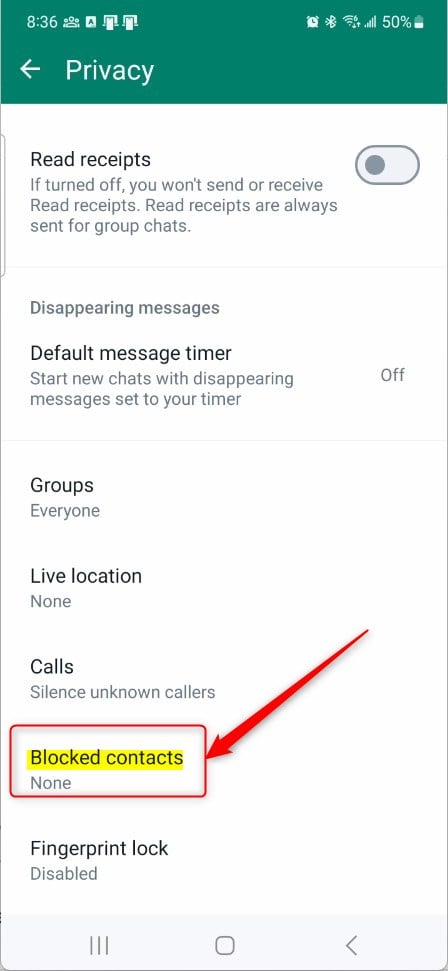
On the Blocked contacts setting page, click the People Add button to add someone to your Blocked contacts.
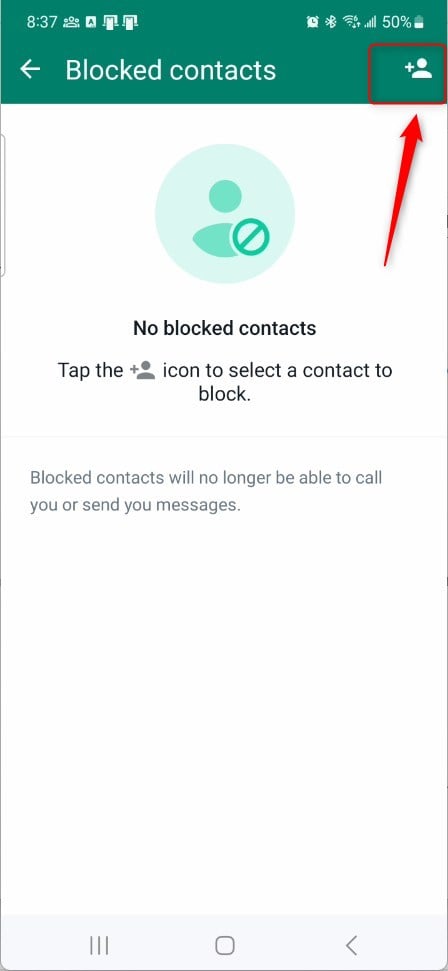
On the list, select the person to block. To unblock a person, return to Privacy -> Blocked contacts.” Then, select the person and click Unlock.
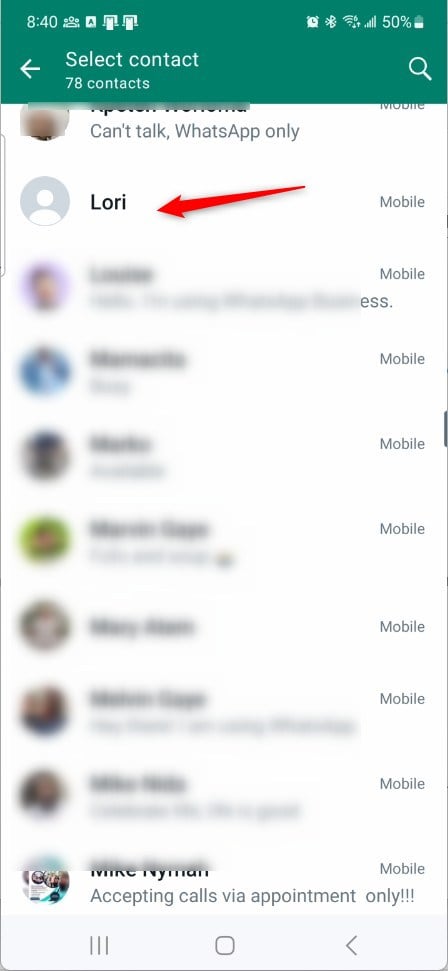
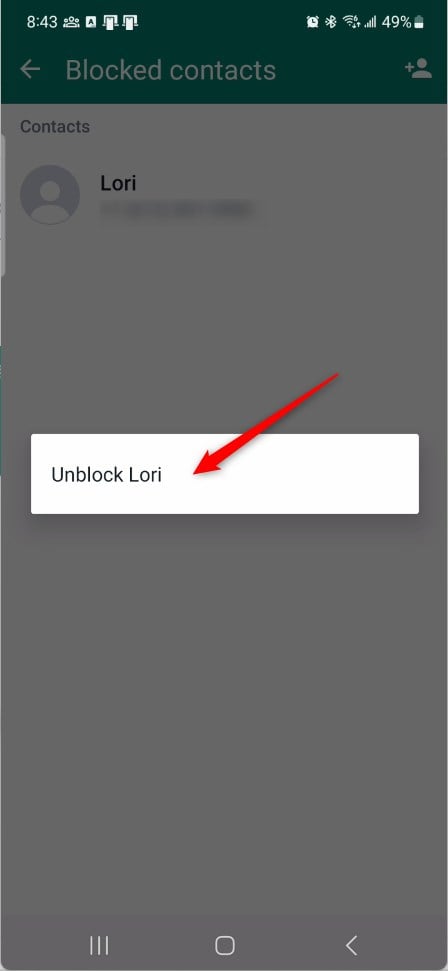
That should do it!
Conclusion:
- Blocking and unblocking: You can control who can message and call you on WhatsApp by adding or removing contacts from the “Blocked contacts” list.
- Privacy management: Managing your “Blocked contacts” list can help you maintain a secure and comfortable messaging experience.
- Customizable settings: WhatsApp provides a range of privacy and security settings, allowing users to tailor their interactions on the platform.

Leave a Reply