This article provides guidance on how to select multiple files and folders in Windows 11.
When using Windows 11, there are several useful tips and tricks you might want to learn immediately. While selecting a file or folder with a mouse or touchpad may seem simple and straightforward, understanding these techniques can also assist you with other tasks, such as renaming, moving, and deleting files and folders.
In Windows, to select a single file or folder, simply click on it or tap it if you are using a touchscreen. To select multiple files and folders, hold down the CTRL key on your keyboard while clicking on each file or folder name.
To select all files and folders, first click on the top folder or file in the list. Then, hold down the SHIFT key on your keyboard. While continuing to hold the SHIFT key, click on the last file or folder in the list.
This action will also select all items in between.
You can select all files and folders by pressing CTRL + A.
How to select all files and folders in Windows 11
We gave you a brief overview of selecting the files and folders above. In Windows 11, the steps below will also come in handy.
To select all files and folders in Windows 11, use the toolbar. Click on the toolbar’s ellipsis (three dots), then select Select all commands on the context menu.
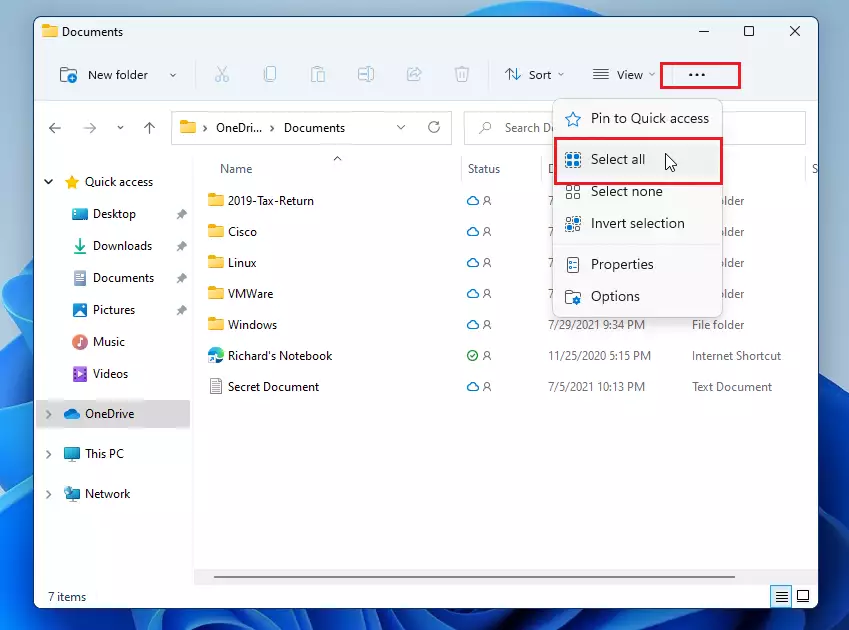
This will select all the content in the folder.
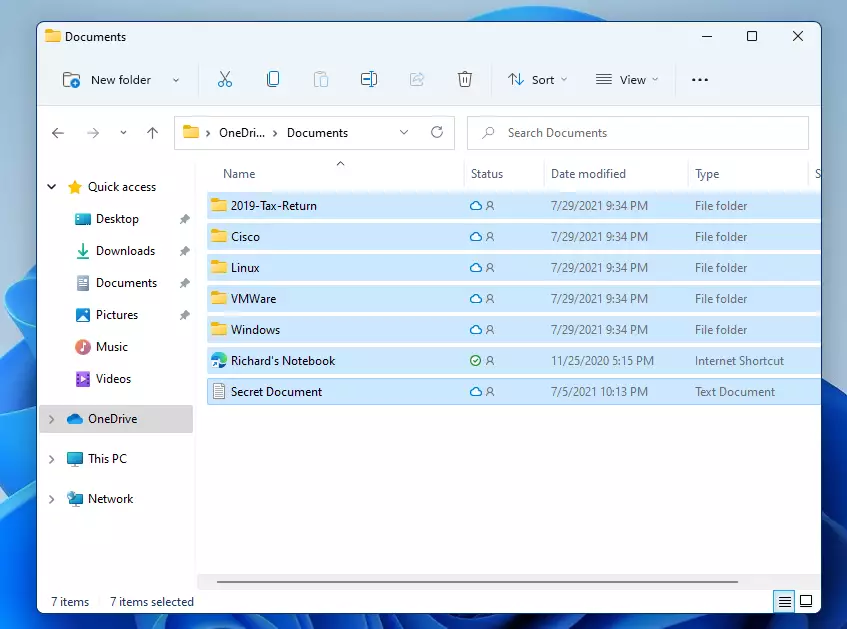
You can perform basic tasks like copying, moving, deleting, and other commands.
While holding down the CTRL key, begin selecting each file and folder. Every item you select will be highlighted. When you’re done, all should be selected.
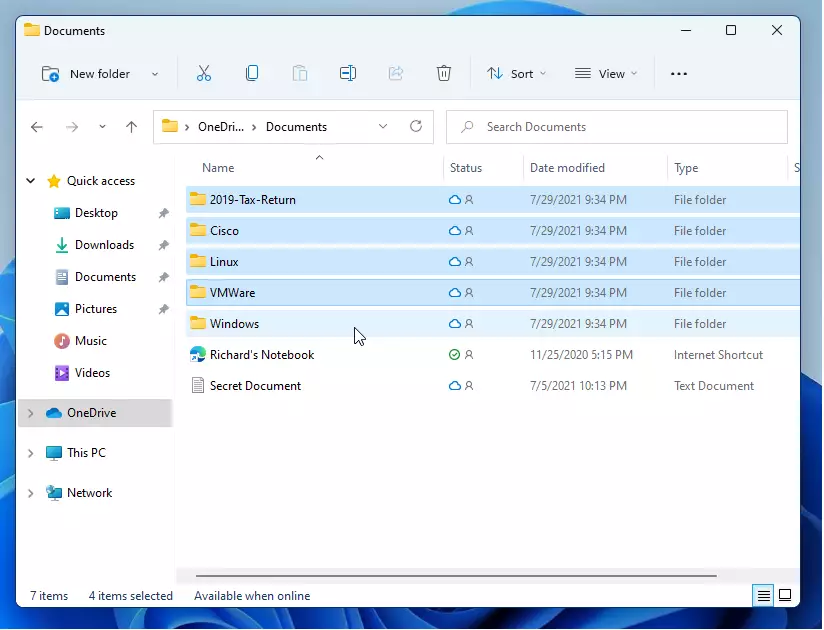
Hold the SHIFT key on your keyboard, then select the top and bottom. Everything in between will also be selected.
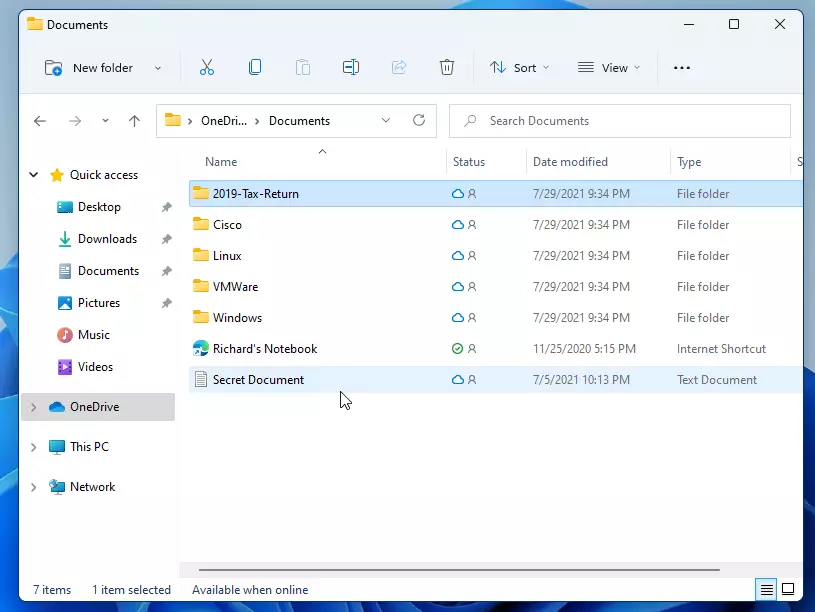
That should do it!
Conclusion:
- Selecting multiple files and folders in Windows 11 can enhance your efficiency.
- Use the CTRL key to select individual items without deselecting others.
- Hold down the SHIFT key to select a continuous range of files and folders.
- The CTRL + A shortcut is a quick way to select everything in a folder.
- Access the toolbar’s ellipsis for the “Select all” option when needed.
- Familiarize yourself with these techniques to streamline your file management tasks.

Leave a Reply Cancel reply