This brief tutorial shows students and new users how to find their Wi-Fi password in Windows 10.
If you forgot your Wi-Fi network password, you could use a Windows computer connected to the Wi-Fi to get the password. You can connect other devices to the network when you get the password.
Learning how to find your Wi-Fi password in Windows 10 can come in handy if you forget your password. Once you have your Wi-Fi password, you can connect other devices to the network and share it.
Additionally, it can be useful to know how to retrieve your password if you have changed it from the default one that came with your modem.
To get started with finding your Wi-Fi password on Windows 10 computers, simply follow the steps below:
On a Windows PC that’s connected to your Wi-Fi network, do one of the following, depending on which version of Windows is running on your PC:
On Windows 10, select the Start button, then select Settings > Network & Internet > Status > Network and Sharing Center.
- Select your Wi-Fi network name in the Network and Sharing Center next to Connections.
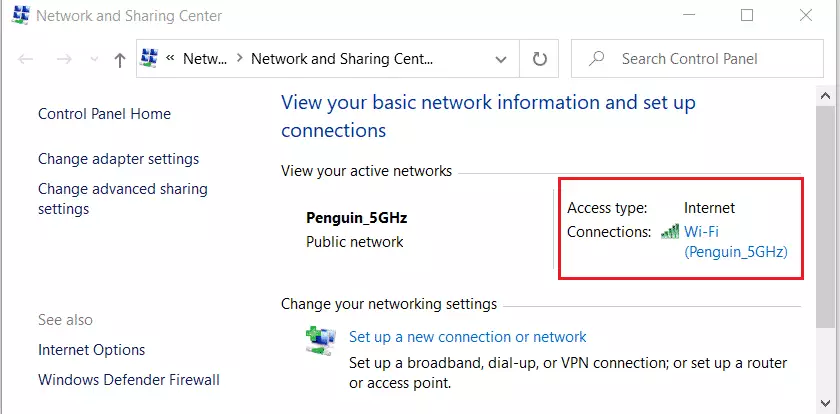
In Wireless Network Properties, select the Security tab, then select the Show characters to check the box.
Your Wi-Fi network password is displayed in the Network security key box.
In Wi-Fi Status, select Wireless Properties.
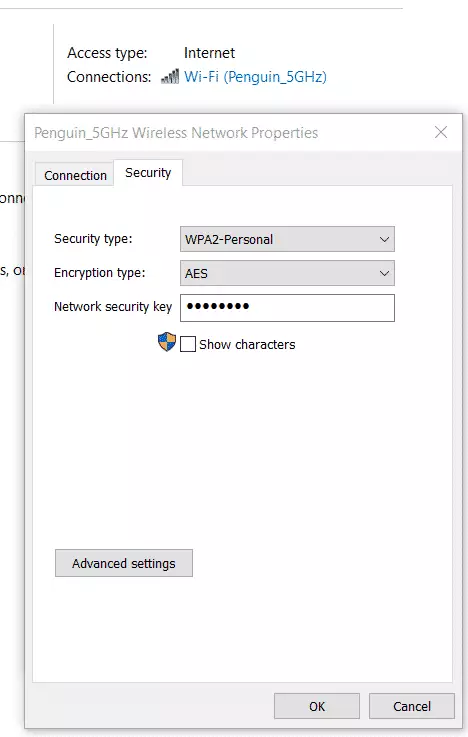
That should display the password for the network you’re connected to.
That’s it!
Conclusion:
- Locating your Wi-Fi password in Windows 10 is straightforward and can be done easily through the Network and Sharing Center.
- This method is especially useful if you forget your password or need to connect additional devices to your network.
- Remember to keep your Wi-Fi password secure to prevent unauthorized access.
- Familiarizing yourself with this process enhances your technical skills and confidence in managing network connections.

Leave a Reply