This article describes the steps to find and open the Control Panel in Windows 10.
Windows 10 also has a built-in control panel, but some necessary settings are only found in the previous Windows versions’ previous control panel.
On Windows 7 computers, one can simply click the Start button and select Control Panel to open the control panel.
Windows 8 and 8.1 users can right-click the Start button or press Windows+X and select Control Panel to bring up the control panel app. Windows 10 removed these methods of accessing the classic control panel.
If you want to get to the classic control panel using Windows 10, follow the steps below:
Use Windows 10 Search Box
To launch the control panel on Windows 10, simply click the Start button or press the Windows key on your keyboard. Then, in the search box, type Control Panel as shown in the image below:
Click the Control Panel app to open it
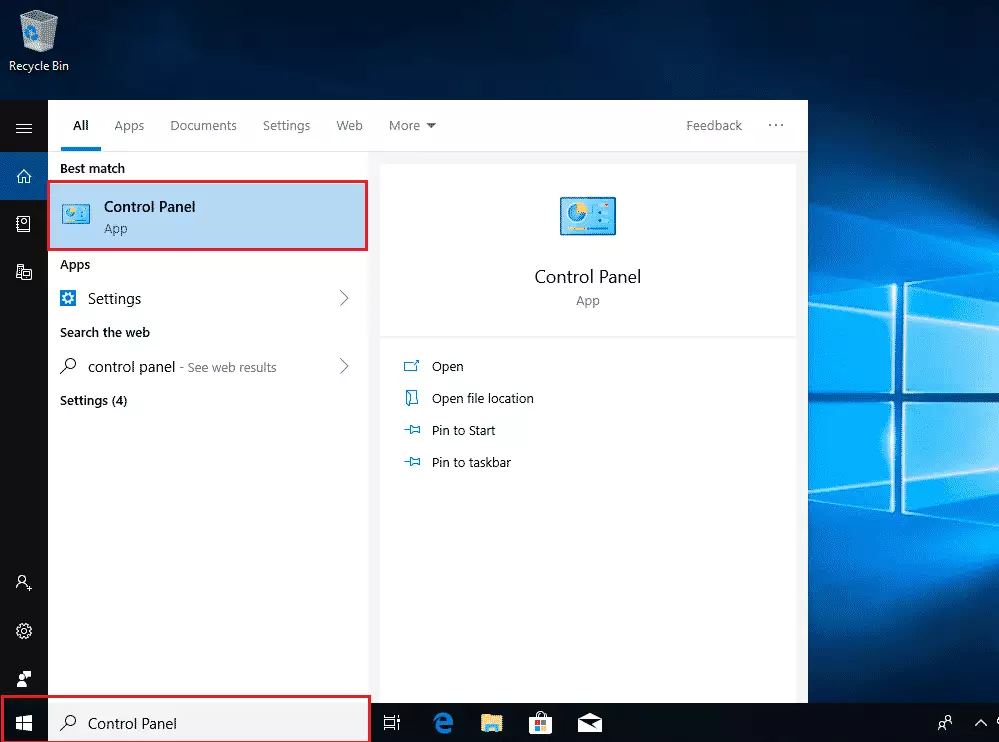
If you frequently use the Control Panel app, then you could right-click the app on the menu list and Pin to Start or Pin to the taskbar.
When you pin to the start menu, the control panel app will always show on the menu list—no need to search to find it. Pinning to the taskbar will add it to the bottom taskbar, where it can quickly be launched.
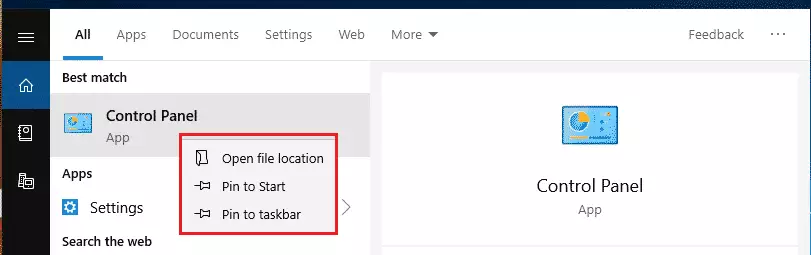
You can also add a shortcut to your desktop by dragging the Control Panel app. First, you’ll have to scroll the app list under Windows System to find the Control Panel app.
You must select the app, hold it on your mouse, and then move it to your desktop.
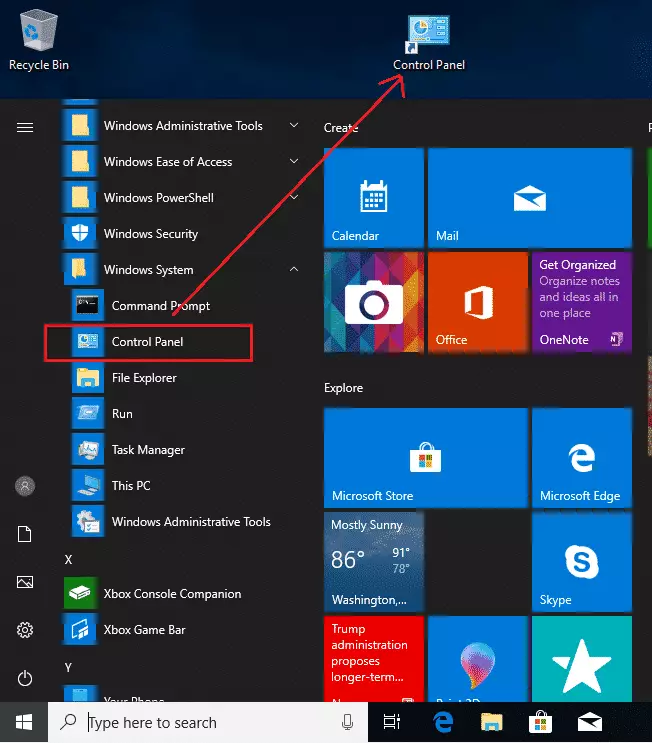
That will create a shortcut to your desktop to access and launch it quickly.
Use Window Run Command Box
Another way to find and launch the Control Panel is to use the Window Command Run box.
For example, you can press Windows+R to open a Run dialog, type either control or control panel, and then press Enter.
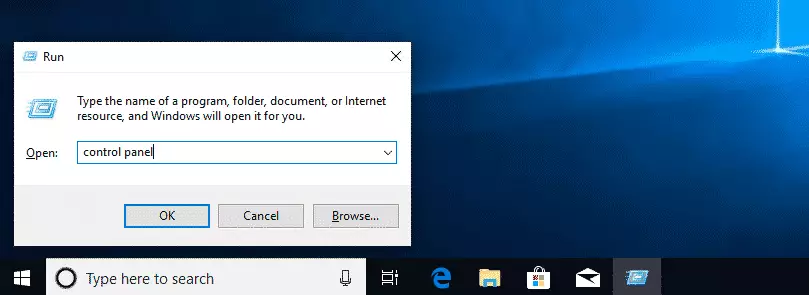
Doing that will launch and open the Control Panel app
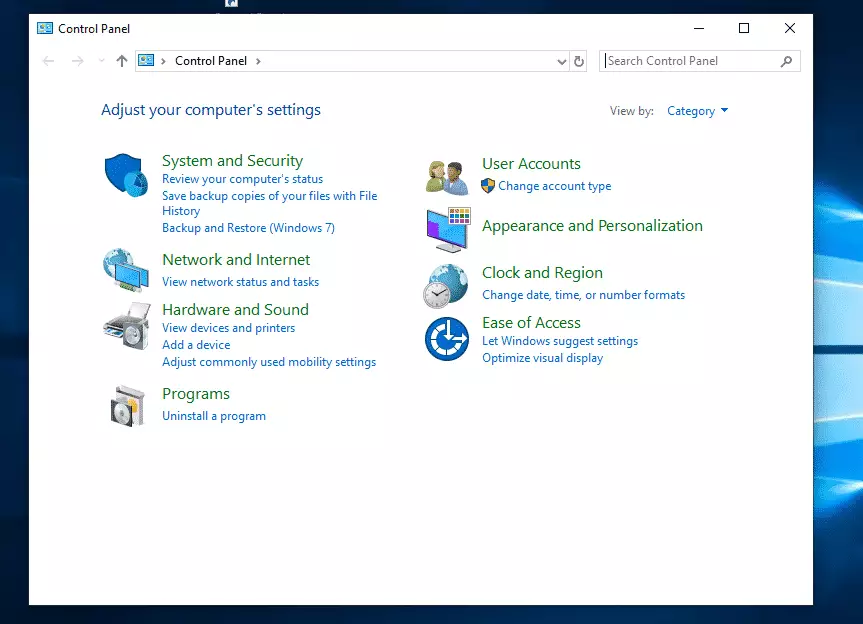
These are some methods that one can use to access the Windows Control Panel app on Windows 10 quickly.
You probably won’t need to access the control panel frequently, but the control panel will come in handy for students and new users who need to learn how to manage Windows systems.

Leave a Reply