This article explains how to enable or disable “Remote PC controls” with Mobile Device on Windows 11.
Windows Mobile devices (or Phone Link) allow you to access your mobile devices from your PC instantly. This feature comes in handy when transferring files, sending messages, or receiving notifications from your phone while working on your computer.
When you want to link your Mobile device to Windows, you must sign into your Microsoft account before managing your mobile devices. Once you’re signed in, you can link your devices.
In the latest Windows 11 build, Microsoft introduced a toggle on the Mobile Devices settings page allowing users to enable or disable “Remove PC controls.” This feature enables mobile device control over the PC, such as remote locking.
Enable Remote PC controls from your mobile device on Windows 11
As mentioned, a recent update to Windows allows users to turn on or off “Remote PC controls” on Windows 11.
Here’s how to do that.
First, open the Windows Settings app.
You can do that by clicking on the Start menu and selecting Settings. Or press the keyboard shortcut (Windows key + I) to launch the Settings app.
When the Setting app opens, click the Bluetooth & devices button on the left.

Select the Mobile devices tile under ‘Bluetooth & devices ‘on the right to expand it.

Next, select the “Manage devices” button under “Allow this PC to access your mobile device.”

Under My devices, expand the mobile device tile you want to work with. Then, select the “Remote PC controls” tile and toggle the button to the On position to enable it.
To disable it, toggle the button to the Off position.
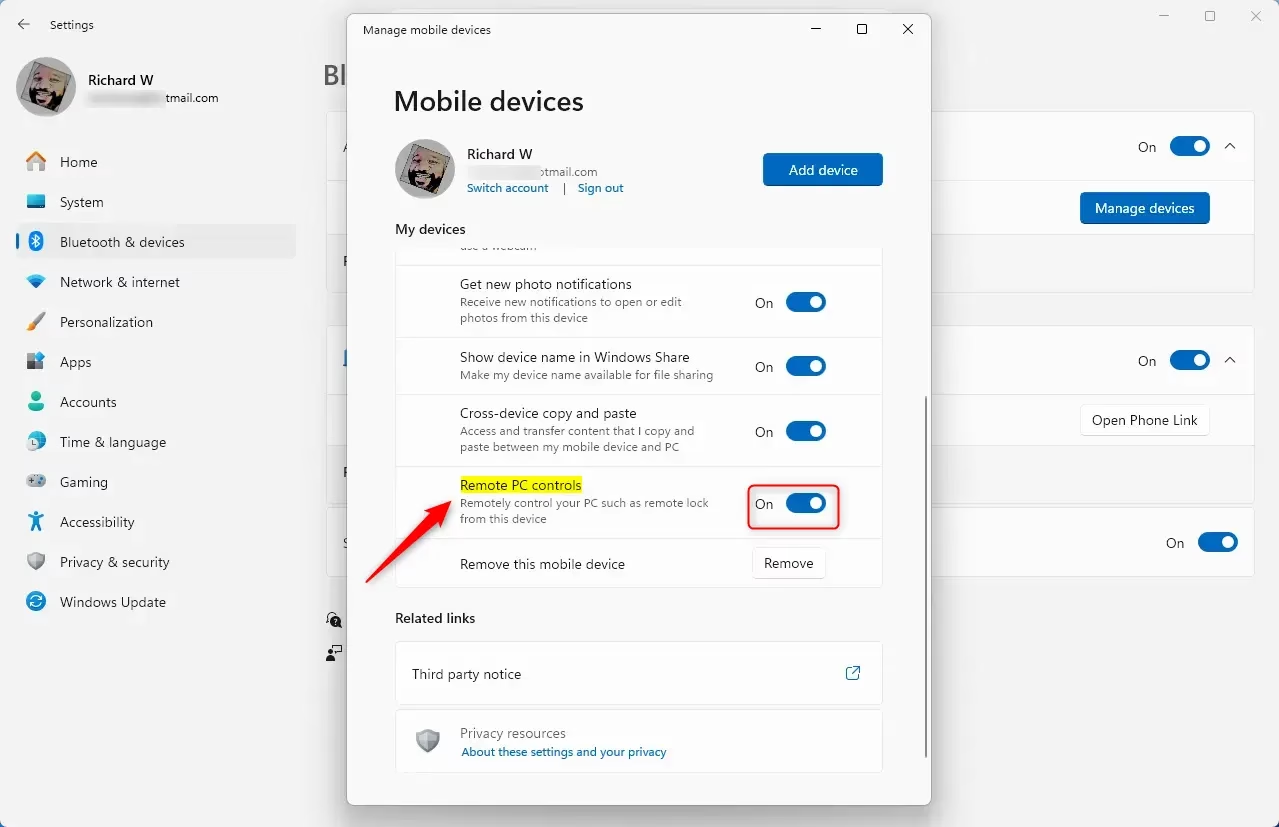
That should do it!
Conclusion:
Enabling or disabling the “Remote PC controls” feature on Windows 11 can enhance your productivity and seamlessly integrate your mobile device with your PC. Here are the key takeaways:
- Convenience: Access your mobile device directly from your PC for easier file transfers, messaging, and notifications.
- Control: The “Remote PC controls” feature provides the ability to manage your PC settings remotely.
- Simple Process: The steps to enable or disable this feature are straightforward and can be done through the Windows Settings app.
- Security: Always ensure that your mobile device is linked securely to prevent unauthorized access to your PC.
By leveraging these features, you can create a more efficient and connected workflow.

Leave a Reply Cancel reply