-
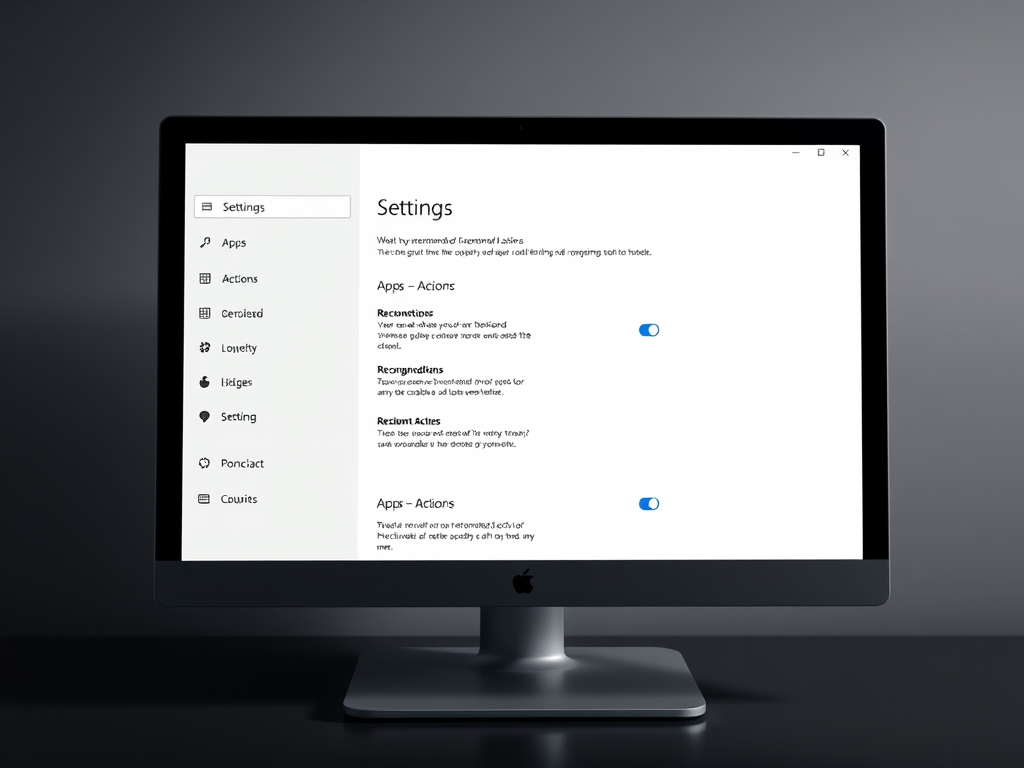
Enable or Disable Recommended Actions from apps in Windows 11
The article outlines how to enable or disable recommended actions for applications in Windows 11, specifically for Copilot+ PC users. It introduces a new settings page under Apps > Actions, allowing users to manage contextual suggestions. Currently limited to certain users, this feature is expected to expand in the future.
-
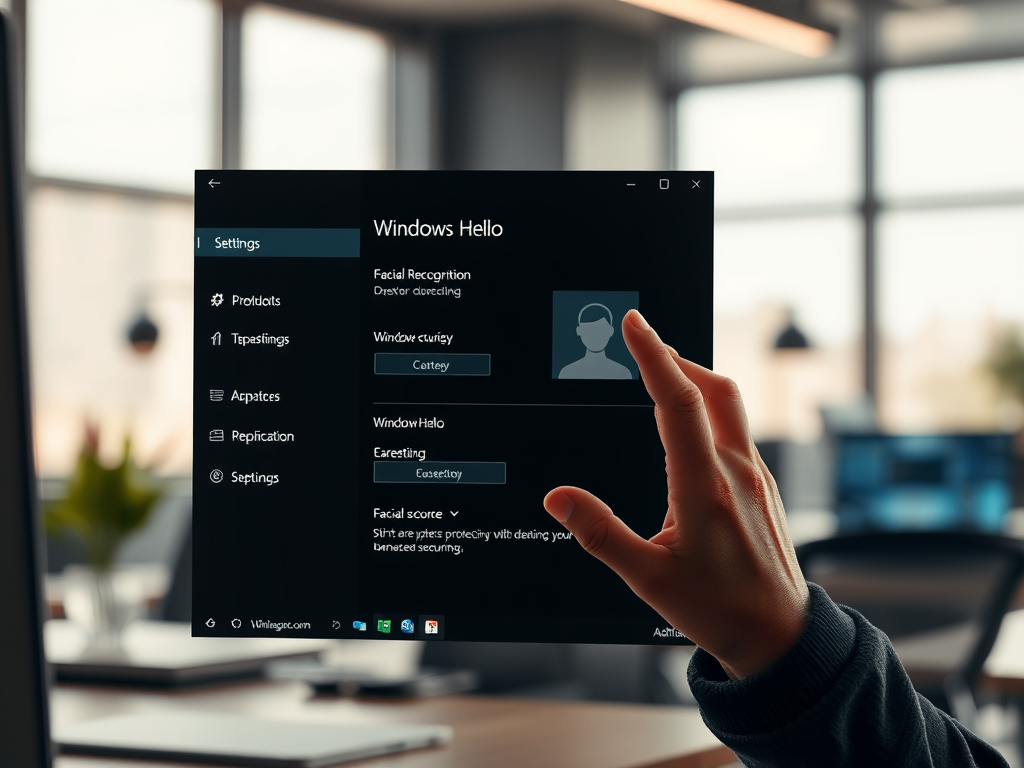
Enable Windows Hello Anti-Spoofing in Windows 11
The article details how to enable or disable the Windows Hello Facial Recognition anti-spoofing feature in Windows 11, improving device security. Users can adjust settings through Windows Settings, Group Policy Editor, or Registry Editor. Activating this feature may cause more sign-in errors and requires device compatibility. Always back up your registry first.
-
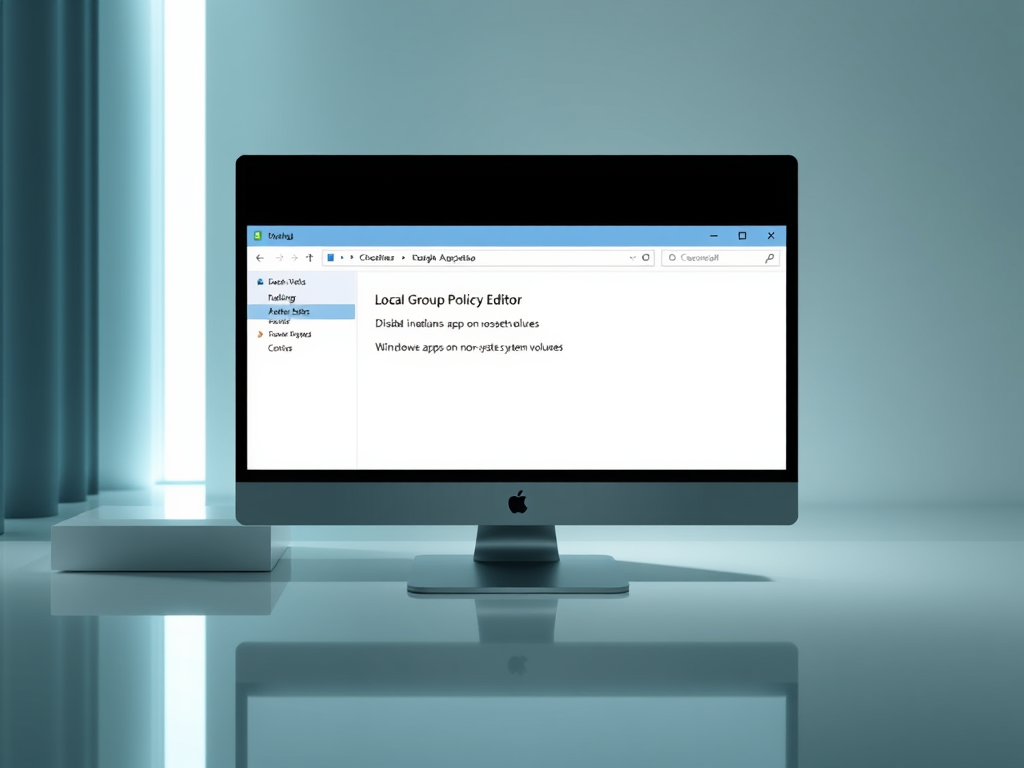
Disable App Installations on Non-System Drives in Windows 11
This article outlines how to prevent the installation or movement of apps on non-system drives in Windows 11. Users can utilize the Group Policy or Registry Editor for this purpose. The settings control whether applications can be installed outside the default C: drive, ensuring system management and security. Backup is advised before changes.
-
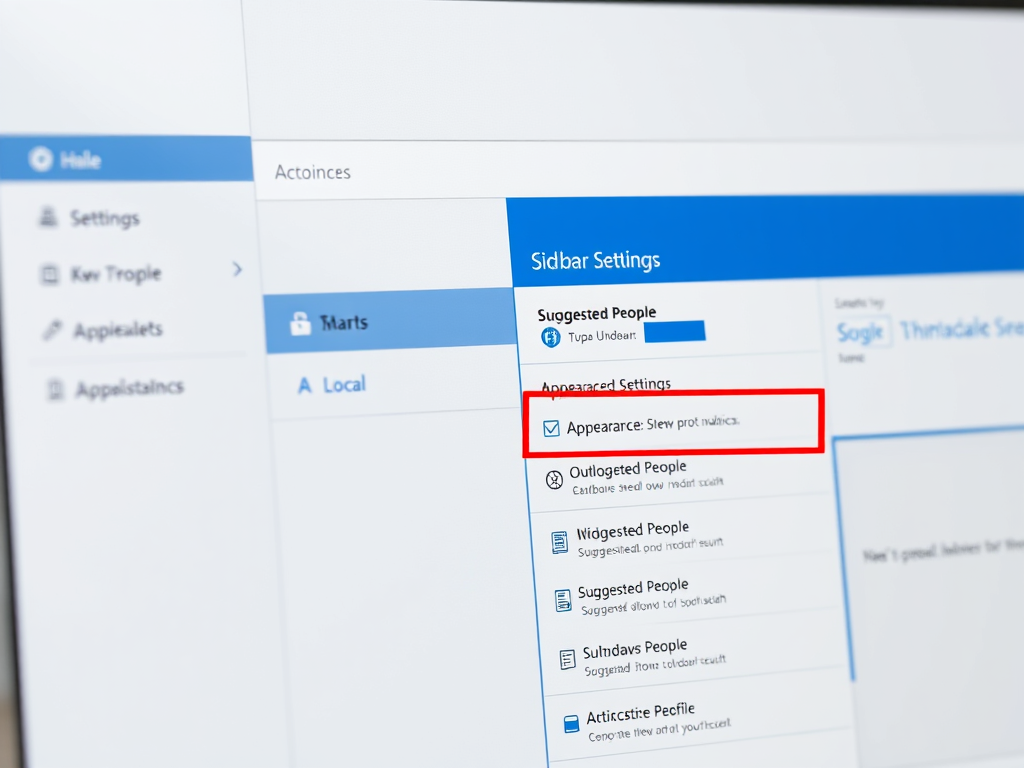
How to Enable or Disable Suggested People in Outlook
The article outlines how to manage the “Suggested people” feature in the new Outlook app for Windows 11. Users can enable or disable contact suggestions based on their interactions. The process involves accessing settings through the app’s menu. Overall, it emphasizes user control and enhances email and calendar management.
-
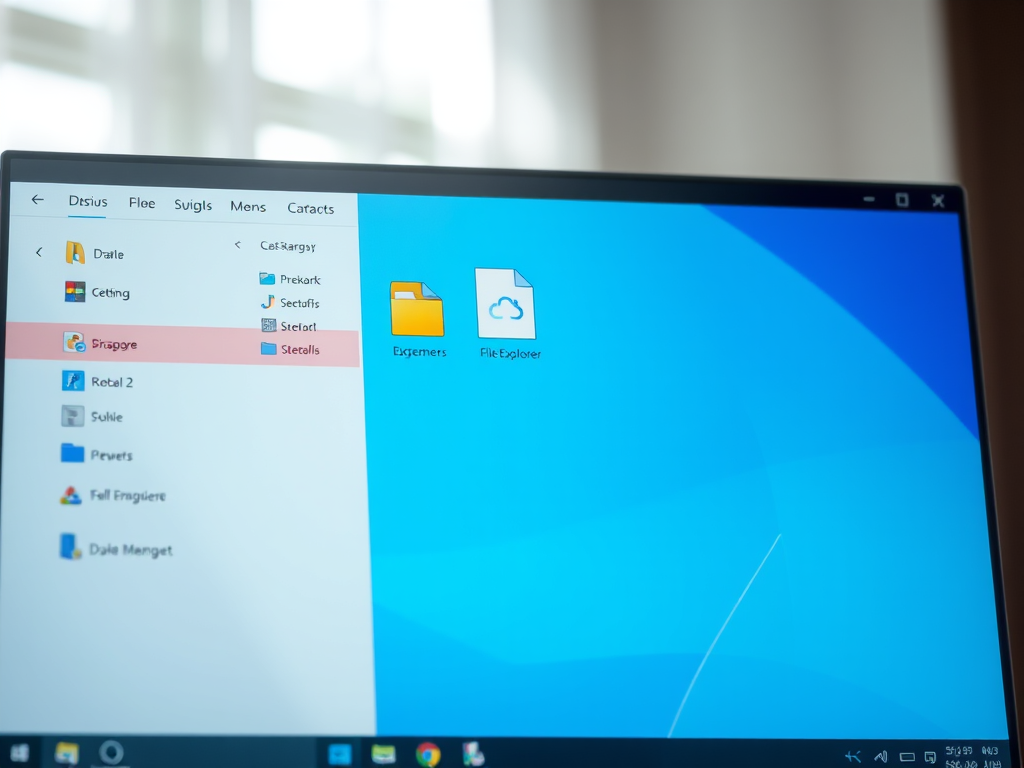
Enable Drag-and-Drop File Sharing in Windows 11
The article details a new drag-and-drop tray feature in Windows 11 builds 22635.4950 and 27818.1000, enhancing file sharing convenience. Users can enable it via ViVeTool commands, allowing seamless dragging of files to the tray. This feature simplifies app selection for sharing, improving user experience in recent Insider builds.
-
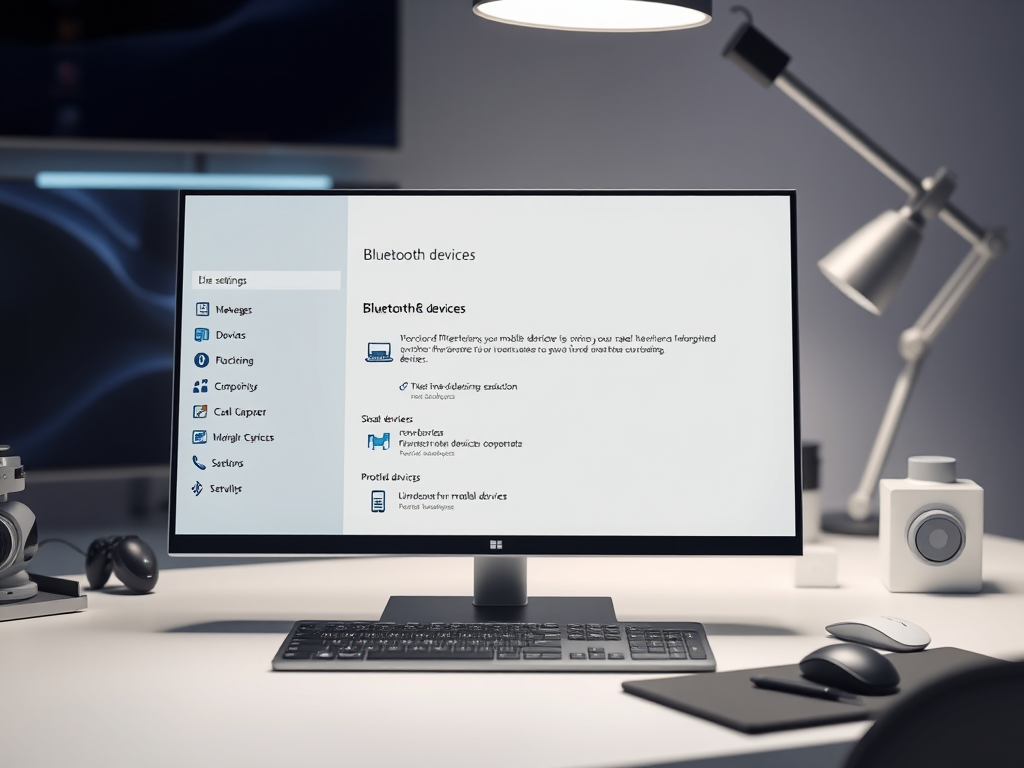
How to Remove Mobile Devices from Microsoft Account on Windows 11
This article outlines the process of removing mobile devices from a Microsoft account on Windows 11. Users can easily manage and unlink devices through the Settings app under Bluetooth & devices. A recent update allows straightforward removal, enhancing user control and experience. Following these steps ensures efficient mobile device management on Windows 11.
-
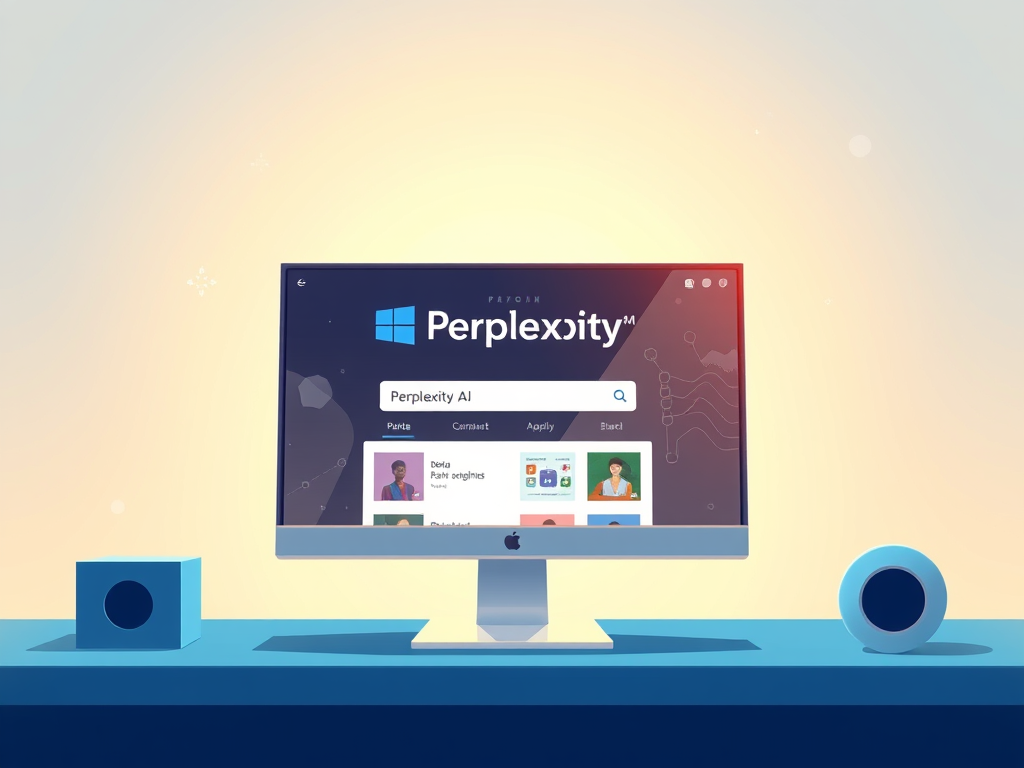
Install Perplexity AI App on Windows 11
The article describes the installation process of the Perplexity AI app on Windows 11. This search tool provides real-time, comprehensive answers using AI from various sources, making it a valuable alternative to traditional search engines. The installation is user-friendly, and the app can easily be uninstalled via Windows settings.
-

Enable or Disable Press to Talk in Windows 11 Copilot
This article details how to enable or disable the Alt + Spacebar shortcut for the Copilot “Press to Talk” feature on Windows 11. It provides instructions on accessing settings within the Copilot app to manage this feature, alongside additional capabilities such as pinning the side panel and managing chat history.
-

Hide Mobile Device Notification Badges in Windows 11 Start Menu
This article discusses the new feature in Windows 11 allowing users to show or hide mobile device notification badges in the Start menu through the Phone Link app. By accessing the app’s settings, users can easily toggle the visibility of notification badges, enhancing the integration of mobile data with PC functionality.
-
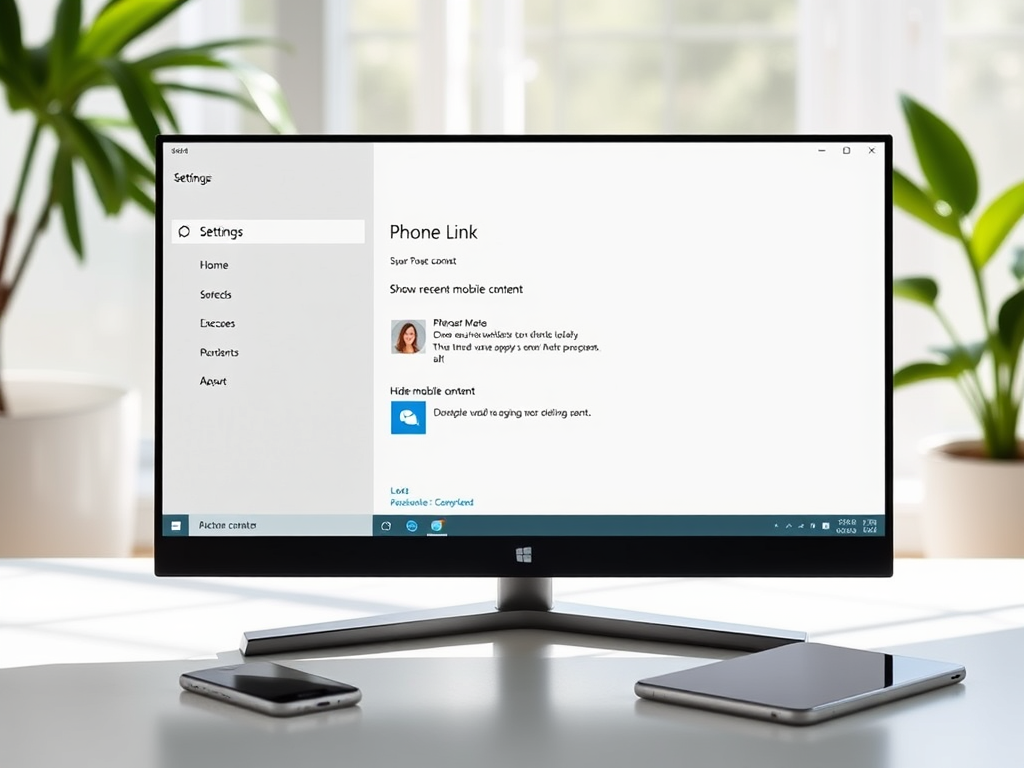
Hide Recent Mobile Content in Windows 11 Start Menu
This article details how to show or hide recent mobile device content in the Start menu on Windows 11 using the Phone Link app. The latest update allows users to personalize their Start menu by managing the visibility of recent phone activities such as messages and calls, enhancing the integration of mobile devices with PCs.
Category: Windows
Article based on Windows 10/11, including improving device performance, hardening device security, adding and managing accounts, and more.
