-
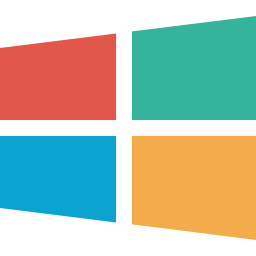
How to Clear Copilot Activity for Microsoft Account
This article provides a guide on clearing all Copilot activity and search history for a Microsoft account. Copilot is a generative AI assistance in Windows that enables natural language interactions. Users with a Microsoft account can clear this history by visiting the Microsoft Account Privacy page and following specific steps under the Browsing and search…
-
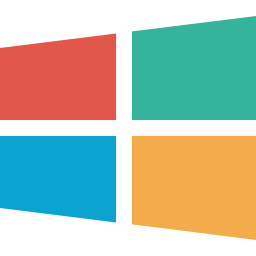
How to Sign In or Out of Windows 11 Copilot
This article details signing in or out of the Copilot app in Windows 11. Users can sign in using a Microsoft account to access additional features. To sign in, open the app, click “Sign In,” enter credentials, and click “Sign In.” To sign out, locate the option in the app’s settings and follow the instructions…
-
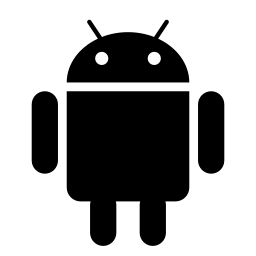
How to Sync Android Wallpaper in Phone Link on Windows 11
The Phone Link app on Windows 11 allows seamless integration of Android devices with PCs. A new feature syncs the app’s background with the Android device’s wallpaper, enhancing personalization. Users can easily enable or disable this feature within the app’s settings. This offers greater control over the desktop and mobile experience, creating a cohesive or…
-
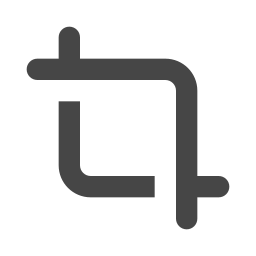
How to Manage Automatic Screen Recording in Snipping Tool
The article explains enabling/disabling auto-saving of screen recordings in Windows 11’s Snipping Tool. It details the tool’s features, its recent update automatically saving recordings to a designated folder, and how to toggle this setting. While convenient for some users, others may prefer manual control over their recordings and storage.
-
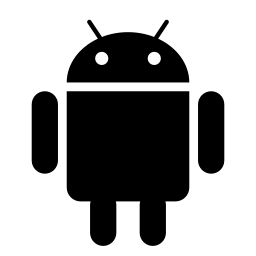
Enable/Disable Suggested Replies in Phone Link App
The article explains how to enable or disable suggested replies in the Phone Link app on Windows 11. This feature, added in a recent update, utilizes AI to offer quick text responses, allowing users to stay focused on their PC without constantly using their phone. It provides steps for turning the feature on or off.
-
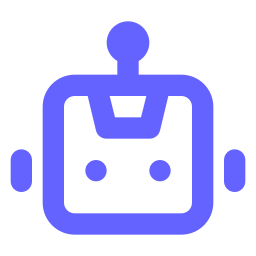
How to pause or resume Recall snapshots in Windows 11
This article explains how to pause or resume Recall snapshots in Windows 11, an AI feature that saves snapshots of your screen. The snapshots are securely stored, with a set maximum storage size. You can manually delete snapshots or pause them to avoid capturing sensitive information, and easily resume them when needed.
-
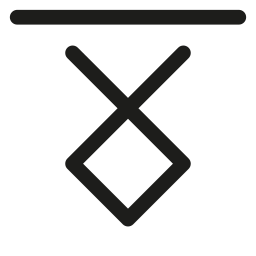
How to Type Special Characters in Windows 11
This article explains how to type special characters and symbols in Windows 11, including copyright, trademark, currency, and mathematical symbols. It outlines using the Emoji Panel, Touch keyboard, and Character Map application to access and insert these characters. This comprehensive guide provides clear steps for users to enhance their text input experience in Windows 11.
-
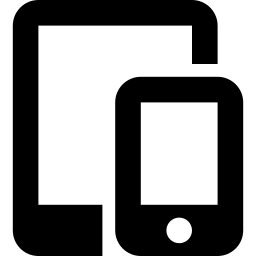
Link Android to Windows 11: Step-by-Step Guide
This article explains how to link your Android mobile device to your Microsoft account on Windows 11 using the Link to Windows app. It details the steps to connect the devices and access features such as file transfer, messaging, and notifications. The process involves using the Windows Settings app and the Link to Windows app…
-
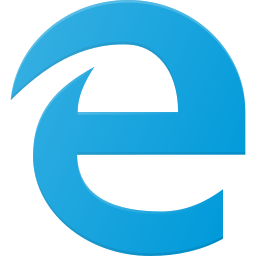
How to Enable Bing’s Scroll to Open Copilot Feature
This article explains how to enable or disable the “Scroll to open Copilot” feature in Bing search results, allowing quick access by scrolling or swiping. Users can easily control this feature through Bing settings. Simply click the menu icon, select Copilot Settings, and toggle the option on or off.
-
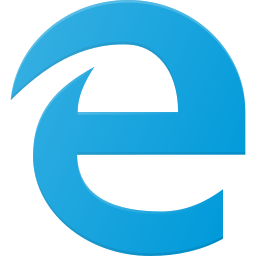
Enable or Disable Copilot Responses in Bing
This article explains how to enable or disable Copilot responses in Bing search results. Copilot provides quick, concise answers directly in search results, saving time. Enabling it customizes the search experience, while disabling it allows for deeper exploration on specific websites. Users can toggle Copilot settings in the Bing main menu.
Category: Windows
Article based on Windows 10/11, including improving device performance, hardening device security, adding and managing accounts, and more.
