-

How to Manage Restore Points and Save Space in Windows 11
The article instructs on how to delete a restore point in Windows 11 to free up disk space. While helping to revert to a functional version of Windows during issues, restore points can consume considerable space. Deleting is not recommended and expanding storage is preferred. However, if necessary, restore points can be deleted through System…
-

Reset AutoPlay Settings in Windows 11: A Quick Guide
This article provides a guide for students and new users to reset the AutoPlay settings in Windows 11. AutoPlay allows users to set default actions for specific media or devices attached to a Windows computer. The post includes steps on how to reset these settings to their original defaults using the Control Panel app.
-

Run File Explorer as Administrator in Windows 11
This post guides students and new users on how to run File Explorer as an administrator on Windows 11. By default, it opens with normal privileges. The tutorial provides two methods: finding the explorer app in the C:\Windows folder to run as an administrator, or running it through the Task Manager. The user’s account must…
-

How to Hide Folders from Windows Search in Windows 11
The post provides a step-by-step guide for students and new users on how to hide specific folders from Windows Search results in Windows 11. This feature allows customization of search results in order to prevent unnecessary system slowdowns by hiding unwanted content. This involves navigating to System Settings, and specifically to the Searching Windows settings…
-
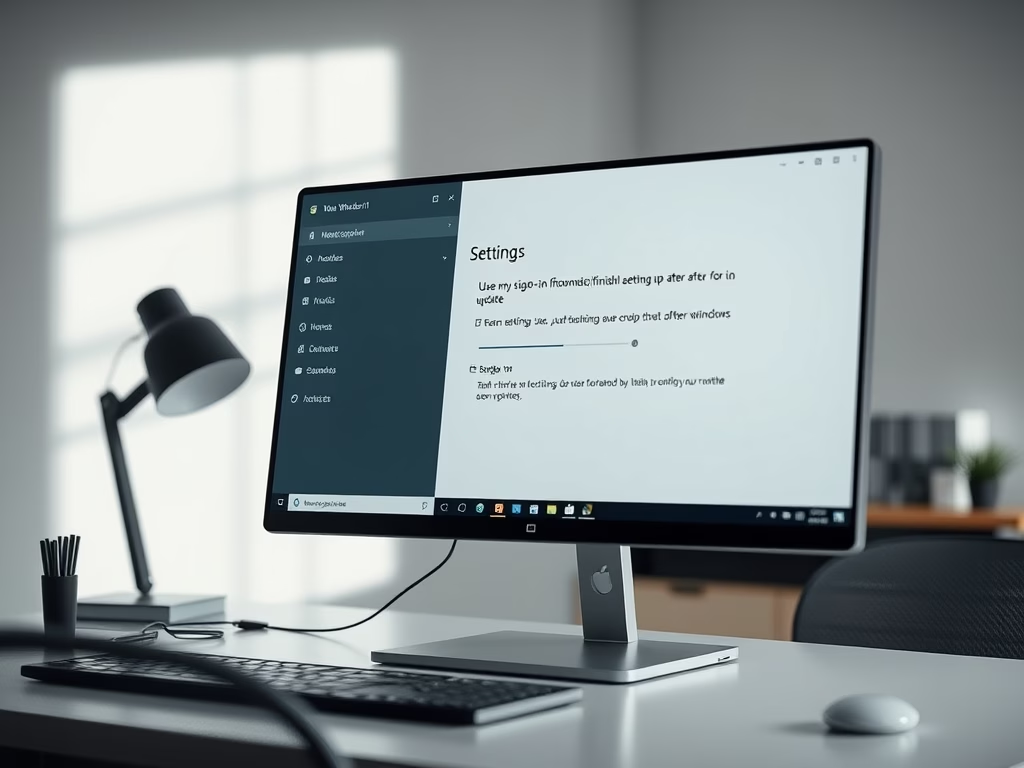
Enable Automatic Sign-in After Windows 11 Update
The post guides users through the process of enabling or disabling automatic sign-in after an update in Windows 11. When enabled, Windows saves the user’s sign-in credentials and uses them automatically to finish installing updates. This feature can be managed through the Windows System Settings under ‘Sign-in options.’ It is exclusively applied during updates, with…
-

Enable or Disable Windows Update Delivery Optimization
The post guides on enabling or disabling Windows Update Delivery Optimization in Windows 11. This feature allows PCs to receive and send updates and Microsoft Store apps to other computers, expediting the update process. However, for privacy concerns, Windows Update Delivery Optimization can be turned off, restricting update downloads to Microsoft’s servers only.
-

Free Up Space by Moving SoftwareDistribution Folder
The article provides a guide for changing or moving the Windows Updates SoftwareDistribution folder in Windows 11. This is useful when running low on storage space, as updates can fail to install due to space limitations. The guide instructs how to create a new folder in a larger partition, stop the Windows Updates service, and…
-
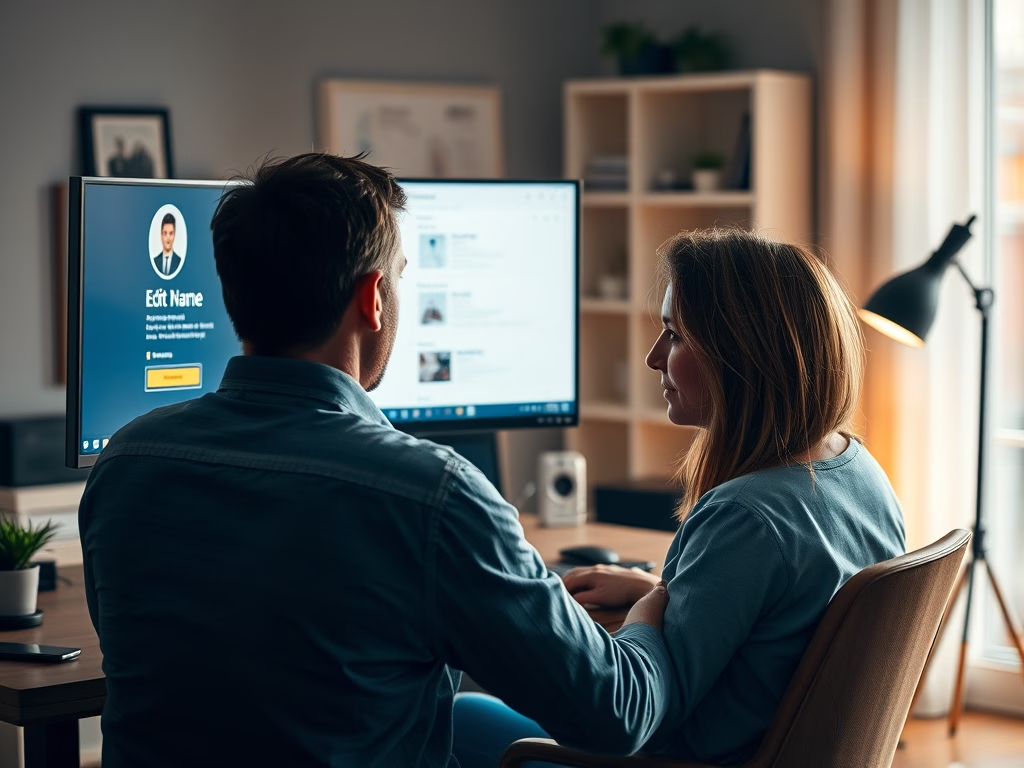
How to Change Your Microsoft Account Name
This text provides a guide on how to change a Microsoft account’s name from the online profile page. The user can manipulate his/her Microsoft account name at any time. The guide also shows how to navigate to the “edit name” section, enter the new name, confirm it, save it, and finally sign out, then again…
-

How to Burn a CD or DVD in Windows 11
The post provides a guide on how to burn a CD or DVD on Windows 11. Although less popular due to cheaper, larger capacity thumb drives, burning a CD/DVD remains an option for content backup or transfer. The process involves inserting a blank disc into an optical drive and following the provided instructions to burn…
-

Remove Microsoft Store Icon from Windows 11 Taskbar
The content guides students and new users on removing the Microsoft Store icon from the Taskbar in Windows 11. This can be done by right-clicking the icon and selecting “Unpin from the taskbar”. The same process also allows the icon to be unpinned from the Start menu.
Category: Windows
Article based on Windows 10/11, including improving device performance, hardening device security, adding and managing accounts, and more.
