This article explains using Duplicati to back up Ubuntu Linux.
Duplicati is a free, open-source backup software that provides a simple-to-use backup solution for Ubuntu Linux. It supports more services than the default Ubuntu backup software, Deja Dup.
Duplicati uses standard protocols like FTP, SSH, and WebDAV, as well as popular online storage solutions like Microsoft OneDrive, Amazon Cloud Drive, Google Drive, and many others. It also has a web-based user interface for easy management.
With Duplicati, you can create encrypted backups of your important files and documents and store them online or on local disk drives. Setting up a backup plan with Duplicati is easy and ensures you never miss your important documents again.
Ubuntu comes with its backup software called Deja Dup. However, Duplicati supports more services than the default Ubuntu backup software. So, if you’re looking for a simple-to-use backup solution for your Ubuntu desktop or server, you may find Duplicati helpful.
For more about Duplicati, go to this page
Install Duplicati
Visit the Duplicati download page and get the latest version for your platform, or use the commands below to download via the terminal.
cd /tmp && wget https://updates.duplicati.com/beta/duplicati_2.0.2.1-1_all.deb
After downloading, continue below to install
Install Duplicati
After downloading the software package, run the commands below to install it.
sudo dpkg -i duplicati_2.0.2.1-1_all.deb sudo apt-get --fix-broken install
That should forcibly install all missing required packages for Duplicati
After installing Duplicati, the commands below can stop, start, and enable the service to start automatically when the system boots.
sudo systemctl stop duplicati.service sudo systemctl start duplicati.service sudo systemctl enable duplicati.service
Accessing Duplicati
Now that the package is installed, open your browser and browse to the system hostname or IP address followed by 8200
Ex. http://localhost:8200
This should bring up the Duplicati web page portal. You can back up your important files and documents from here automatically.
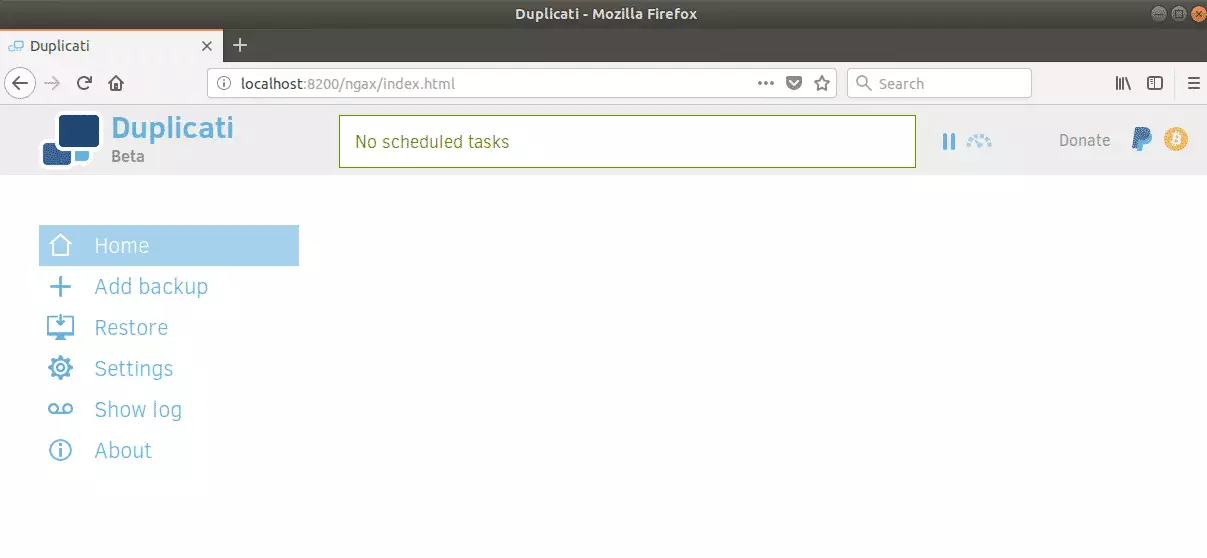
To begin backing up, click Add a backup link on the left menu
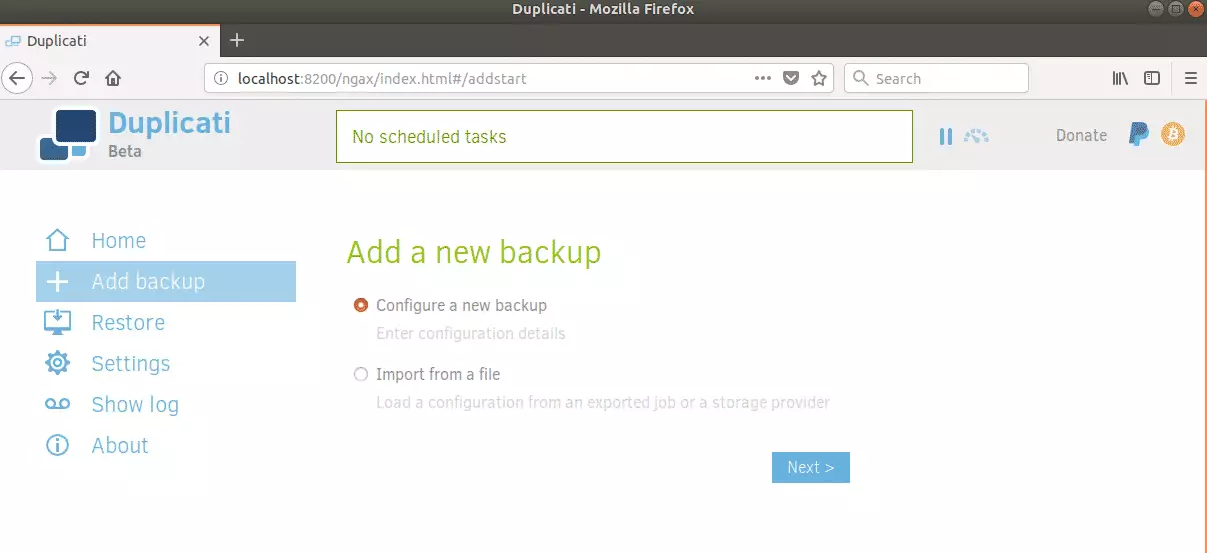
Then, choose the encryption and the storage type and continue
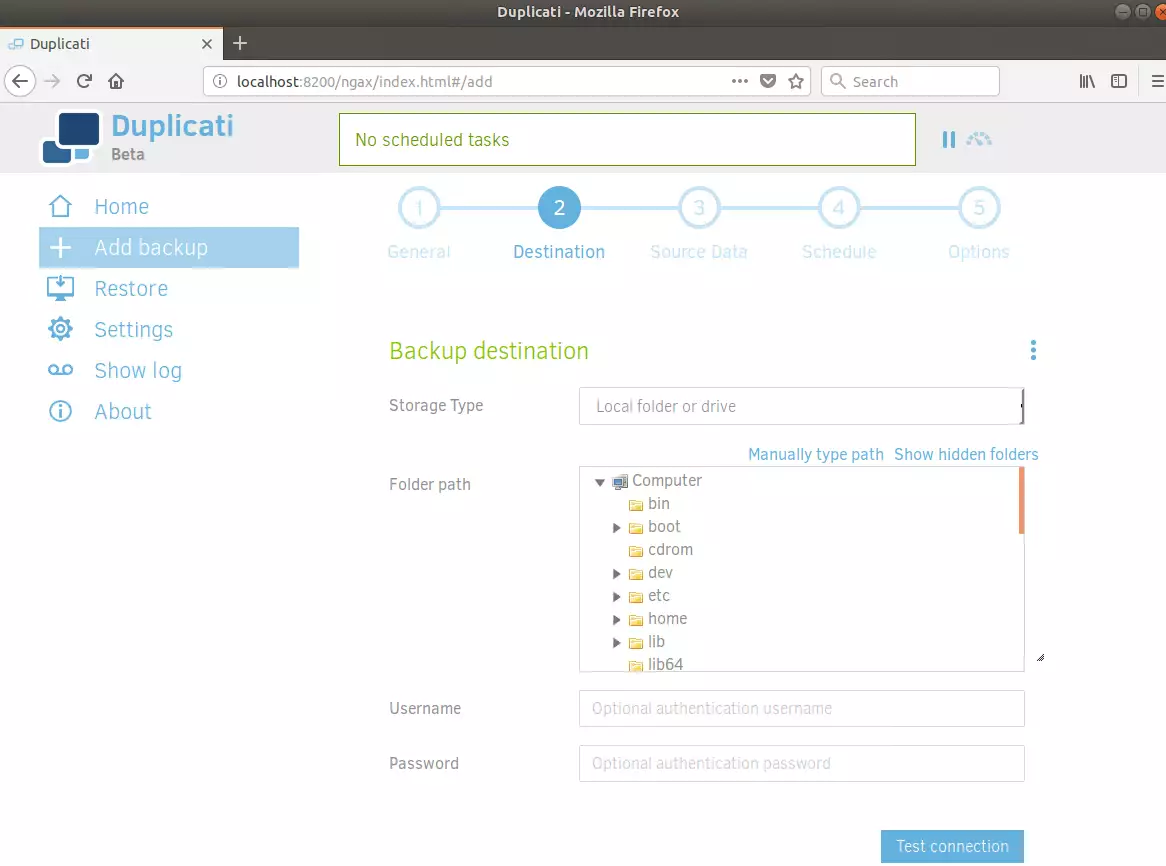
Setup the schedule and continue
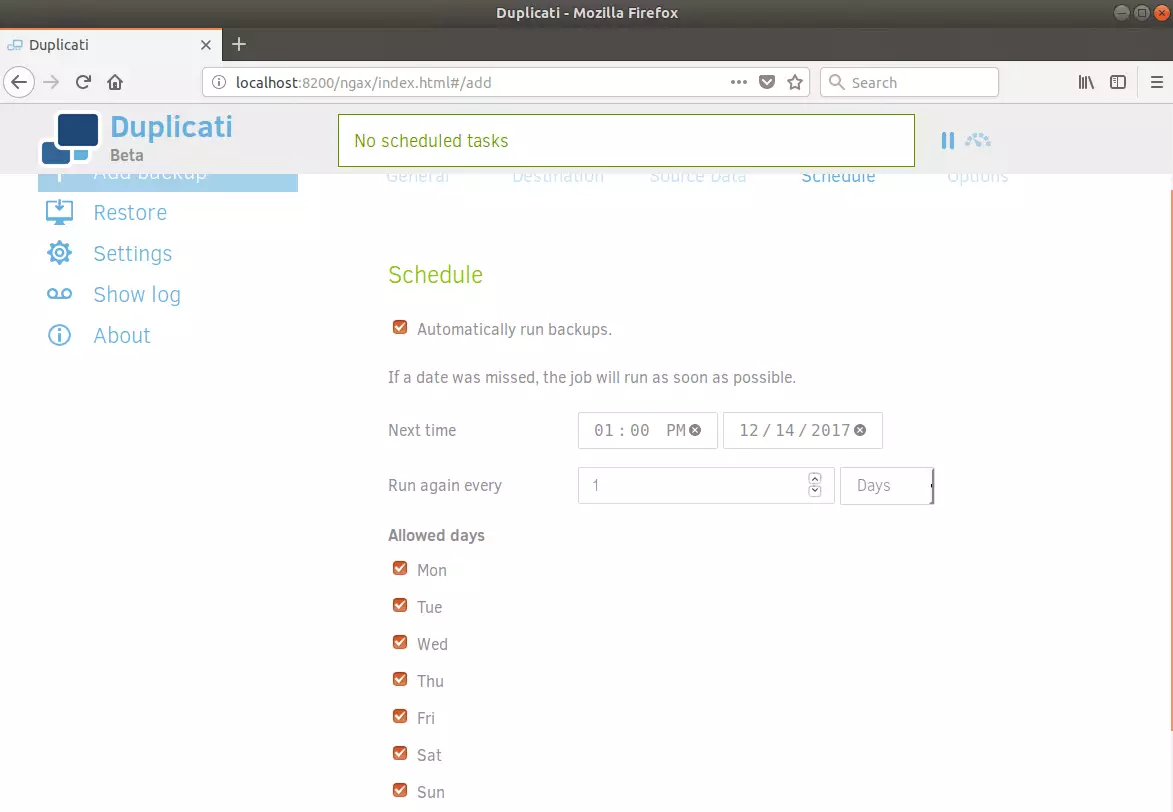
Follow the onscreen setup until you’ve successfully set up your backup plan. After that, you should not worry about missing your important documents again.
Enjoy!

Leave a Reply