-
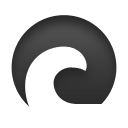
·
How to Install FrostWire on Ubuntu 24.04: Step-by-Step Guide
This article explains how to install FrostWire, a free, open-source BitTorrent client, on Ubuntu 24.04. It covers updating the system, adding the Xtradeb Team PPA, and executing installation commands. Once installed, users can launch FrostWire using the terminal or Activities menu, enabling file sharing and downloading on Ubuntu 24.04.
-
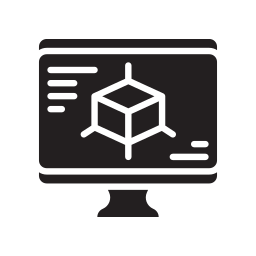
·
How to install Open-VM Tools on Ubuntu 24.04
This article outlines the installation of Open-VM Tools on Ubuntu 24.04, which enhances interaction between guest and host systems in VMware. It provides drivers and services for improved VM performance, including time synchronization, file system access, and memory management. Installation steps for desktop and server VMs are included.
-
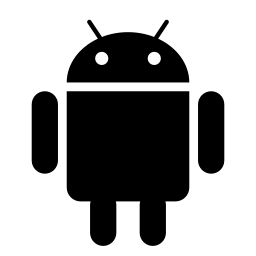
·
Access Android Files on Windows 11 Easily
This article explains how to access your Android phone in File Explorer on Windows 11. To use this feature, you’ll need an Android phone with at least Android 11, the BETA version of Link to Windows app, and Windows Insider Program participation. Simply enable or disable the feature through Windows Settings > Bluetooth & devices…
-
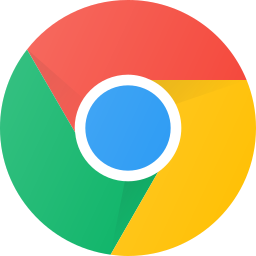
·
Disable Chrome Default Browser Prompt in Windows 11
This article provides a guide on preventing Google Chrome from prompting to be the default browser in Windows 11. By modifying the Windows Registry, users can disable this feature and revert to the default setting when needed. The change can be applied to all computer users by adjusting the corresponding Registry key. A computer reboot…
-
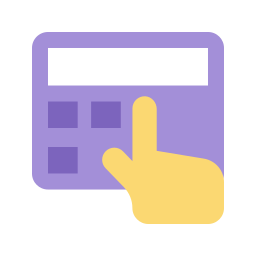
·
How to Create a Passkey for a Website in Windows 11
This article explains how to create a Passkey for a Website in Windows 11, providing a more secure and convenient way to sign in using Windows Hello for faster and easier authentication. Users can save the passkey locally on their Windows device, on a mobile device, or on a security key.
-
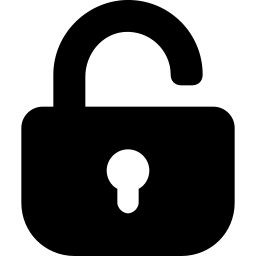
·
How to sign out of your Microsoft account on all devices
This article provides a guide on signing out of your Microsoft account on all devices to protect against unauthorized access. Users can accomplish this by accessing the “Sign out everywhere” feature in their account settings. It’s important to regularly review security options to stay informed about the latest features and best practices.
-
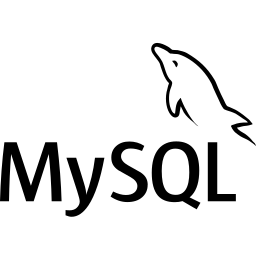
·
How to install MySQL 8.0 on Ubuntu 24.04
This article explains how to install MySQL 8.0 on Ubuntu 24.04, a popular open-source relational database management system. Options include using Ubuntu’s APT repositories or MySQL’s official repositories for the latest stable release. After installation, managing and securing MySQL 8.0 is crucial, and specific commands can be used for uninstallation.
-
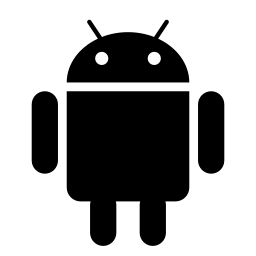
·
How to Add Phone Link to Windows 11 Start Menu
This article provides a guide on adding or removing the Phone Link mobile device feature from the Start Menu in Windows 11. The Phone Link app connects your phone and PC, enabling access to phone apps and data from the PC. The process involves using Windows Settings or the Windows Registry Editor.
-
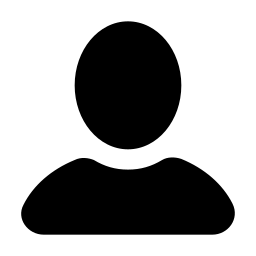
·
How to Change Your Display Name in Windows 11
This article explains how to change Windows 11 account display names. The display name, shown on the Sign-in screen and Start Menu, can differ from the login username. For Microsoft accounts, the full name specified during account creation is used. Local accounts default to the username. Use Netplwiz or Local Users and Groups to make…
-
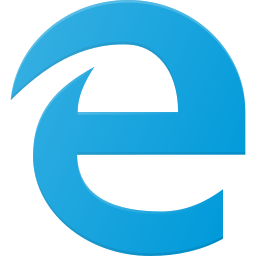
·
Disable Edge Default Browser Prompts in Windows 11
This article provides a guide to stop Microsoft Edge prompts to set it as the default browser in Windows 11. It involves adjusting the “DefaultBrowserSettingEnabled” registry key in “Computer\HKEY_CURRENT_USER\Software\Policies\Microsoft\Edge” to disable the prompt. The same can be applied to all users via “Computer\HKEY_LOCAL_MACHINE\SOFTWARE\Policies\Microsoft\Edge”. Rebooting may be required for changes to take effect.
