This article provides instructions on how to add custom words to Voice Access in Windows 11.
Voice access is a new experience that enables anyone to control their PC and author messages using their voice. With Voice access, users can navigate the Windows interface, open applications, and execute commands, all through spoken commands.
Users can turn on or off Voice access, automatically start it up before signing on, stop it from starting automatically, install additional languages, list and create custom commands, and more.
Starting with Windows 11 build 26120.3872, Microsoft is introducing the ability to add your own words to the dictionary in voice access.
Adding your words, including difficult-to-pronounce words, to the dictionary in voice access will help improve dictation accuracy.
Add your own words to Voice access
As mentioned, a recent update to the Windows beta channel lets users add their own words to voice access in Windows.
Here’s how to do it.
First, turn on Voice Access.
Then, open the vocabulary builder with the “Add to Vocabulary” command. Next, add words that you need improvement in dictation.
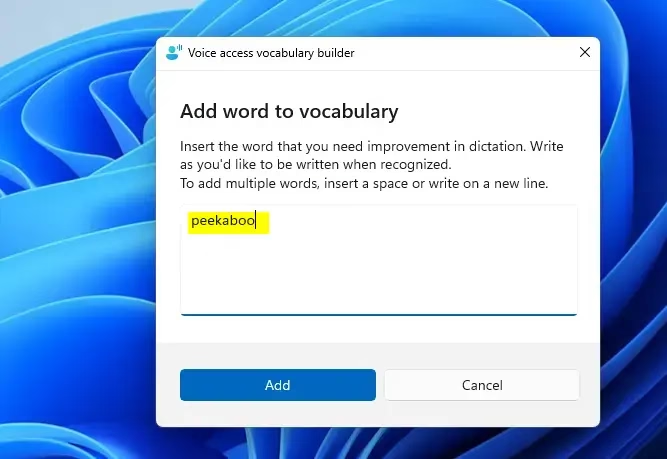
You can also open the vocabulary builder using the Voice access settings menu.
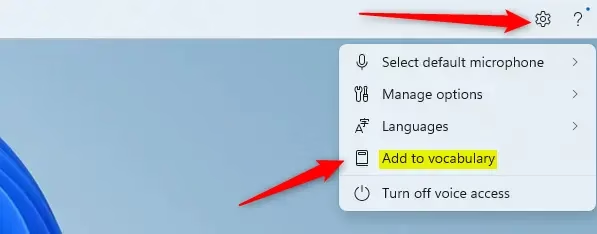
Click the “Add” button to add your custom words.
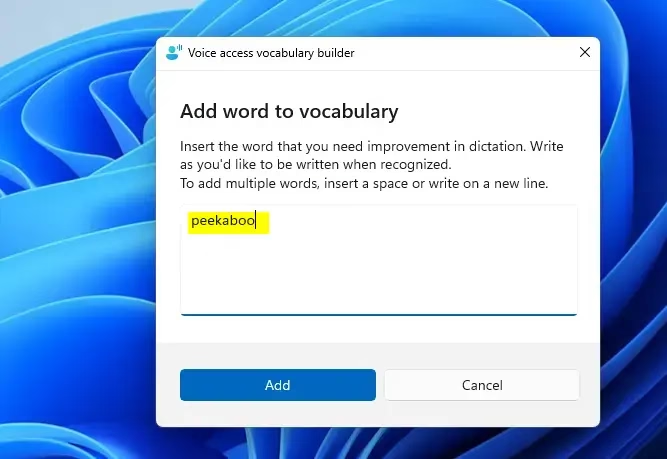
That should do it!
Reference:
Conclusion:
Adding custom words to Voice Access in Windows 11 can significantly enhance your dictation experience. Consider the following key points:
- Improves Accuracy: Tailoring the vocabulary to include difficult-to-pronounce words helps achieve better dictation accuracy.
- User-Friendly Process: Adding words is straightforward, making it accessible for all users.
- Accessible Commands: You can easily use voice commands or the settings menu to manage your custom vocabulary.
- Enhancement in Usability: Regular updates and new features continue to improve the overall usability of Voice Access.
By utilizing these features, you can make your interactions with Windows even more efficient and personalized.

Leave a Reply