This post shows students and new users how to turn off the screen lock on Ubuntu Linux.
By default, if you step away from your Ubuntu desktop for a short while, it will automatically lock the screen to prevent others from accessing your files or programs.
This feature is included for security reasons. You can disable it so your computer screen never locks, but it’s not recommended when you’re in a public area. At home, it may be safe to disable the Ubuntu screen lock.
Learning to turn off the screen lock on Ubuntu Linux may be useful for individuals who do not want their computer to lock automatically after a brief while. It can also be handy for those who find the screen lock feature annoying or intrusive.
However, it’s important to note that a screen lock is included in Ubuntu for security reasons, and disabling it may put your computer and files at risk if you are in a public area.
Therefore, disabling screen lock at home or in a private environment is recommended.
How to disable screen lock on Ubuntu Linux
To disable the screen lock on Ubuntu Linux, click the System Menu at the top right corner and select Setting.
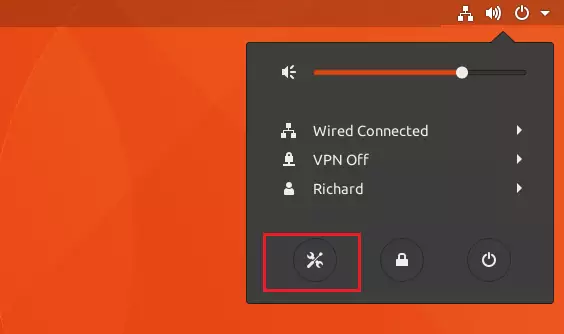
Then select Privacy on the left menu and show the privacy options. On the privacy pane, select Screen Lock
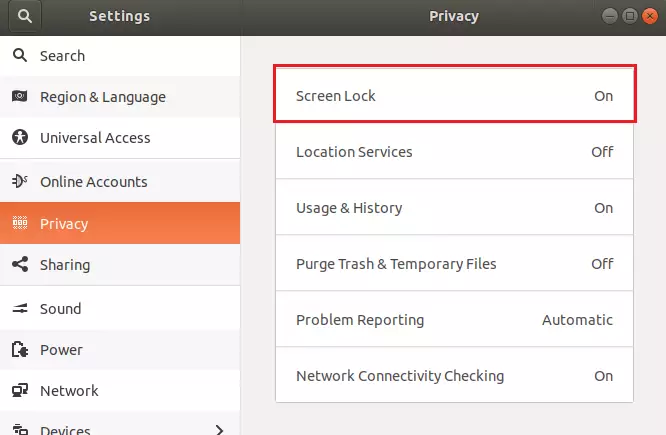
Clicking the Screen Lock will display the option to turn it off. Tick the button to OFF to disable, as shown below.
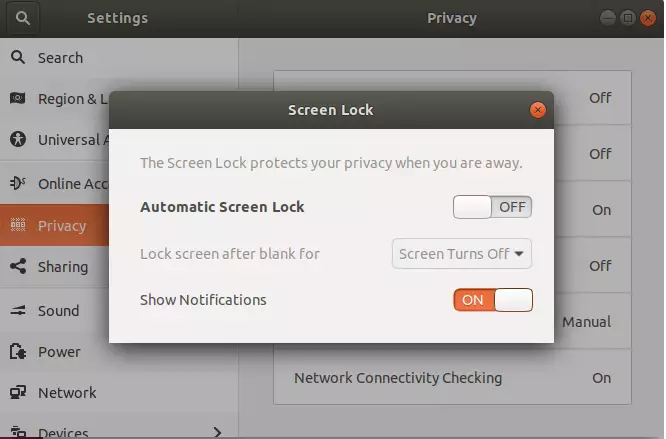
Exit, and you’re done. Your computer will never lock its screen again when it is idled.
You may also want to turn off Show Notifications options so private messages are not displayed on the screen when the screen lock is enabled.
Conclusion:
- Disabling the screen lock feature on Ubuntu Linux can enhance convenience for personal use.
- It is advisable to keep the screen lock enabled when in public spaces for security reasons.
- Adjusting privacy settings, such as turning off notifications, can further protect personal information.
- Regularly assess your security needs and adjust settings accordingly based on your environment.
- Enjoy a smoother workflow without interruptions from the screen locking feature at home.

Leave a Reply