This brief tutorial shows students and new users an easy way to change their WordPress usernames using cPanel and phpMyAdmin.
For new web admins, setting up WordPress the first time may not be the end of the story. Sometimes, you make changes that may not be right, and you might want to undo those changes, like choosing the wrong account name for the WordPress administrator.
If you made a mistake choosing the account name, you could change the name from the WordPress database using cPanel.
Since most new users will be managing their websites and blogs with the help of their host provider, most times, these host providers allow users to use cPanel and other hosting tools to manage their websites.
cPanel comes with a database management tool called phpMyAdmin. One can use this tool to manage your sites. For example, if you need to change your WordPress username, you will use phpMyAdmin.
Access phpMyAdmin from cPanel
To access phpMyAdmin from cPanel, log on to your cPanel and select Databases. (your host provider should make this available to you). Then, in the Databases section, select phpMyAdmin, as shown in the image below.
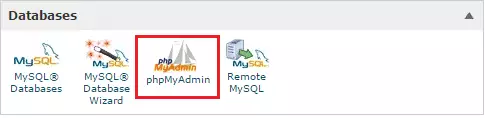
Change WordPress Username
When phpMyAdmin opens, it should automatically show a list of databases on the left. Next, select and expand the database created for WordPress. The expanded database displays all the tables in the database.
Next, select the wp_users table to show a list of current WordPress users, as shown in the image below.
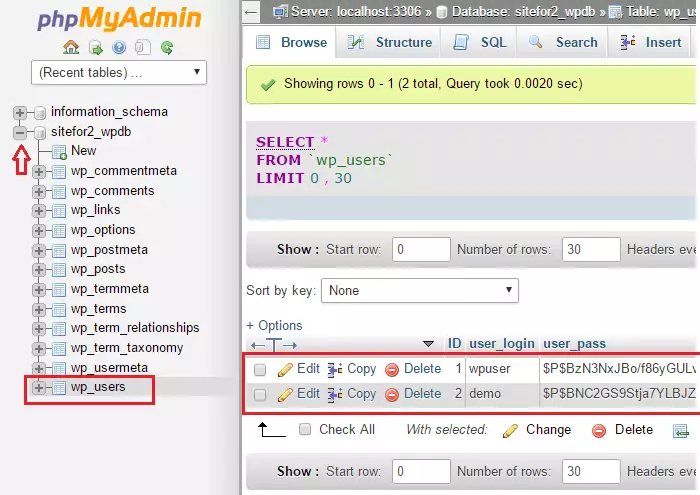
Then click the Edit link of the account you wish to edit. When the table opens, change the value for the column ID user_nicename to what the username should be
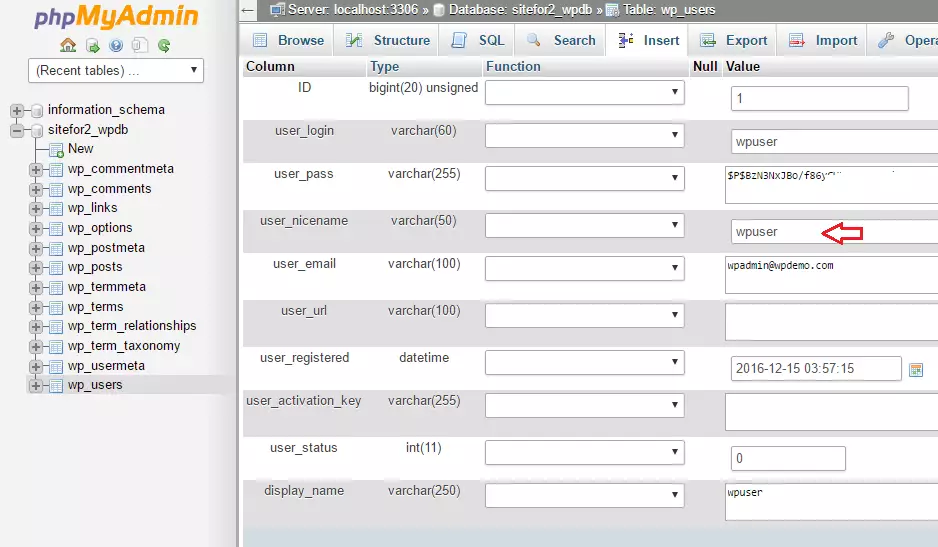
When you’re done, go to your WordPress admin page and attempt to log on with the new username and the same password, and it should work.
This is how one changes a WordPress username using phpMyAdmin.
Enjoy!
You may also like this post:

Leave a Reply