This article explains how to show file extensions in File Explorer on Windows 11.
File Explorer enables users to browse, organize, and manage files and folders on their computers and connected devices. It offers a graphical interface for accessing local drives, external storage devices, and network locations.
A recent Windows 11 update allows users to show file extensions in File Explorer using the new Settings app.
The new Settings app in Windows 11 is more streamlined and user-friendly. It features a left-hand navigation pane, which makes it easier to access different categories, including System, Devices, Network & Internet, Personalization, Accounts, Time & Language, Gaming, Accessibility, and Privacy & Security.
Show file extension in File Explorer
As mentioned, a recent update to Windows allows users to show or hide file extensions in File Explorer using the new Settings app.
Here’s how to do it.
First, open the Windows Settings app.
You can do that by clicking on the Start menu and selecting Settings. Or press the keyboard shortcut (Windows key + I) to launch the Settings app.
When the Settings app opens, click the System button on the left. Then, select the Advanced tile on the right to expand it.
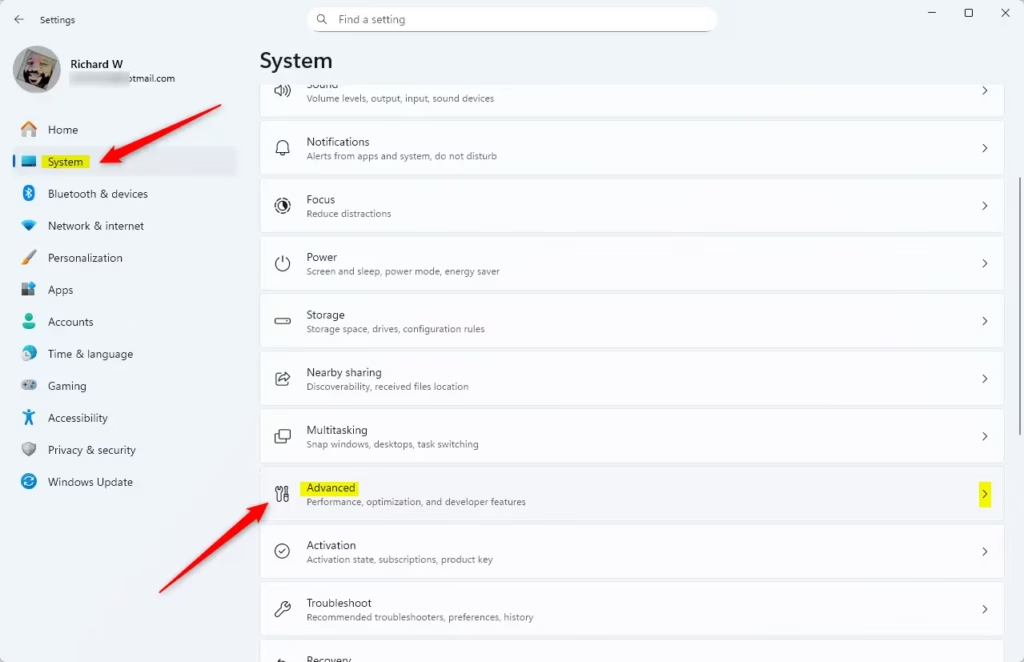
On the System > Advanced settings page, click on File Explorer tile to expand it.
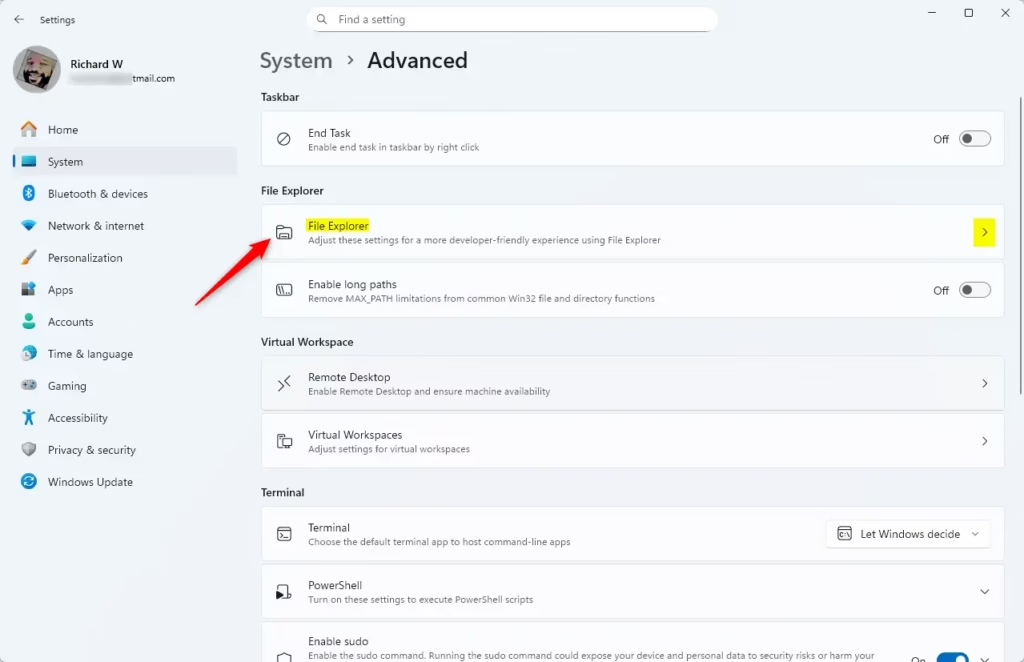
In the System > Advanced settings section, under File Explorer, you can toggle the “Show file extensions” option to turn the feature on or off.
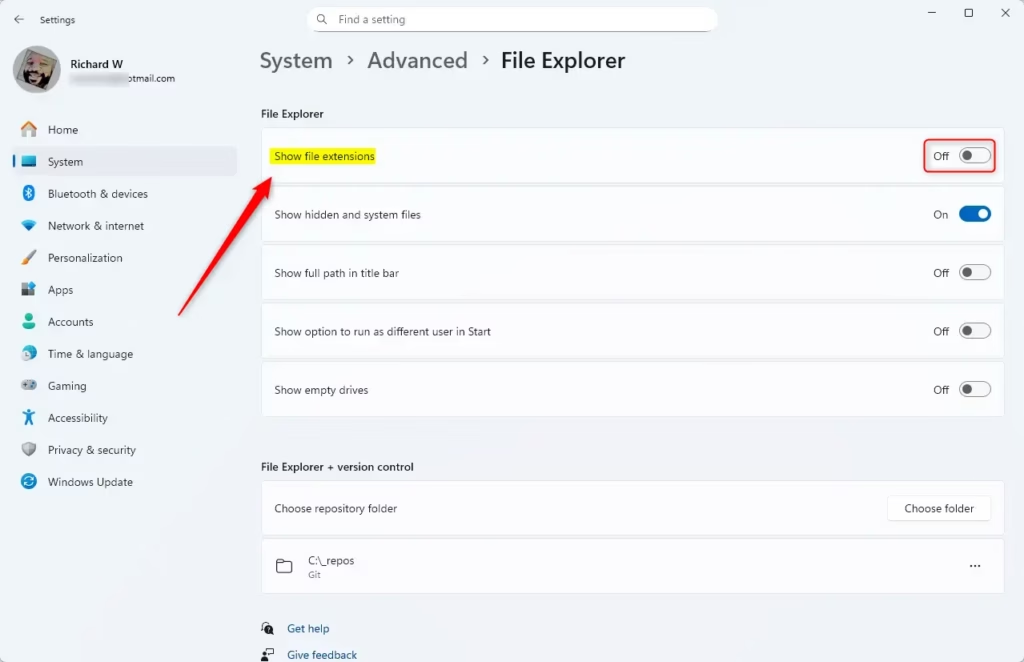
Close the Settings app when finished.
Until recently, the way to enable this feature was through the File Explorer folder options settings.
Read the post below to learn how.
Turn on file extension using File Explorer folder options
That should do it!
Conclusion:
- Showing file extensions in File Explorer enhances file management by providing clearer visibility into file types.
- The new Settings app streamlines the process, making it user-friendly for all Windows 11 users.
- A simple toggle in the Advanced settings allows you to easily enable or disable this feature.
- This method is a convenient alternative to the traditional File Explorer folder options, ensuring accessibility for various user preferences.
- Keeping file extensions visible can help prevent confusion and improve file organization on your device.

Leave a Reply Cancel reply