Zenkit is a popular, cross-platform app for scheduling meetings, tracking your project’s progress, brainstorming new design ideas, and more. It is available for iOS, Android, Linux, Windows, macOS, and Web browser clients.
For task management, project management, ERP, CRM, help desks, support and ticket systems, personal planning, HR and recruitment, and others, Zenkit can help you execute and process these different tasks quickly and efficiently.
This brief tutorial will show students and new users how to install the Zenkit desktop app on Ubuntu 16.04 and 18.04 desktops.
Whether you’re a small or large enterprise, Zenkit can help your team communicate and collaborate. These conversations will be available on the desktop, mobile devices, and everywhere you have Zenkit installed.
When you’re ready to install Zenkit for Linux, follow the steps below:
Below are two options available when installing Zenkit on Ubuntu desktops…. You can select either one to get it installed…
Install Zenkit DEB Package
To install Zenkit using its DEB package, go to this link below and select the.DEB version… 64-bit should be good if your system supports it. Then download it to your desktop (usually to the Downloads folder of your Home directory).
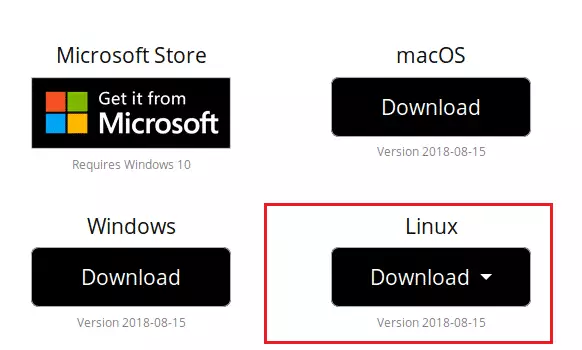
Download and save the file to your desktop… usually in your Home directory’s ~/Downloads folder.

After downloading, navigate to your Downloads folder, right-click the downloaded file, and select Open With Software Install.
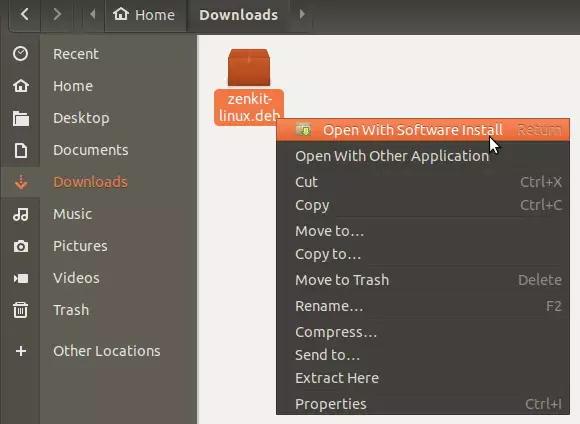
When Ubuntu Software opens, click Install to begin the installation.
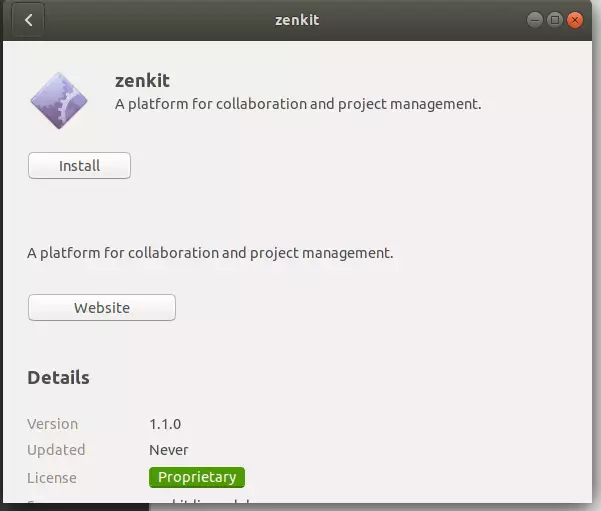
That should prompt you to type and confirm your password before the installation can continue… When you’re done, Zenkit should be installed and ready to use… To launch it, go to the Activities Overview and search Zenkit and launch it.
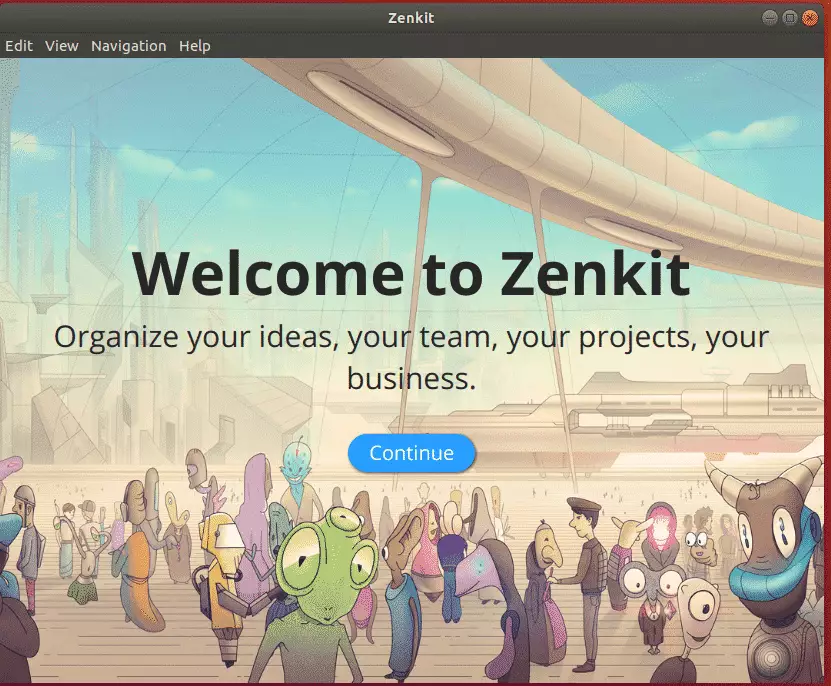
Install Zenkit via Snap
Zenkit can also be installed via Ubuntu snap package management. This might be the quickest way to install Zenkit.
Snaps are applications packaged with dependencies to run on all popular Linux distributions from a single build. They update automatically and roll back gracefully.
To install via Snap, run the commands below
sudo apt install snapd sudo snap install zenkit
That’s it!
You may also like the post below:

Leave a Reply