This article explains how to set up your system timezone in PHP with Nginx on Ubuntu 24.04.
PHP uses the server’s timezone settings to generate timestamps and format date and time correctly. Having the correct timezone configuration ensures that your PHP applications’ date and time functions return accurate results.
Many applications heavily rely on time-sensitive user interactions. Having accurate timestamps in logs is vital for debugging and monitoring.
The steps below walk you through setting up the correct timezone in PHP with the Nginx web server.
Set up Ubuntu timezone
Before setting up the timezone for your PHP app, ensure your Ubuntu server has the correct timezone since most apps depend on the server’s timezone.
To find out which timezone your server’s is in or configured for, run the command below.
timedatectl
The command above should output a result similar to the one below.
Local time: Tue 2025-02-18 14:51:49 CST
Universal time: Tue 2025-02-18 20:51:49 UTC
RTC time: Tue 2025-02-18 20:51:50
Time zone: America/Chicago (CST, -0600)
System clock synchronized: yes
NTP service: active
RTC in local TZ: no
There’s nothing to do if the server is in the correct time zone.
If not, you can use the steps below to change the server’s timezone.
First, list all the time zones available to your server by running the command below.
sudo timedatectl list-timezones
The command will output a list of all the time zones.
Africa/Abidjan
Africa/Accra
Africa/Addis_Ababa
Africa/Algiers
Africa/Asmara
Africa/Asmera
Africa/Bamako
Africa/Bangui
.....
Once you find the timezone to use, run the command below to set it up on your server.
sudo timedatectl set-timezone America/Chicago
Replace the highlighted Continent or Country/City in the command to match yours.
Alternatively, you can run the command below to select your server’s time zone interactively.
sudo dpkg-reconfigure tzdata
Use the arrow up/down key to select the correct timezone.
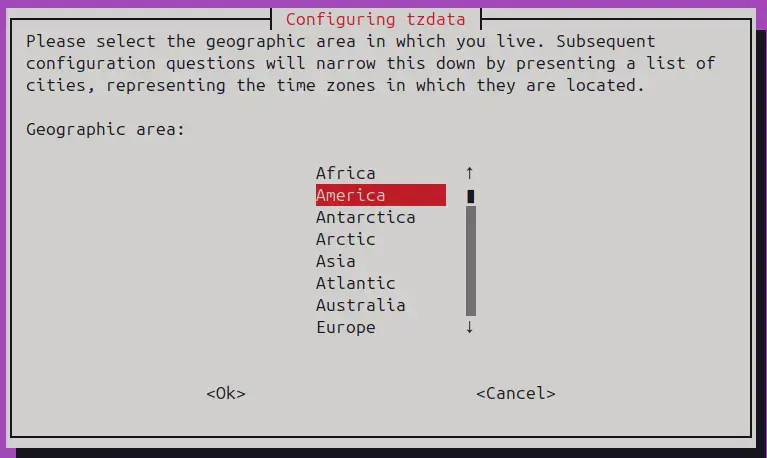
The server’s time zone should be updated.
Set PHP timezone
Now that the server’s timezone is correct set up the PHP timezone to match the server’s.
To change or update the PHP timezone, run the command below to open each php.ini file at these locations.
Replace the highlighted version number (8.3) with the correct PHP version installed on the server.
sudo nano /etc/php/8.3/fpm/php.ini
sudo nano /etc/php/8.3/cli/php.ini
Update the [Date] section in the file.
[Date]
; Defines the default timezone used by the date functions
; https://php.net/date.timezone
date.timezone = America/Chicago
Save the file and exit.
Alternatively, run the command below to quickly update the timezone instead of digging through the php.ini file.
sudo sed -i "s/;date.timezone.*/date.timezone = America\/\Chicago/" /etc/php/8.3/fpm/php.ini
sudo sed -i "s/;date.timezone.*/date.timezone = America\/\Chicago/" /etc/php/8.3/cli/php.ini
Restart PHP to apply the settings.
sudo systemctl restart nginx
sudo systemctl restart php8.3-fpm
Verify the Configuration
You can create a PHP file (e.g., info.php) in Nginx’s root directory with the following content to check the current PHP configuration
<?php phpinfo(); ?>
Access this file through your web browser (http://localhost/info.php) and look for the date.timezone setting to verify it is set correctly.
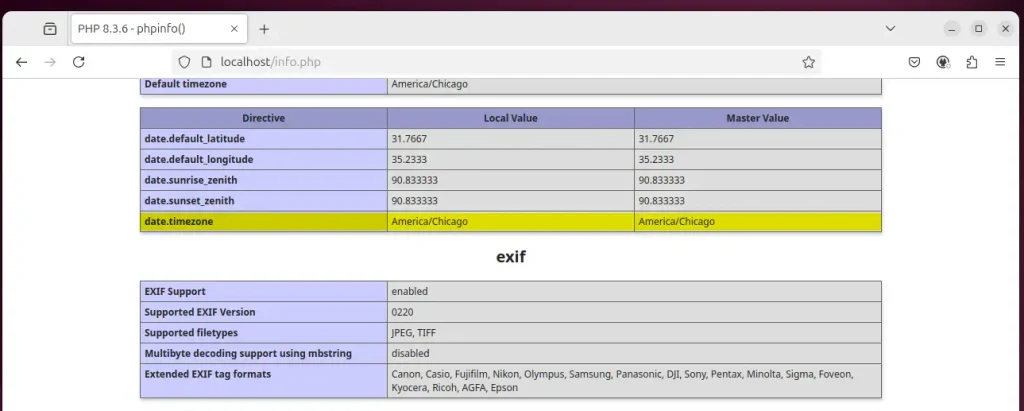
If your test doesn’t show the PHP test page, you must set up a PHP module in Nginx.
Open the default Nginx server block by running the command below.
sudo nano /etc/nginx/sites-available/default
Then, edit the highlighted lines in the file exit and save it.
# pass PHP scripts to FastCGI server
#
location ~ \.php$ {
include snippets/fastcgi-php.conf;
#
# # With php-fpm (or other unix sockets):
fastcgi_pass unix:/run/php/php8.3-fpm.sock;
# # With php-cgi (or other tcp sockets):
# fastcgi_pass 127.0.0.1:9000;
}
Restart Nginx and test again.
That should do it!
Conclusion:
- Setting the correct timezone in PHP and on your Ubuntu server is essential for accurate date and time handling in your applications.
- Ensure that your server’s timezone is configured correctly to prevent discrepancies in timestamps.
- Updating the
php.inifile or using thesedcommand provides a quick way to set the PHP timezone without manual edits. - Verifying the configuration with a simple PHP info script helps confirm that the changes have been applied successfully.
- Regular checks and maintenance of timezone settings can enhance the reliability of time-sensitive applications.

Leave a Reply