BoltWire is an open-source, flat-file content management system (CMS) that doesn’t require a database.
BoltWire CMS offers features that may not be available to other PHP-based CMS, like WordPress, Joomla, or Drupal.
Setting up BoltWire CMS with Nginx on Ubuntu Linux is an excellent choice for those who want to use a flat-file content management system that doesn’t require a database. BoltWire CMS is a lightweight, easy-to-use CMS that provides unique features that may not be available in other PHP-based CMSs like WordPress, Joomla, or Drupal.
Nginx is a popular web server that provides excellent performance and stability for web applications. It’s also known for its low memory footprint, which makes it an excellent choice for hosting websites with limited resources.
By setting up BoltWire CMS with Nginx on Ubuntu Linux, you can take advantage of the benefits of both technologies. You can use BoltWire CMS to create and manage your website’s content without a database. At the same time, Nginx provides a fast and reliable web server that ensures your website is always available to visitors.
For more about BoltWire, please check its homepage.
Install Nginx HTTP Server
Nginx HTTP Server is probably the second most popular web server, so install it since BoltWire needs it.
To install Nginx HTTP on the Ubuntu server, run the commands below.
sudo apt update sudo apt install nginx
After installing Nginx, the commands below can be used to stop, start, and enable the Nginx service to always start up with the server boots.
sudo systemctl stop nginx.service sudo systemctl start nginx.service sudo systemctl enable nginx.service
To test the Nginx setup, open your browser and browse to the server hostname or IP address. You should see the Nginx default test page, as shown below. When you see that, then Nginx is working as expected.
http://localhost

P 7.2-FPM and Related Modules
PHP 7.2-FPM may not be available in Ubuntu default repositories for some systems. So, you will have to get it from third-party repositories if you need it.
Run the commands below to add the third-party repository to upgrade to PHP 7.2-FPM
sudo apt-get install software-properties-common sudo add-apt-repository ppa:ondrej/php
Then update and upgrade to PHP 7.2-FPM
sudo apt update
Next, run the commands below to install PHP 7.2-FPM and related modules.
sudo apt install php7.2-fpm php7.2-common php7.2-mbstring php7.2-xmlrpc php7.2-gd php7.2-xml php7.2-cli php7.2-tidy php7.2-intl php7.2-curl php7.2-zip
After installing PHP 7.2, run the commands below to open Nginx’s PHP default config file.
sudo nano /etc/php/7.2/fpm/php.ini
Then, save the changes on the following lines below in the file. The value below is an ideal setting to apply in your environment.
file_uploads = On allow_url_fopen = On memory_limit = 256M upload_max_filesize = 100M cgi.fix_pathinfo = 0 max_execution_time = 360 date.timezone = America/Chicago
After making the change above, please save the file and close it.
After installing PHP and related modules, you must restart Nginx to reload PHP configurations.
To restart Nginx, run the commands below
sudo systemctl restart nginx.service
To test PHP 7.2 settings with Nginx, create a phpinfo.php file in the Nginx root directory by running the commands below
sudo nano /var/www/html/phpinfo.php
Then, type the content below and save the file.
<?php phpinfo( ); ?>
Save the file. Then browse to your server hostname followed by /phpinfo.php
http://localhost/phpinfo.php
You should see the PHP default test page.

Download BoltWire’s Latest Release
Next, visit the BoltWire site and download the latest package.
After downloading, run the commands below to extract the downloaded file and move it into a new BoltWire folder on the web server.
https://www.boltwire.com/downloads
cd ~/Downloads unzip boltwire6.01.zip sudo mv boltwire /var/www/html/boltwire
Then, run the commands below to set the correct permissions for BoltWire to function correctly.
sudo chown -R www-data:www-data /var/www/html/boltwire/ sudo chmod -R 755 /var/www/html/boltwire/
Configure the Nginx BoltWire Site
Finally, configure the Nginx configuration file for BoltWire. This file will control how users access BoltWire content. Run the commands below to create a new configuration file called boltwire
sudo nano /etc/nginx/sites-available/boltwire
Then copy and paste the content below into the file and save it. Replace the highlighted line with your domain name and directory root location.
server {
listen 80;
listen [::]:80;
root /var/www/html/boltwire;
index index.php index.html index.htm;
server_name example.com www.example.com;
client_max_body_size 100M;
autoindex off;
location / {
try_files $uri $uri/ /index.php?$query_string;
}
location ~ \.php$ {
include snippets/fastcgi-php.conf;
fastcgi_pass unix:/var/run/php/php7.2-fpm.sock;
fastcgi_param SCRIPT_FILENAME $document_root$fastcgi_script_name;
include fastcgi_params;
}
}
Save the file and exit.
After configuring the VirtualHost above, please enable it by running the commands below.
Enable the BoltWire Site
After configuring the VirtualHost above, please enable it by running the commands below, then restart the Nginx server.
sudo ln -s /etc/nginx/sites-available/boltwire /etc/nginx/sites-enabled/ sudo systemctl restart nginx.service
Next, open your browser and browse to the server hostname or IP address. You should see the BoltWire setup page.
http://example.com/start.php
You will be prompted to secure the installation by creating an admin password. You can disable the script by manually entering false in the password field to create your sites.
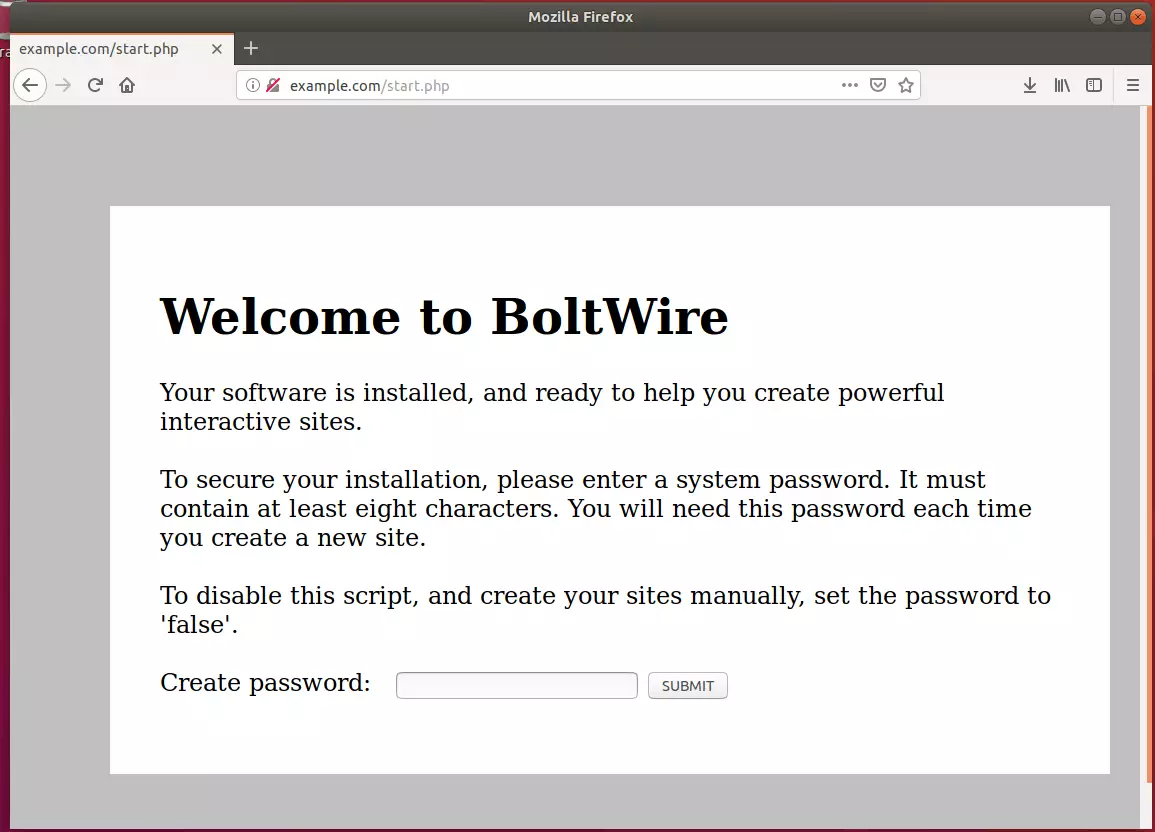
BoltWire is a databaseless flat file content management system. Its structure allowed you to have just the amount of functionality needed in a flat file CMS solution, adding extensions (blade packs) for additional functionality while allowing setup on simple servers with no database.

Once your site is created, call it up in your browser and begin building it. The link will look like http://www.domain.com/mysite/index.php. If you are using BoltWire offline, try http://example.com/mysite/index.php. You are up and running!
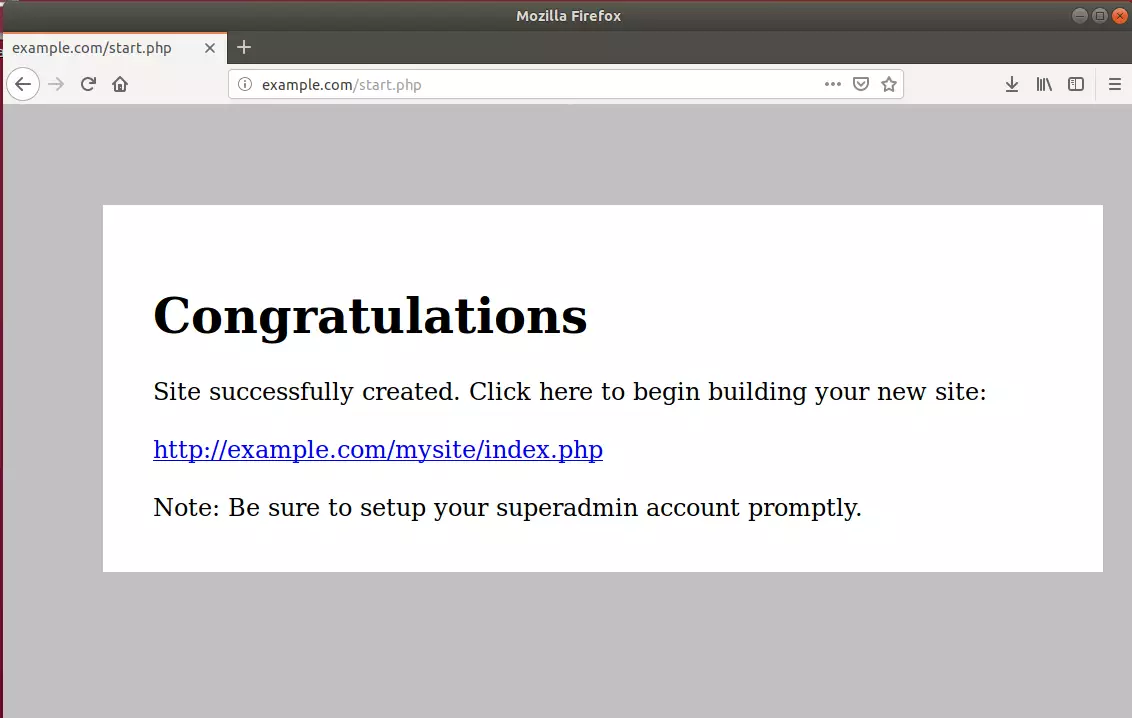
Enjoy!
You have successfully installed BoltWire CMS on Ubuntu 16.04 | 18.04 and 18.10. For more tutorials on Ubuntu, please search our site.

Leave a Reply