This article describes the steps to install Anchor CMS on Ubuntu Linux with Nginx support.
For several reasons, one may want to set up Anchor CMS with Nginx on Ubuntu Linux. Anchor CMS is a simple, open-source content management system (CMS) with a slick admin interface. Its lightweight codebase is designed with performance in mind. It is an excellent platform for bloggers who want to write and offers features that may not be available to other PHP-based CMS like WordPress, Joomla, or Drupal.
On the other hand, Nginx is a high-performance web server known for handling large numbers of simultaneous connections with low memory usage. It is also known for handling static files better than Apache, making it an excellent choice for the static content many CMSs generate.
Combining Anchor CMS with Nginx on Ubuntu Linux can provide a fast, reliable, and secure platform for bloggers and other content creators to share their ideas and work. It can also provide a scalable platform to handle significant traffic without slowing down or crashing.
Setting up Anchor CMS with Nginx on Ubuntu Linux is an excellent choice for creating a fast, reliable, secure website or blog.
For more about Anchor CMS, check out its homepage.
How to install Anchor CMS on Ubuntu Linux with Nginx support
As described above, Anchor is a simple, open-source content management system (CMS) with a slick admin interface. Its lightweight codebase is designed with performance in mind.
Below is how to install it on Ubuntu Linux with Nginx
Install Nginx HTTP Server on Ubuntu
Nginx HTTP Server is the second most popular web server in use. Instsince Anchor needs it.
To install Nginx HTTP on the Ubuntu server, run the commands below.
sudo apt update sudo apt install nginx
After installing Nginx, the commands below can be used to stop, start, and enable the Nginx service to always start up with the server boots.
sudo systemctl stop nginx.service sudo systemctl start nginx.service sudo systemctl enable nginx.service
To test the Nginx setup, open your browser and browse to the server hostname or IP address. You should see the Nginx default test page.
http://localhost

Install MariaDB
Anchor CMS also requires a database server to function. And MariaDB database server is a great place to start. To install it, run the commands below.
sudo apt-get install mariadb-server mariadb-client
After installing MariaDB, the commands below can stop, start, and enable the service to start when the server boots.
Run these on Ubuntu 16.04 LTS
sudo systemctl stop mysql.service sudo systemctl start mysql.service sudo systemctl enable mysql.service
Run these on Ubuntu 17.10 and 18.04 LTS
sudo systemctl stop mariadb.service sudo systemctl start mariadb.service sudo systemctl enable mariadb.service
After that, run the commands below to secure the MariaDB server by creating a root password and disallowing remote root access.
sudo mysql_secure_installation
When prompted, answer the questions below by following the guide.
- Enter current password for root (enter for none): Just press the Enter
- Set root password? [Y/n]: Y
- New password: Enter password
- Re-enter new password: Repeat password
- Remove anonymous users? [Y/n]: Y
- Disallow root login remotely? [Y/n]: Y
- Remove test database and access to it? [Y/n]: Y
- Reload privilege tables now? [Y/n]: Y
Restart MariaDB server
sudo systemctl restart mariadb.service
Install PHP 7.1-FPM and Related Modules
PHP 7.1-FPM may not be available in Ubuntu default repositories for some systems. So, you will have to get it from third-party repositories if you need it.
Run the commands below to add the below third party repository to upgrade to PHP 7.1-FPM
sudo apt-get install software-properties-common sudo add-apt-repository ppa:ondrej/php
Then update and upgrade to PHP 7.1-FPM
sudo apt update
Next, run the commands below to install PHP 7.2 and related modules.
sudo apt install php7.1-fpm php7.1-common php7.1-mysql php7.1-mcrypt php7.1-mbstring php7.1-xmlrpc php7.1-soap php7.1-gd php7.1-xml php7.1-cli php7.1-curl php7.1-zip
After installing PHP 7.2, run the commands below to open Nginx’s PHP default config file.
sudo nano /etc/php/7.1/fpm/php.ini
Then, save the changes on the following lines below in the file. The value below is an excellent setting to apply in your environment.
file_uploads = On allow_url_fopen = On memory_limit = 256M upload_max_filesize = 100M cgi.fix_pathinfo = 0 max_execution_time = 360 date.timezone = America/Chicago
After making the change above, please save the file and close it out.
Create Anchor Database
Now that you’ve installed all the required packages, continue below to start configuring the servers.
First, run the commands below to create an Anchor CMS database.
Run the commands below to log on to the database server. When prompted for a password, type the root password you created above.
sudo mysql -u root -p
Then, create a database called anchor.
CREATE DATABASE anchor;
Create a database user called anchoruser with a new password
CREATE USER 'anchoruser'@'localhost' IDENTIFIED BY 'new_password_here';
Then, grant the user full access to the database.
GRANT ALL ON anchor.* TO 'anchoruser'@'localhost' IDENTIFIED BY 'user_password_here' WITH GRANT OPTION;
Finally, save your changes and exit.
FLUSH PRIVILEGES; EXIT;
Download Anchor Latest Release
Next, visit the Anchor site and download the latest package. You can also run the command below to install git, which is required to download Anchor packages from GitHub.
After downloading, run the commands below to extract the downloaded file and move it into a new Anchor root directory.
sudo apt install git curl
Next, run the commands below to install the composer package and install. You must have the curl package installed for the commands to work. If not, just run sudo apt install curl to install it…
curl -sS https://getcomposer.org/installer | sudo php -- --install-dir=/usr/local/bin --filename=composer
After that, change it to the Anchor root directory to install the PHP-required packages.
cd /tmp && sudo composer create-project anchorcms/anchor-cms sudo mv anchor-cms /var/www/html/anchor
Then, run the commands below to set the correct permissions for Anchor to function correctly.
sudo chown -R www-data:www-data /var/www/html/anchor/ sudo chmod -R 755 /var/www/html/anchor/
Configure Nginx Anchor Site
Finally, configure the Nginx configuration file for Anchor. This file will control how users access Anchor content. Run the commands below to create a new configuration file called an anchor.
sudo nano /etc/nginx/sites-available/anchor
Then copy and paste the content below into the file and save it. Replace the highlighted line with your domain name and directory root location.
server {
listen 80;
listen [::]:80;
root /var/www/html/anchor;
index index.php index.html index.htm;
server_name example.com www.example.com;
client_max_body_size 100M;
location / {
try_files $uri $uri/ /index.php?$args;
}
location ~ \.php$ {
include snippets/fastcgi-php.conf;
fastcgi_pass unix:/var/run/php/php7.1-fpm.sock;
fastcgi_param SCRIPT_FILENAME $document_root$fastcgi_script_name;
}
}
Save the file and exit.
After configuring the VirtualHost above, please enable it by running the commands below.
Enable the Anchor Site
After configuring the VirtualHost above, please enable it by running the commands below, then restart the Nginx server.
sudo ln -s /etc/nginx/sites-available/anchor /etc/nginx/sites-enabled/ sudo systemctl restart nginx.service
Next, open your browser and browse the server hostname or IP address. You should see the Anchor setup page.
http://example.com
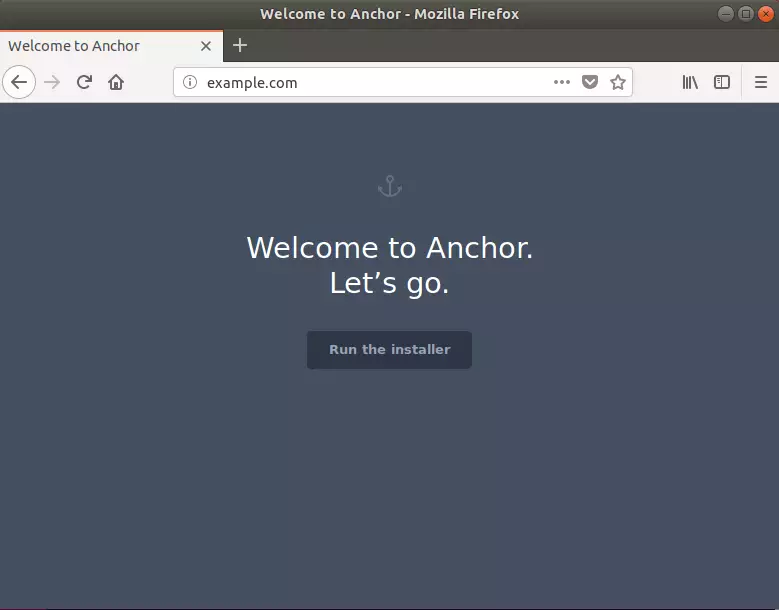
Next, enter the database connection details you created above. The anchor needs them to store your blog’s information, so you must fill these in correctly. Again, you’ll need to contact your WebHost if you don’t know what these are.
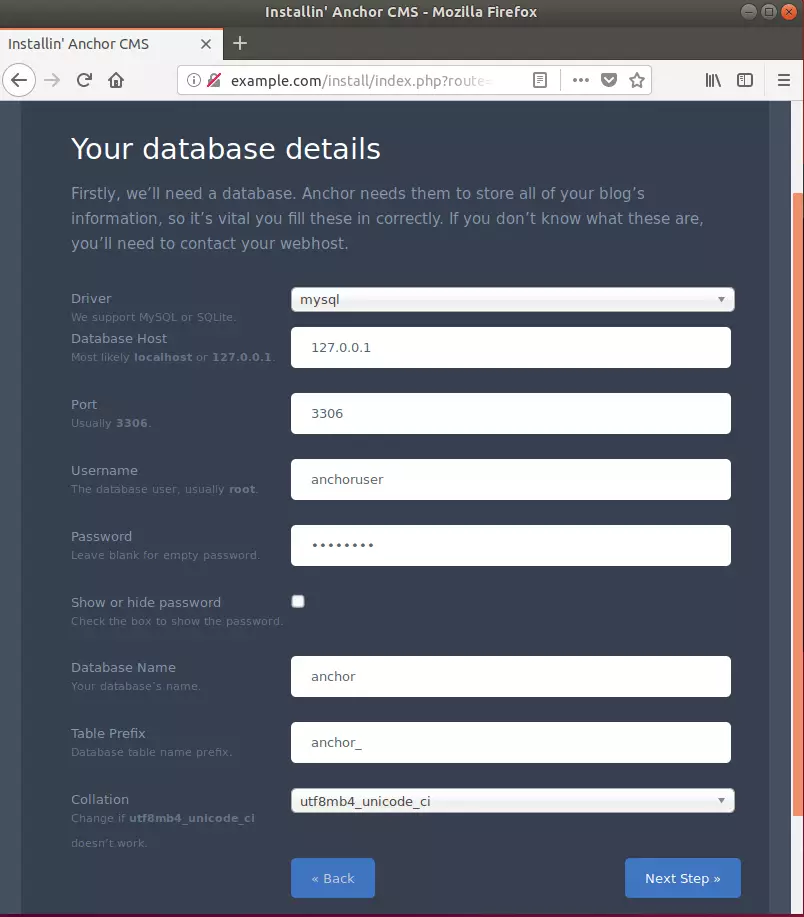
Next, create an admin account for the backend and complete the installation.
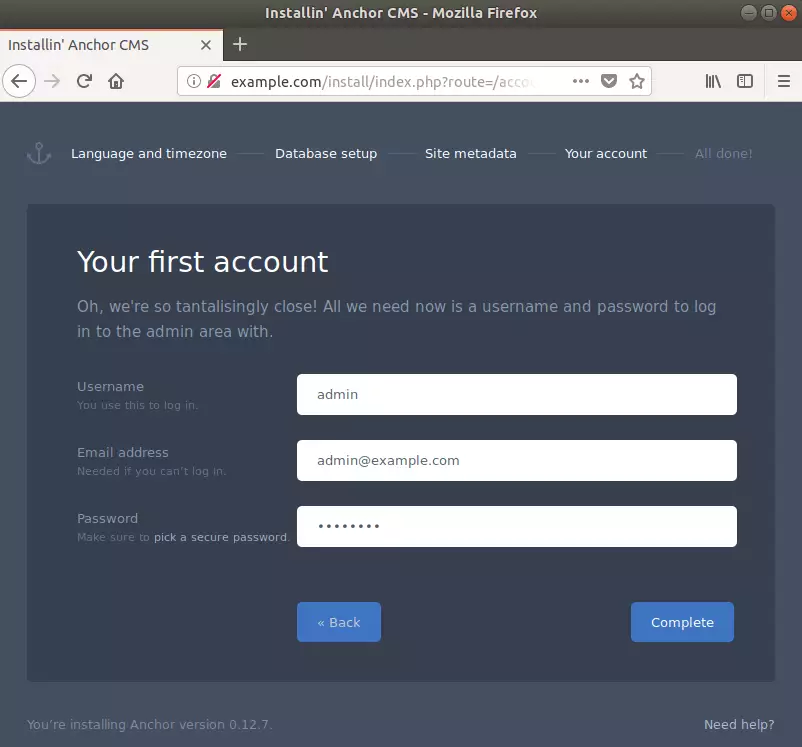
Enjoy!
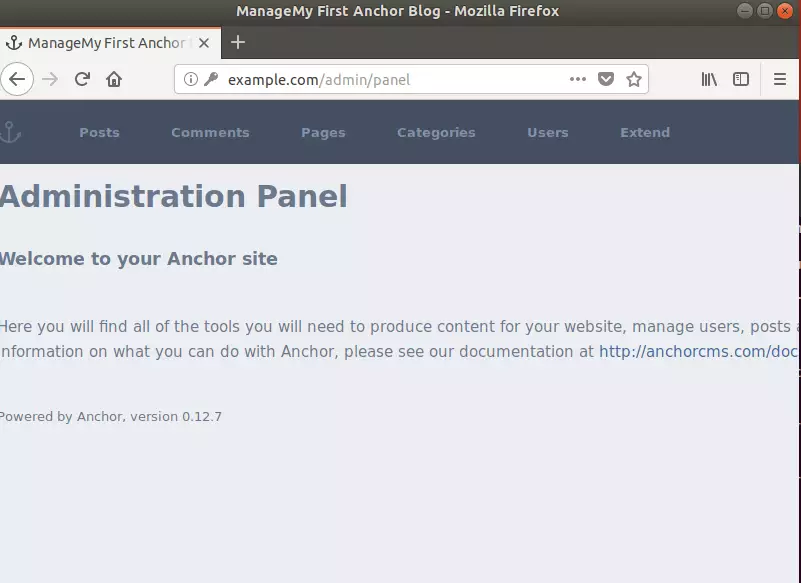
Don’t forget to run the commands below to delete the install folder.
sudo rm -rf /var/www/html/anchor/install/
You may also like the post below:

Leave a Reply