This article explains how to search local files via the Copilot app in Windows 11.
With Copilot version 1.25034.133.0, Microsoft has rolled out a file search feature that allows users to documents, open, and ask questions about files on their device directly through the Copilot in the Windows app.
Copilot’s file search operates like Windows Search, enhanced by AI. You can use natural language to find file contents and search various supported formats, including .png, .jpeg, .svg, .pdf, .docx, .xlsx, .csv, .json, and .txt., and more.
To use Copilot to search your computer for local files, you must enable File search and File read permissions in the Copilot Settings.
Find files via Copilot in Windows
As mentioned, users can now use Copilot to find local files using the Copilot app on Windows.
To do that, first, enable File search and File read settings in the Copilot app.
Click the Copilot app and open the Settings page.
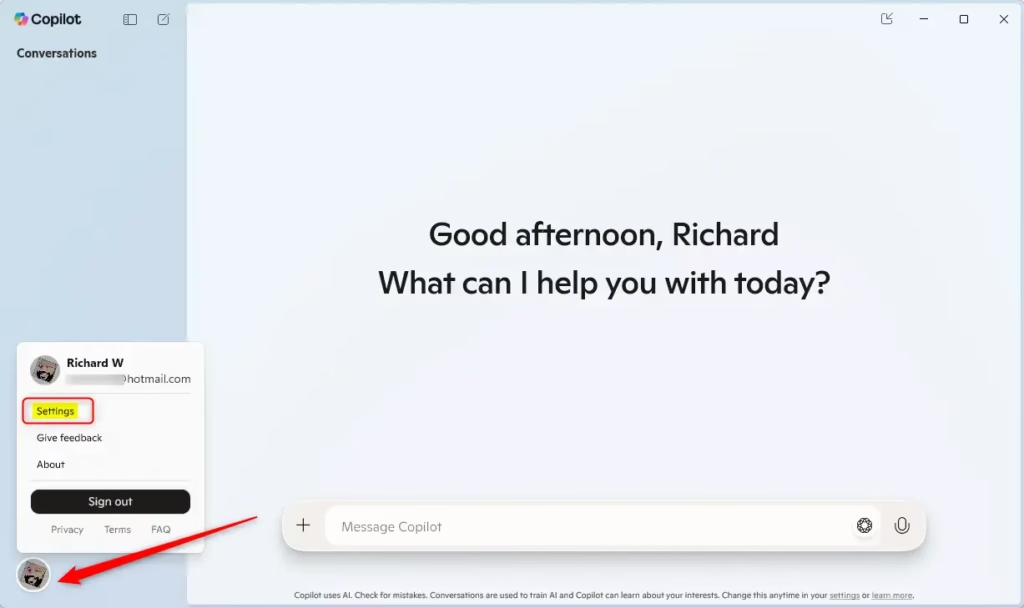
Then enable both File search and File read under Permission settings.
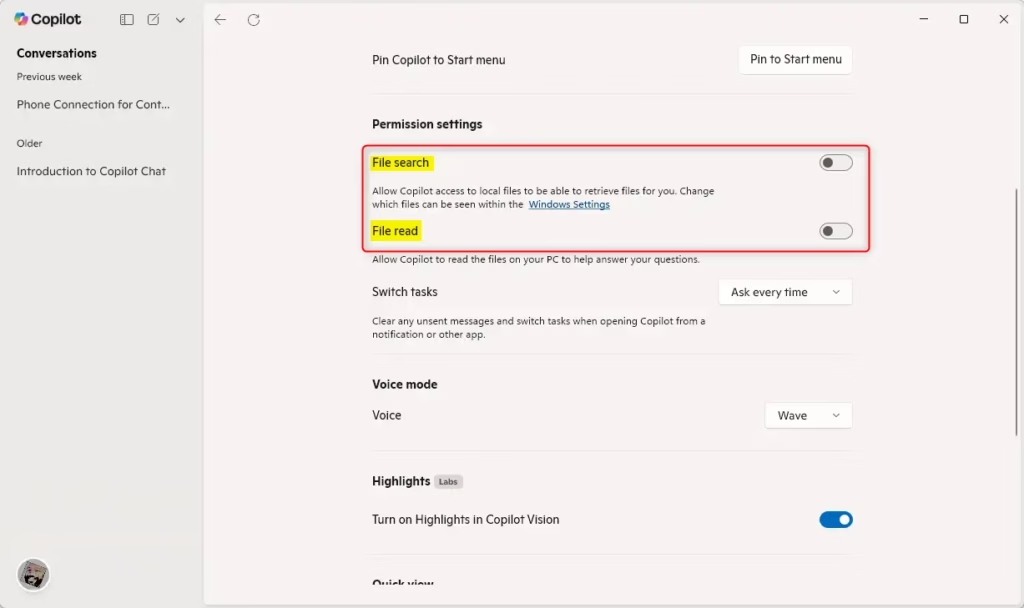
Once enabled, you can search for local files via the Copilot app.
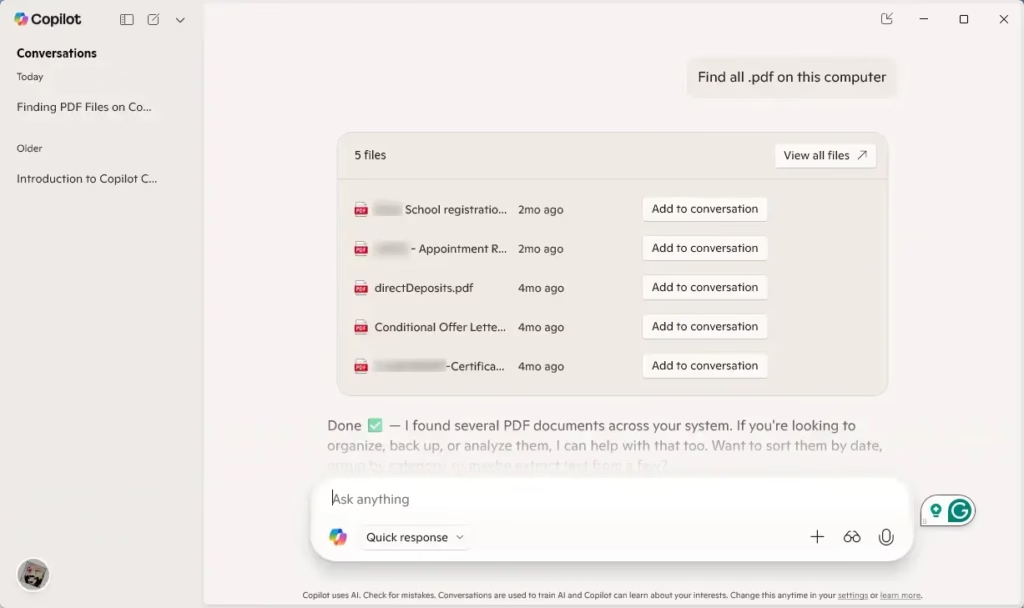
That should do it!
Conclusion:
In summary, the new file search feature in the Copilot app for Windows 11 offers a powerful and intuitive way to manage your documents. Here are the key takeaways:
- Natural Language Search: You can use everyday language to find specific content within your files, making it more user-friendly.
- Wide File Format Support: The feature supports a variety of file types, including images, documents, and spreadsheets.
- Easy Setup: Enabling the file search and read permissions is straightforward and can be done directly in the Copilot Settings.
- Enhanced Productivity: Quickly locating files reduces time spent searching, allowing you to focus on your work.
- AI-Powered Experience: The integration of AI enhances the search process, providing more accurate and relevant results.
By leveraging these capabilities, you can optimize your workflow and make the most of the Copilot app in Windows 11.

Leave a Reply