This brief tutorial shows students and new users how to search and find their documents in Windows 10.
Learning to search and find documents in Windows 10 can save you time and effort when looking for important files. As a student or professional, you will likely create, save, and store numerous documents on your computer, and knowing how to retrieve them efficiently is essential for productivity.
Windows 10 has built-in search features that allow you to find documents on your PC or OneDrive quickly, and being familiar with these methods can make your life easier. Additionally, understanding how to search and find documents in Windows 10 is valuable for anyone using a PC for personal or business purposes.
Windows has a built-in search feature that allows you to search for documents from a particular folder or the entire PC.
To find your documents in Windows 10, use the methods below:
Search from the taskbar
The quickest way to search for documents in Windows is via the search box from the taskbar on your left corner.
Please type the name of a document (or a keyword from it) into the search box on the taskbar. You’ll see document results across your PC and OneDrive under Best Match.
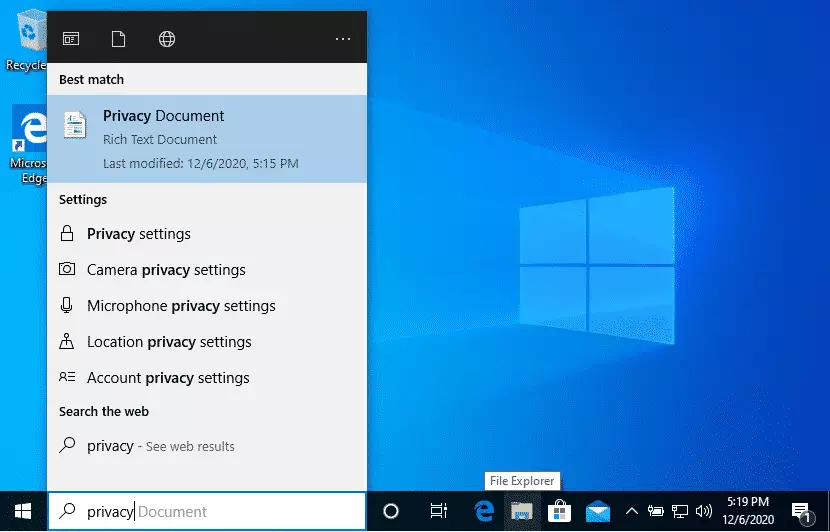
Search File Explorer
You can also search for files and documents via File Explorer.
Open File Explorer from the taskbar or right-click on the Start menu, choose File Explorer, then select a location from the left pane to search or browse.
For example, select This PC to look at all devices and drives on your computer, or choose Documents to look only for files stored there.
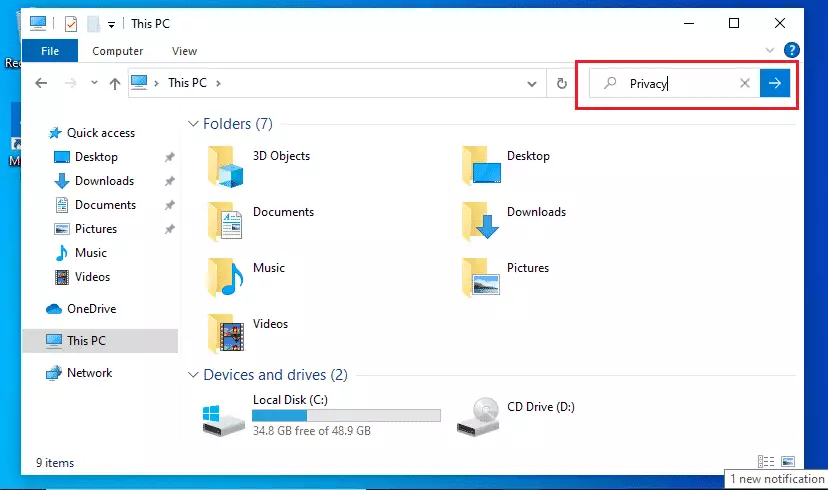
The search methods above will return files and documents saved on your hard drives that match or have any keywords you typed.
This should do it.
Conclusion:
By mastering the search features in Windows 10, you can enhance your productivity and streamline your document management. Here are the key takeaways:
- Easy Access: Use the taskbar search box for quick access to documents.
- Comprehensive Search: Utilize File Explorer to refine your search to specific locations.
- Keywords Matter: Remember that using relevant keywords can yield better search results.
- Organized Retrieval: Familiarize yourself with your file locations to easily find and manage your documents.
- Efficiency Boost: Regular use of these search methods can save time and reduce frustration when looking for essential files.

Leave a Reply Cancel reply