-
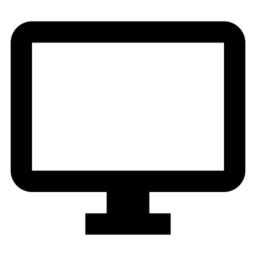
How to Manage @Mentions Notifications in Microsoft Teams
This article provides a guide on toggling notification banners for @mentions in Microsoft Teams to manage disruptions. It outlines the steps to access the notifications settings within the app and explains the choices available to either display these banners alongside activity notifications or solely in the activity feed.
-
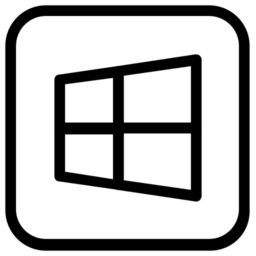
Enable Mobile Devices on Windows 11: Step-by-Step Guide
This article provides a guide for enabling or disabling access to mobile devices on Windows 11, detailing the procedure of connecting an Android device to a PC via QR code and adjusting settings via the Windows Settings app. It focuses on the utility of accessing phone features such as file transfer and notifications directly from…
-

How to Remove Unused BitLocker Recovery Keys
This article instructs on how to delete unnecessary BitLocker recovery keys from a Microsoft account. It reminds users that a BitLocker-protected drive’s keys become obsolete post formatting and guides through the process: navigating to the BitLocker keys page, selecting the key, and confirming deletion to secure data.
-

How to Enable Retail Demo Mode in Windows 11
This article details the steps to enable or disable Retail Demo Experience (RDX) mode in Windows 11, useful for retailers providing a consistent demo to customers. It describes accessing Settings, the System menu, and Activation options to configure RDX, including admin account settings and automatic shutdown. The process for removing RDX is also explained, reverting…
-
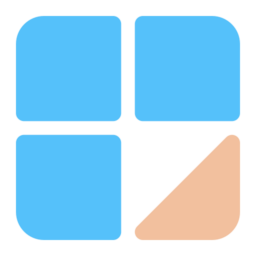
How to Manage Chat Notifications in Microsoft Teams
This guide details how to toggle “Chat message notifications” in Microsoft Teams on Windows 11 to manage disruptions and maintain productivity. By navigating through the app’s settings, users can choose to either receive notifications through banners or turn them off entirely, allowing for a personalized approach to focus and responsiveness.
-
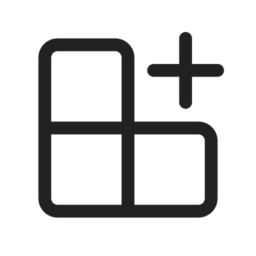
How to Dock or Undock Copilot in Windows 11
This article details the process of docking or undocking the Copilot feature on Windows 11. It includes instructions on using the Copilot AI through a new Taskbar button or a keyboard shortcut, alongside various settings adjustments. The update, starting with build 26080, introduces a more versatile Copilot experience, allowing it to function as a docked…
-

Manage Microsoft Teams Notifications During Calls
This article outlines how to manage notifications in Microsoft Teams during calls and meetings. Teams offers myriad settings, including notification management to minimize distractions or keep you informed during meetings. Steps include launching the app, accessing settings via the profile picture, and toggling sound notifications in the ‘Notifications and activity’ tab.
-

How to Use Storage Sense in Windows 11
This article describes activating Storage Sense in Windows 11 to free up space by removing temporary files and contents of recycle bins and Downloads. It guides you through opening Settings, then System, and selecting Storage to locate Storage Sense, where you can click “Run Storage Sense now” for instant cleanup.
-
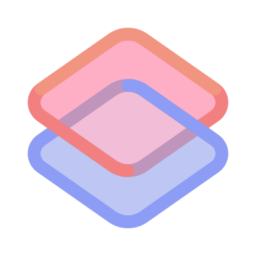
How to Install Threads on Windows 11
This guide details how to install the Threads app by Meta on Windows 11, a private platform for sharing photos and videos with close friends. Previously mobile-only, it’s now available as a PWA for Windows. Users can install Threads directly from the Microsoft Store or using the WinGet tool, with access from the Start menu…
-

Manage Sound Notifications in Microsoft Teams on Windows 11
This article instructs on managing sound notifications for incoming calls and meetings in Microsoft Teams on Windows 11. Teams, a comprehensive collaboration platform, offers various settings, including notification management. Users can easily enable or disable sound alerts by accessing the ‘Notifications and activity’ tab under Settings, ensuring control over distractions and focus.
