-
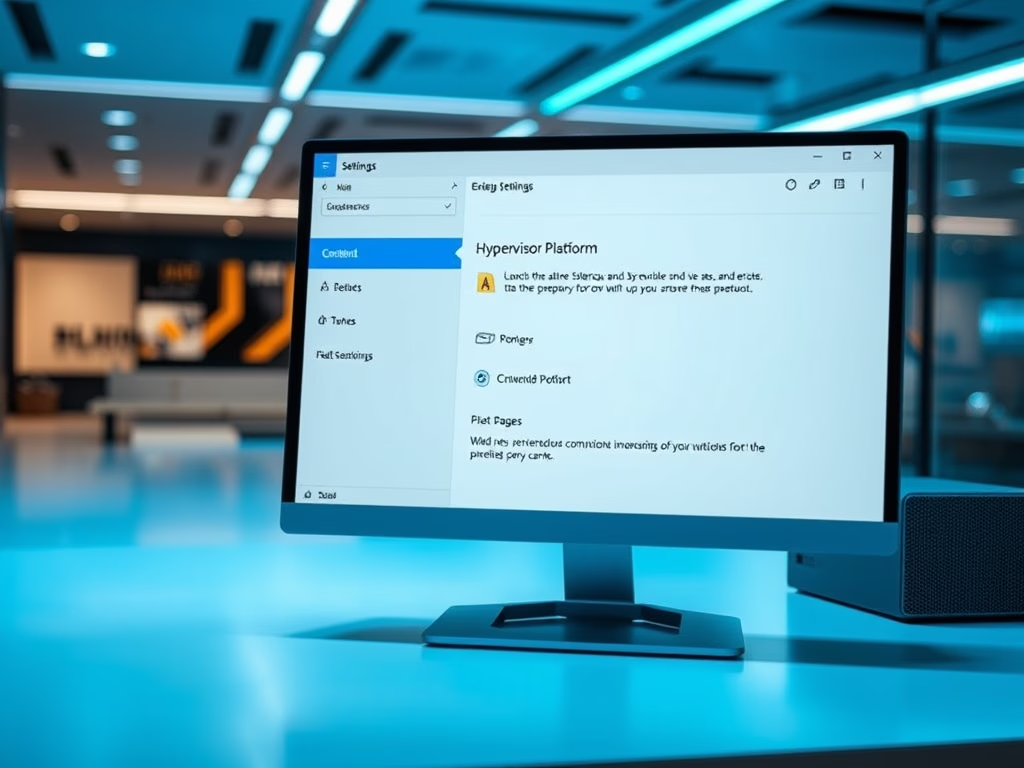
Enable Windows Hypervisor Platform in Windows 11
The article explains how to enable or disable the Windows Hypervisor Platform (WHP) in Windows 11, which enhances virtualization capabilities for applications like VirtualBox and QEMU. Users can enable WHP through the Settings app, Control Panel, Command Prompt, or PowerShell. After enabling, users can create virtual machines using Hyper-V Manager.
-

How to Enable Win32 Long Paths in Windows 11
This article outlines how to enable Win32 Long Paths in Windows 11, allowing applications to handle file paths up to 32,767 characters. Users can activate this feature via the Settings app, Group Policy Editor, or Registry Editor. Only modified applications will utilize long paths, necessitating developer awareness. Rebooting may be required for changes.
-
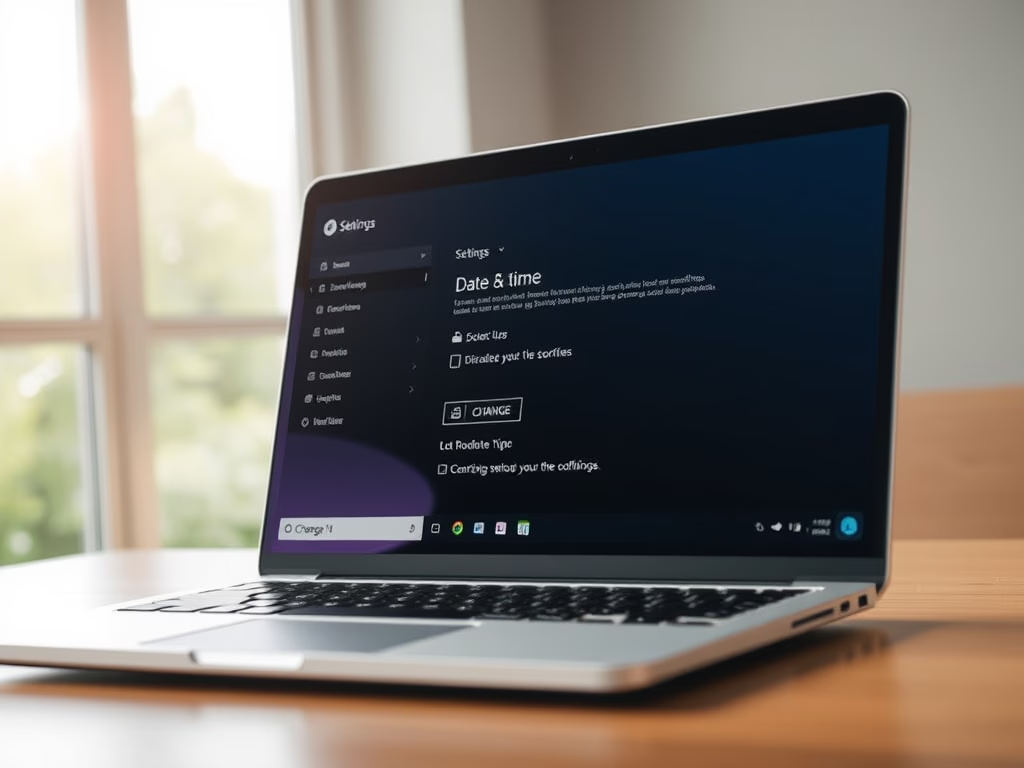
How to Change Time Server in Windows 11
This article guides users on changing the Internet Time Server in Windows 11 to ensure accurate system time. Methods include using the Settings app, Control Panel, or Windows Registry Editor. The default server is time.windows.com, but alternatives like time.nist.gov and pool.ntp.org can be chosen. Restart is necessary for changes to take effect.
-
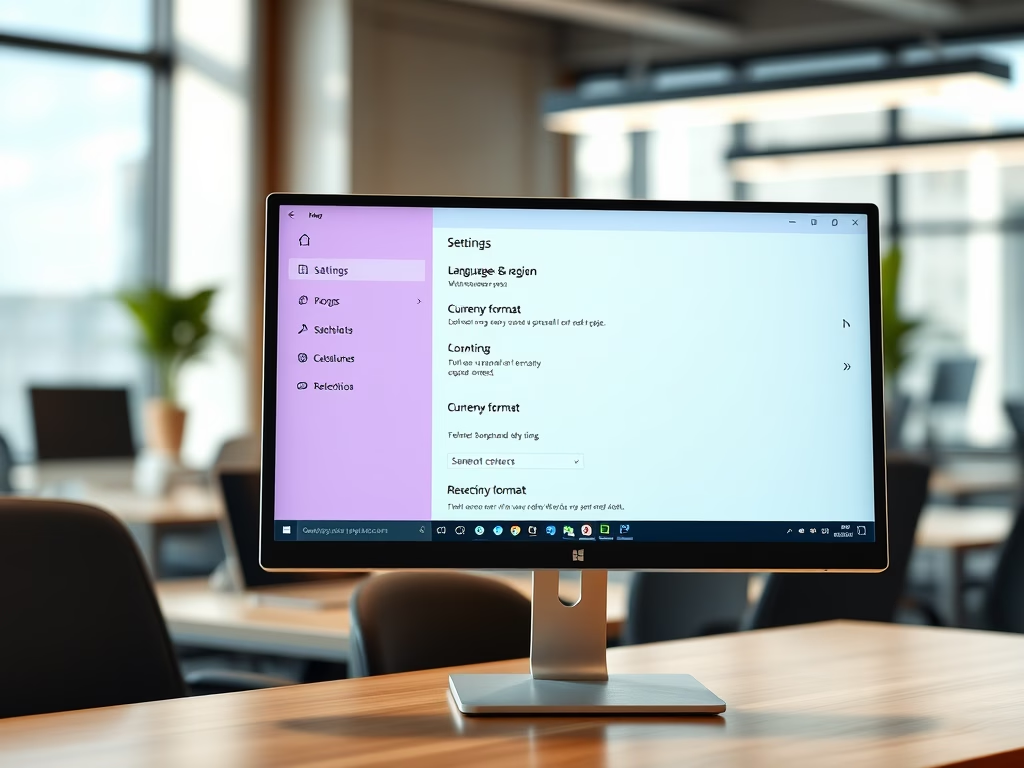
How to Change Currency Format in Windows 11
This article outlines the procedure for changing currency format in Windows 11 through the Settings app. It emphasizes the impact of regional settings on date, time, number, and currency displays. Users can modify options by navigating to the Time & language settings and adjusting the Regional format and Currency format selections.
-
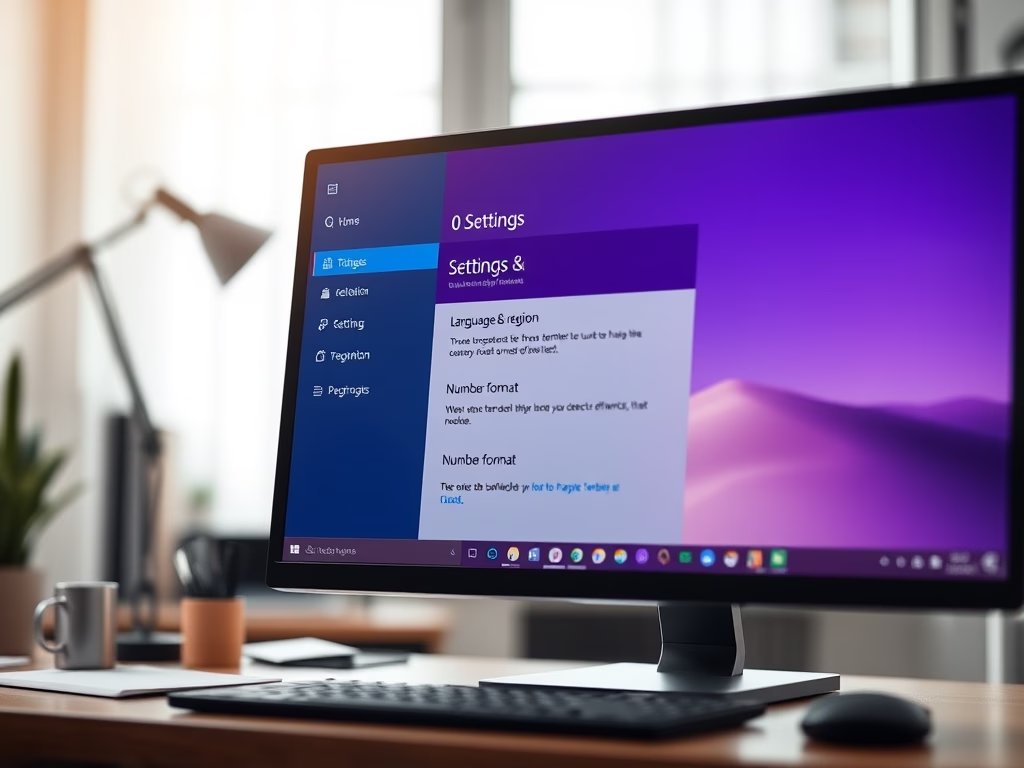
How to Change Number Format in Windows 11
This article offers guidance on changing number formats in Windows 11, influenced by regional settings for dates, times, numbers, and currencies. Users can easily modify these settings via the Settings app by navigating to Time & language, then Language & region, and selecting the desired number formats from the drop-down menus.
-
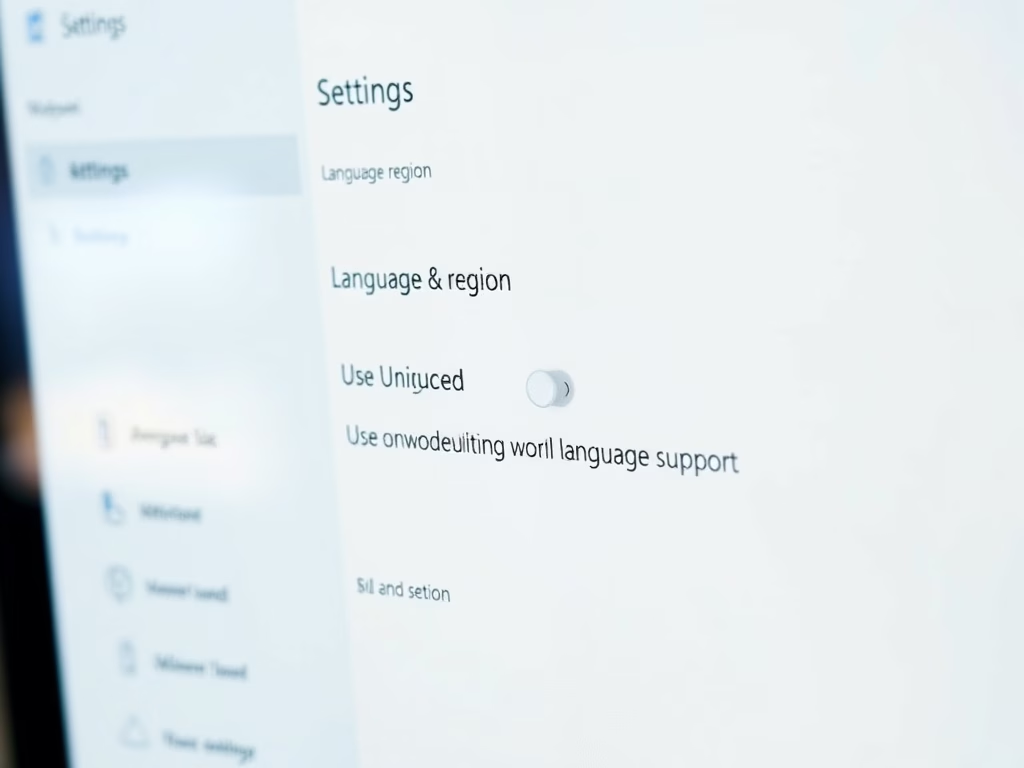
Enable Unicode UTF-8 Support in Windows 11
The article guides users on enabling or disabling Unicode UTF-8 for worldwide language support in Windows 11. It explains adjusting display languages via the Settings app or Windows Registry Editor, highlights the importance of backing up data, and emphasizes the need for a system reboot for changes to take effect, enhancing program compatibility.
-
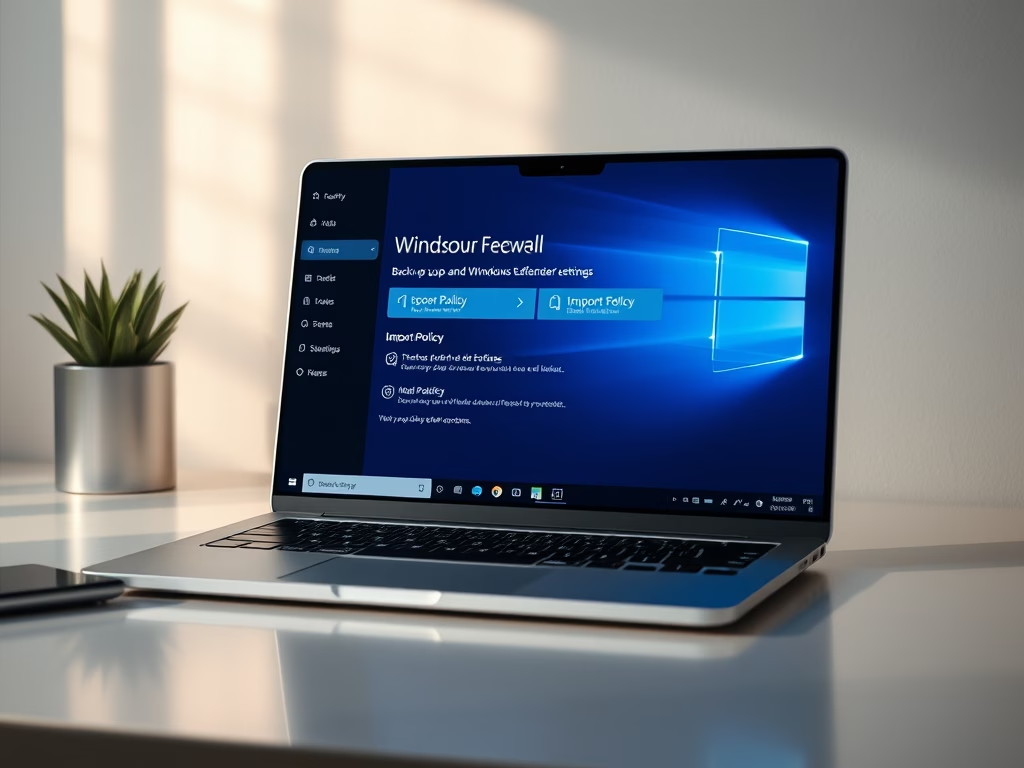
How to Backup and Restore Microsoft Defender Firewall in Windows 11
The article outlines methods to backup and restore Microsoft Defender Firewall settings in Windows 11 using the Windows Security app and Command Prompt. It emphasizes the importance of safeguarding device security by managing firewall settings effectively. Regular backups allow for quick restoration in case of configuration issues, ensuring network protection is maintained.
-
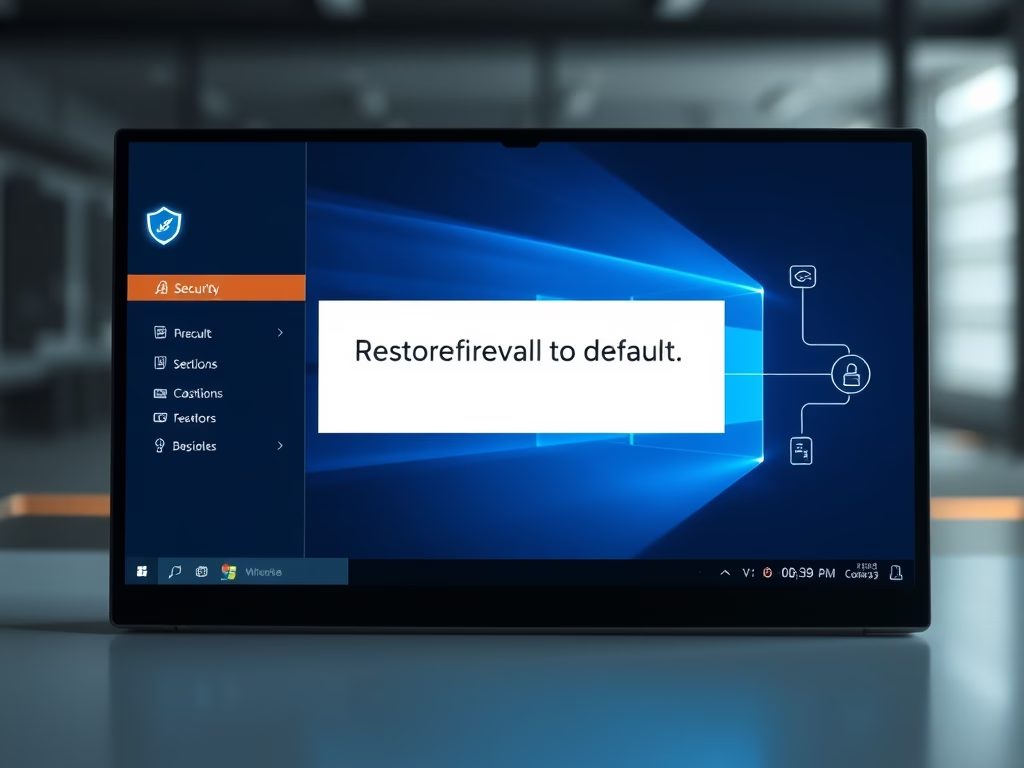
How to Reset Default Firewall Settings in Windows 11
This article outlines how to restore Microsoft Defender Firewall settings to default in Windows 11. Users can utilize the Windows Security app, Advanced Security, Command Prompt, or PowerShell. These methods provide quick and effective solutions for reverting unwanted changes, ensuring enhanced device security against unauthorized access.
-
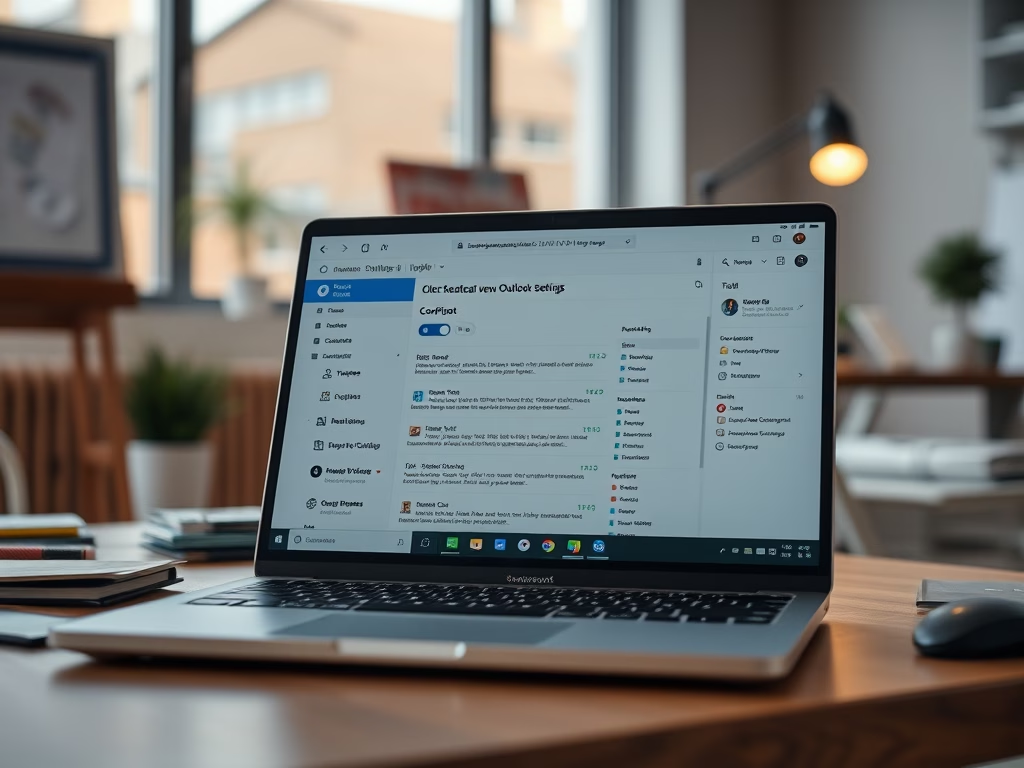
Enable or Disable Copilot in Outlook
The article details how to enable or disable Copilot in the new Outlook app for Windows 11, which features a modern design and enhanced functions for email and calendar management. Copilot assists with tasks like email drafting. Users can access settings easily to modify this feature, contributing to improved productivity.
-
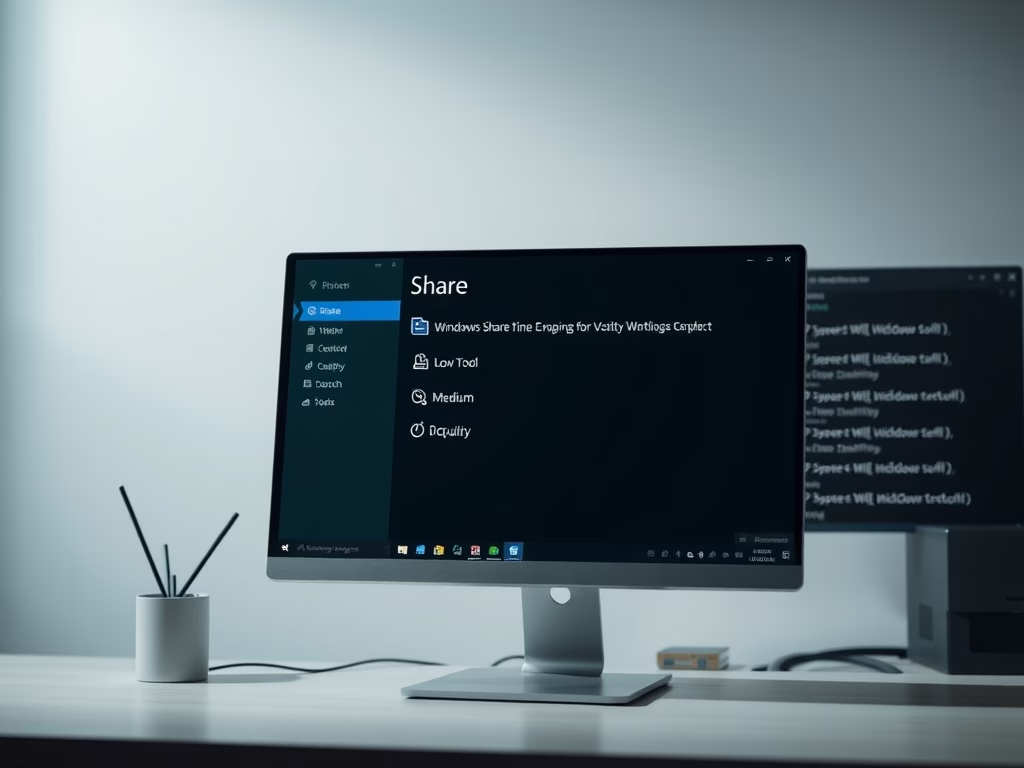
How to Enable TTY Mode in Microsoft Teams
This article outlines enabling Teletypewriter (TTY) mode in Microsoft Teams, a collaboration platform by Microsoft. It details the process to access settings, toggle TTY mode for text communication via phone, and highlights other features like syncing contacts and managing auto-replies to improve communication and workflow efficiency.
