-

How to Install phpMyAdmin on Windows 11 with WSL
This post provides a comprehensive guide on how to install and configure phpMyAdmin on Windows 11 using the Windows Subsystem for Linux (WSL). phpMyAdmin is an open-source PHP application for managing MySQL and MariaDB databases. By using WSL, the user can run phpMyAdmin directly from a Windows desktop or server, avoiding the need for third-party…
-
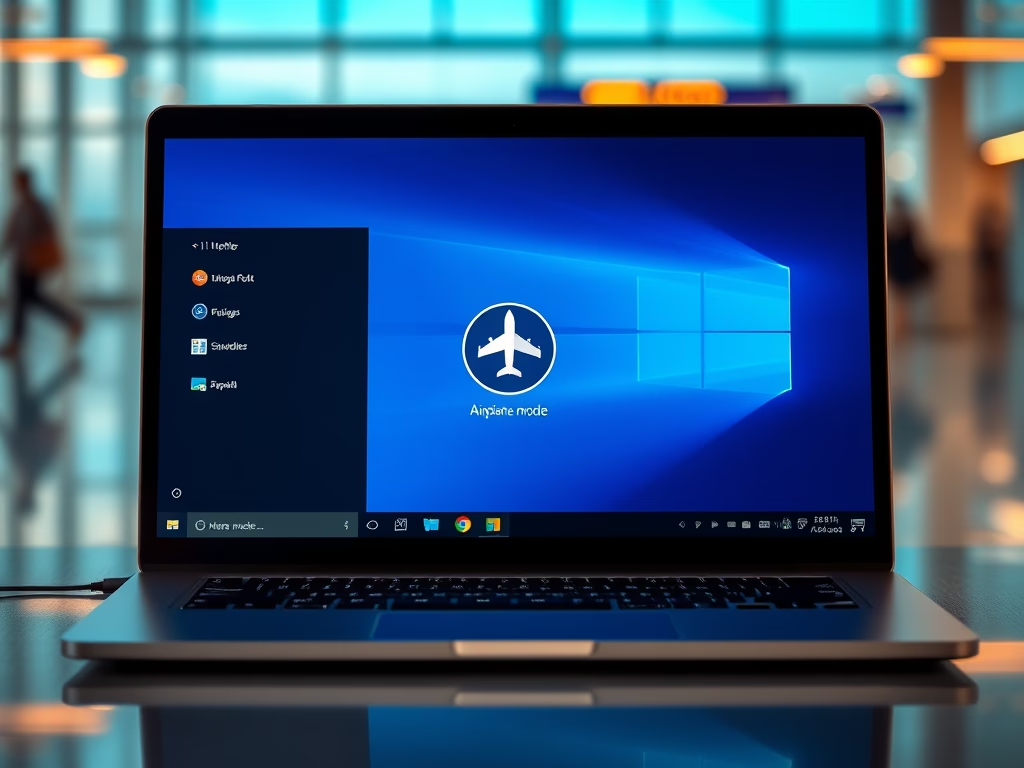
Enable or Disable Airplane Mode on Windows 11
This article outlines methods to enable or disable airplane mode in Windows 11. It highlights the importance of airplane mode in managing wireless communications, especially during air travel. Users can toggle airplane mode using a physical button, taskbar icons, or through the System Settings for convenience and compliance during flights.
-
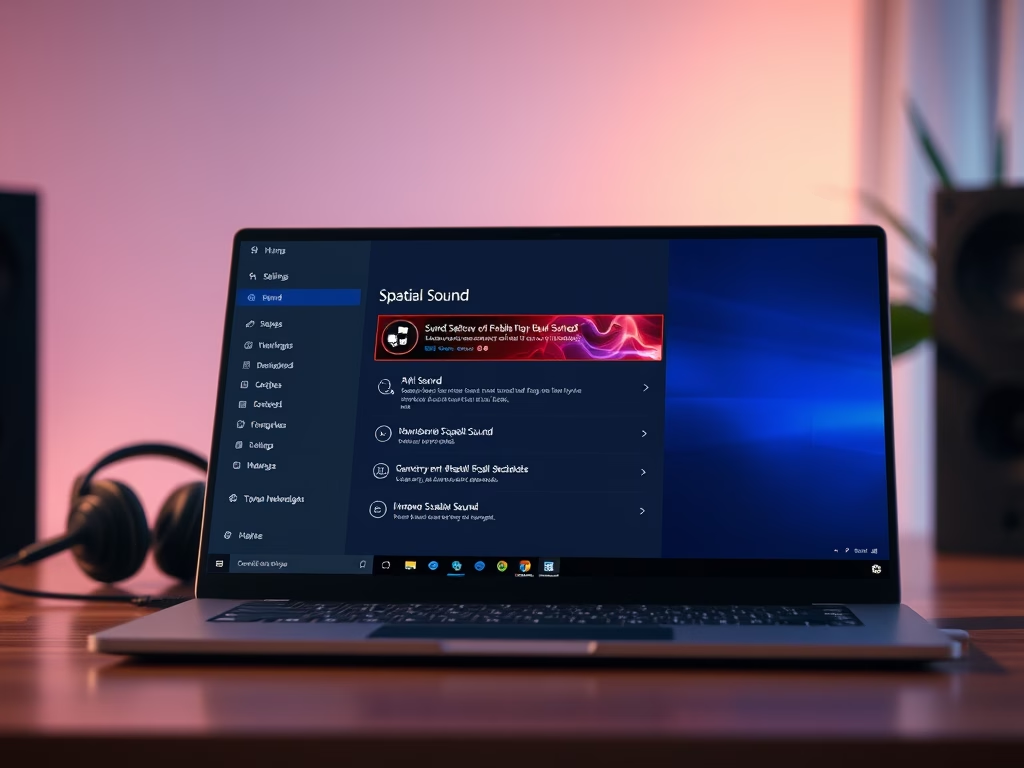
How to Turn On/Off Spatial Sound in Windows 11
This article explains how to toggle the spatial sound feature in Windows 11, which enhances audio quality for movies and games. Users can choose from three options: Windows Sonic for Headphones and two Dolby Atmos versions. Accessing settings is straightforward, and restarting may be required for changes to take effect.
-
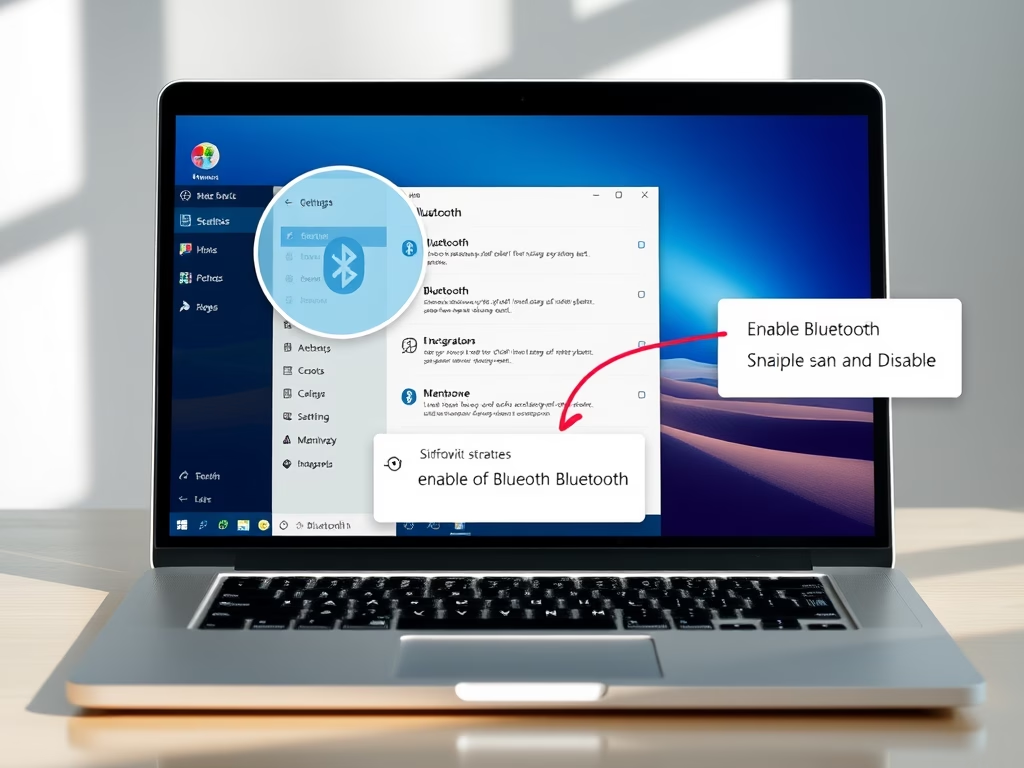
How to Enable or Disable Bluetooth in Windows 11
The post guides readers on enabling and disabling Bluetooth on Windows 11. Users can toggle the Bluetooth button on their laptop, use the Quick settings (accessed with Windows key + A), or manage Bluetooth through the System Settings pane (Windows key + I). Alternatively, the Device Manager can be used to manage Bluetooth connections.
-
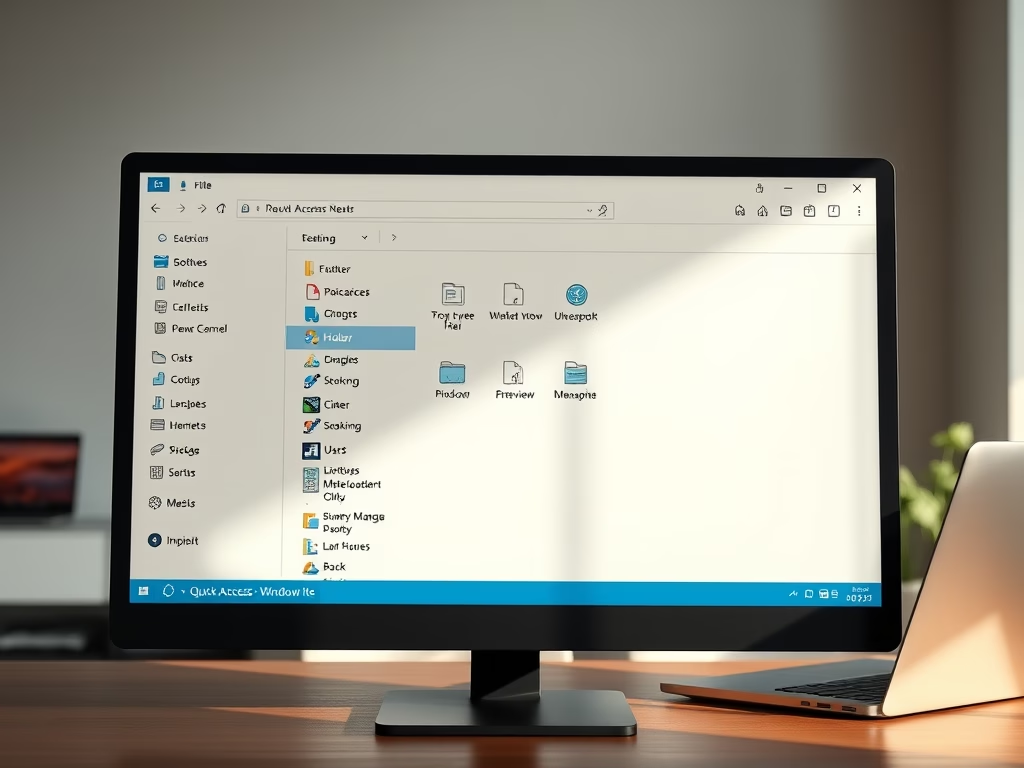
Customize Quick Access in Windows 11
This article explains how to change and customize the Quick Access feature in Windows 11, enabling users to easily locate files and folders. Users can pin items for quick retrieval, disable the feature, or modify its settings to display only pinned folders, enhancing productivity and simplifying file management.
-

Enable or Disable WiFi on Windows 11
This article explains how to enable or disable WiFi on a Windows 11 PC. It details multiple methods, including using physical WiFi buttons, taskbar icons, and the System Settings pane. Users can quickly manage their internet connections, enhancing control and usability of their devices.
-

Reinstall Microsoft Print to PDF in Windows 11
This article outlines the process for reinstalling the Microsoft Print to PDF printer in Windows 11. It details using Command Prompt commands to disable and re-enable the printer feature, ensuring proper installation. A system restart may be necessary if the printer doesn’t appear immediately, emphasizing its importance for PDF document management.
-
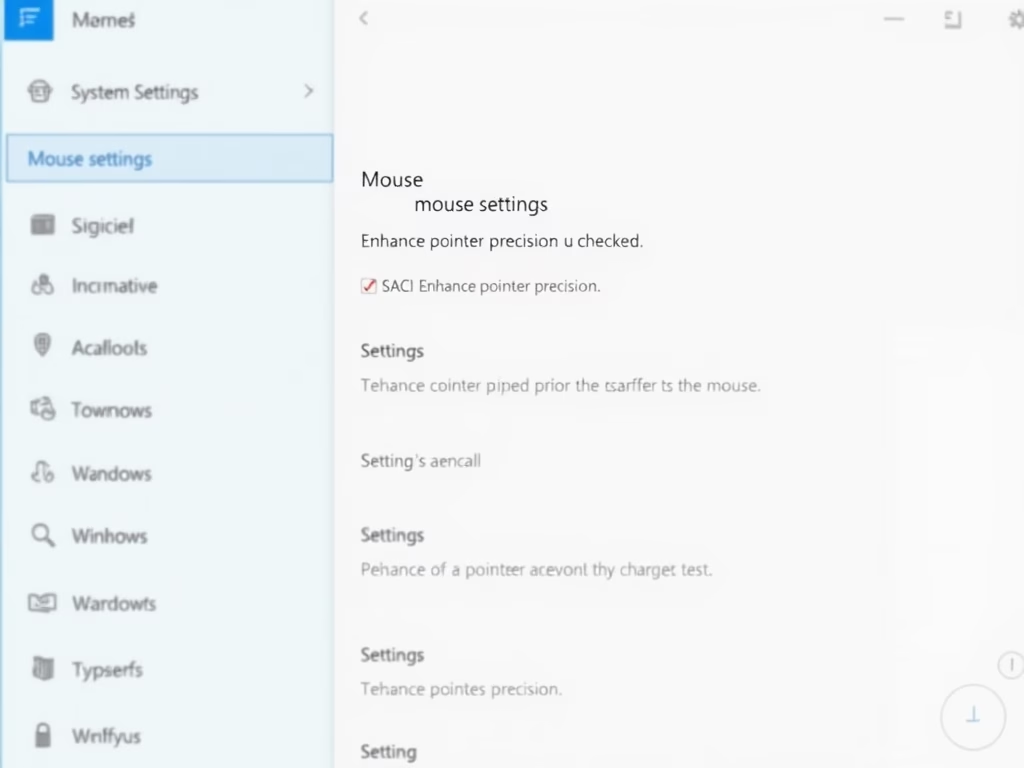
How to Turn Off Mouse Acceleration in Windows 11
This article outlines how to disable mouse acceleration in Windows 11, a feature that can cause erratic cursor movement. It provides clear, step-by-step instructions for navigating the System Settings to uncheck “Enhance pointer precision,” allowing for improved control over cursor performance, particularly beneficial for gamers and precision tasks.
-
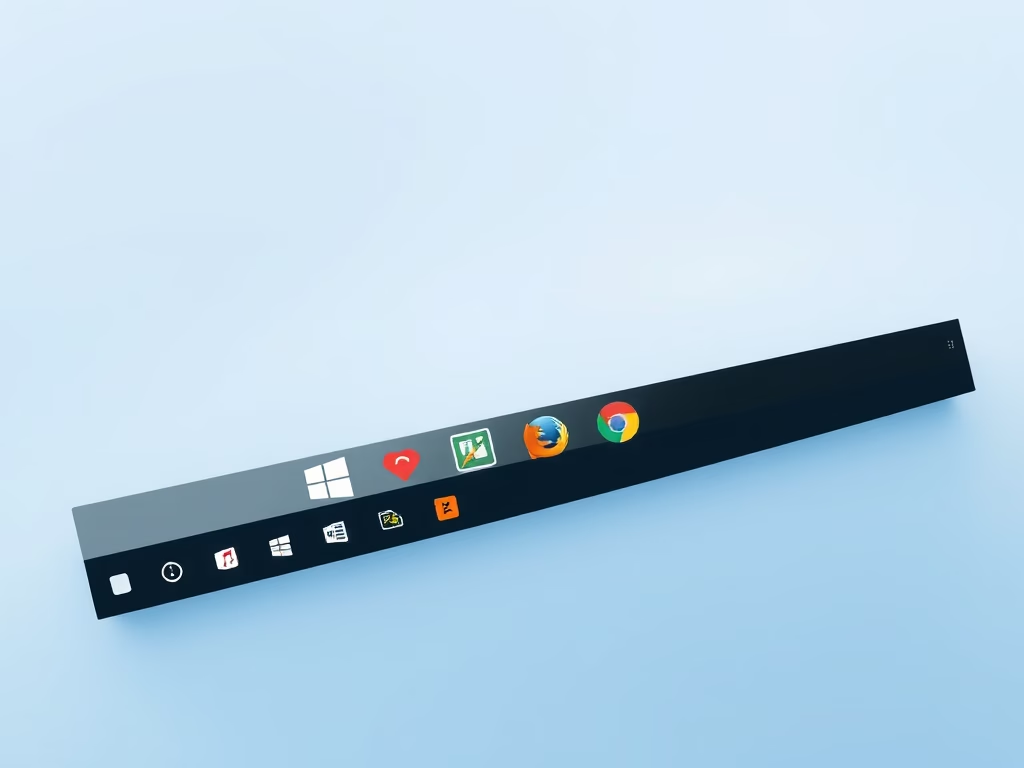
How to Pin Apps to Windows 11 Taskbar
This article outlines how to pin application icons to the Windows 11 Taskbar for easier access. Users can quickly add preferred apps from the Start menu or All Apps list by right-clicking the icons. The process is straightforward, and unpinning apps is equally simple, enhancing accessibility and workflow efficiency.
-
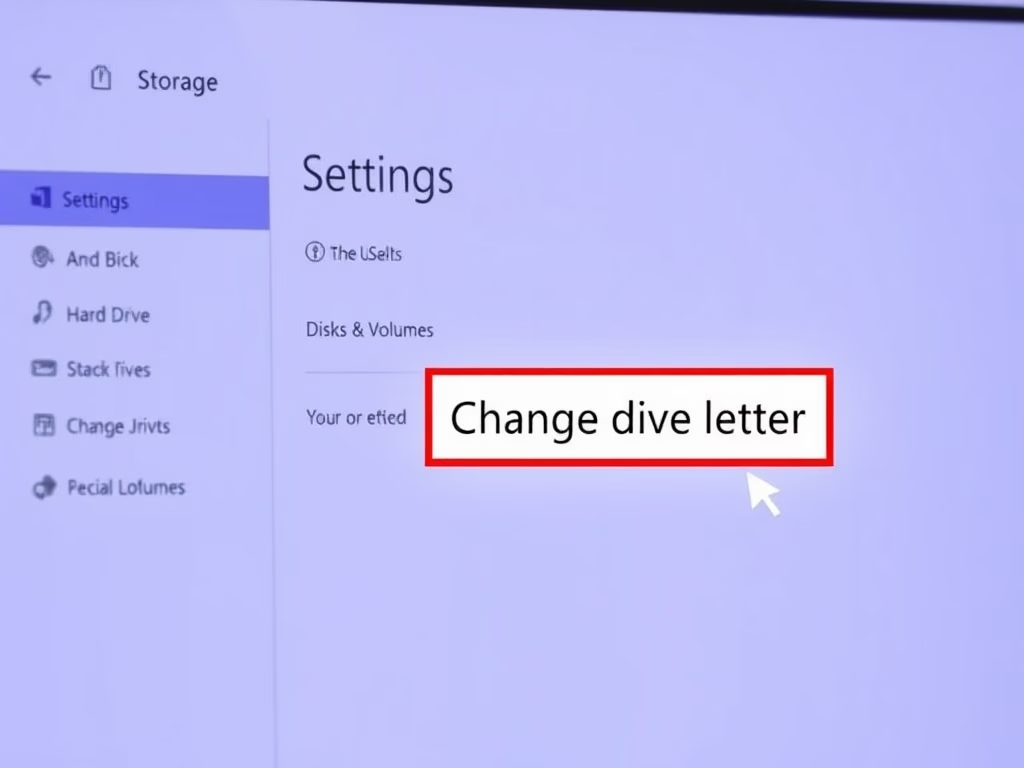
How to Change Drive Letters in Windows 11
This article describes how to change or assign drive letters to internal or external storage devices in Windows 11. It explains the default assignments for drives and provides a step-by-step guide to customize drive letters through the System Settings, enhancing organization and easier identification of connected devices.
