-

How to Create a Windows 11 Recovery Drive
The post guides students and new users on creating a recovery drive in Windows 11 to restore or repair the system when needed. It emphasizes the importance of creating a system image, essentially a complete backup of your PC’s hard drive. Additionally, it also underscores the necessity of creating a corresponding recovery disk whenever a…
-

How to Back Up Files on Windows 11 Using External Drives
The post provides instructions for backing up important files on Windows 11 to external drives. It emphasizes the importance of backing up files such as documents, emails, and photos. The post also describes the built-in backup tool in Windows 11 that users can utilize. The backup process includes enabling file history backup, selecting a backup…
-
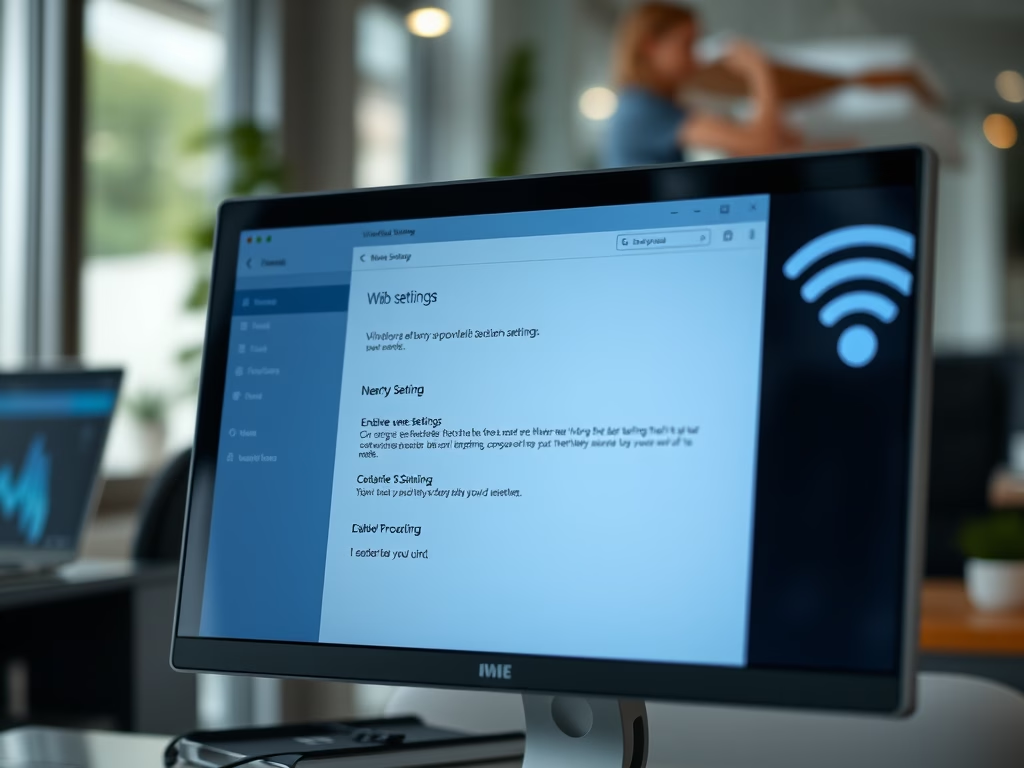
How to Enable Nearby Sharing in Windows 11
The post elaborates on how to use the Nearby sharing feature on Windows 11 to share documents and photos with devices via Bluetooth or Wi-Fi. The feature, which is switched off by default, requires both the sharing and receiving PCs to have Bluetooth enabled. The article provides a step-by-step guide on how to turn the…
-

Enable or Disable IPv6 in Windows 11: A Complete Guide
The post provides steps on how to enable or disable IPv6 in Windows 11. IPv6, the next-gen internet protocol that supersedes IPv4, is enabled by default in Windows 11. Disabling IPv6 can be done via System Settings or through PowerShell for specific needs, although most users won’t require this. It also reassures that running both…
-
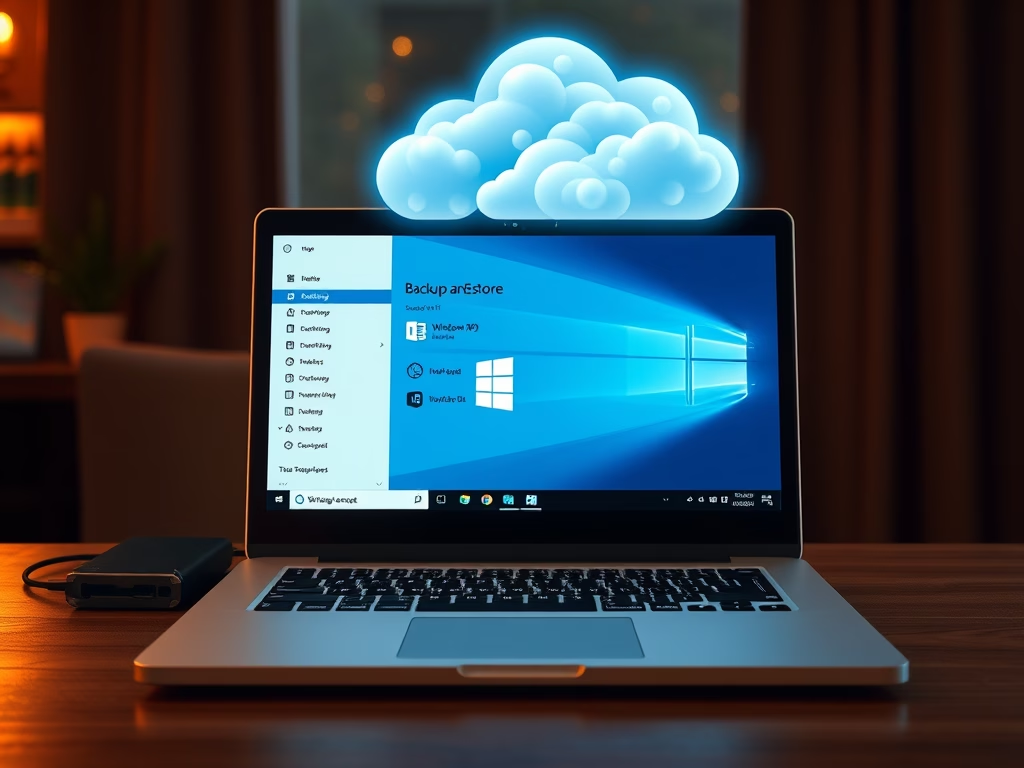
How to Create a Full System Backup in Windows 11
The content instructs students and new users on creating a complete system image backup in Windows 11, which involves backing up the entire PC’s hard drive. The data can be restored to the point when the backup was taken. However, it highlights that this backup strategy is not ideal for all situations, particularly when only…
-
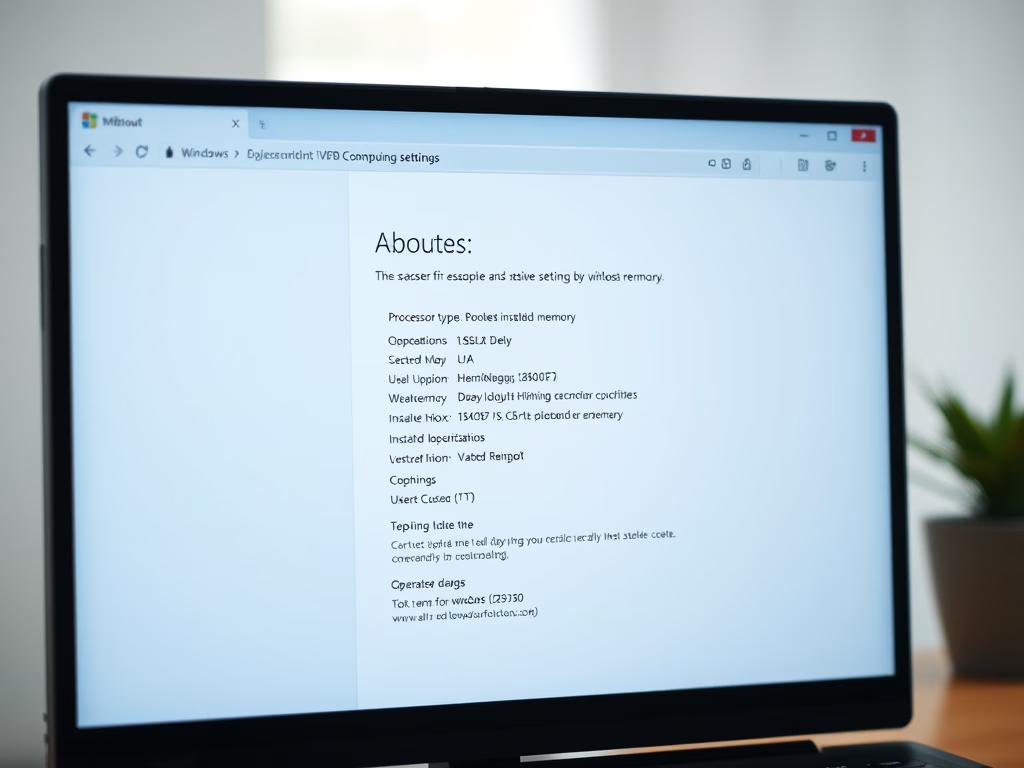
How to Check Your Computer Specifications in Windows 11
The post instructs Windows 11 users on how to check their computer’s specifications, revealing crucial data like system storage size, RAM, and CPU type. The guide suggests using the System Settings pane, easily accessed via a Windows key + I shortcut, or the search bar on the taskbar. In the System Settings, users can find…
-
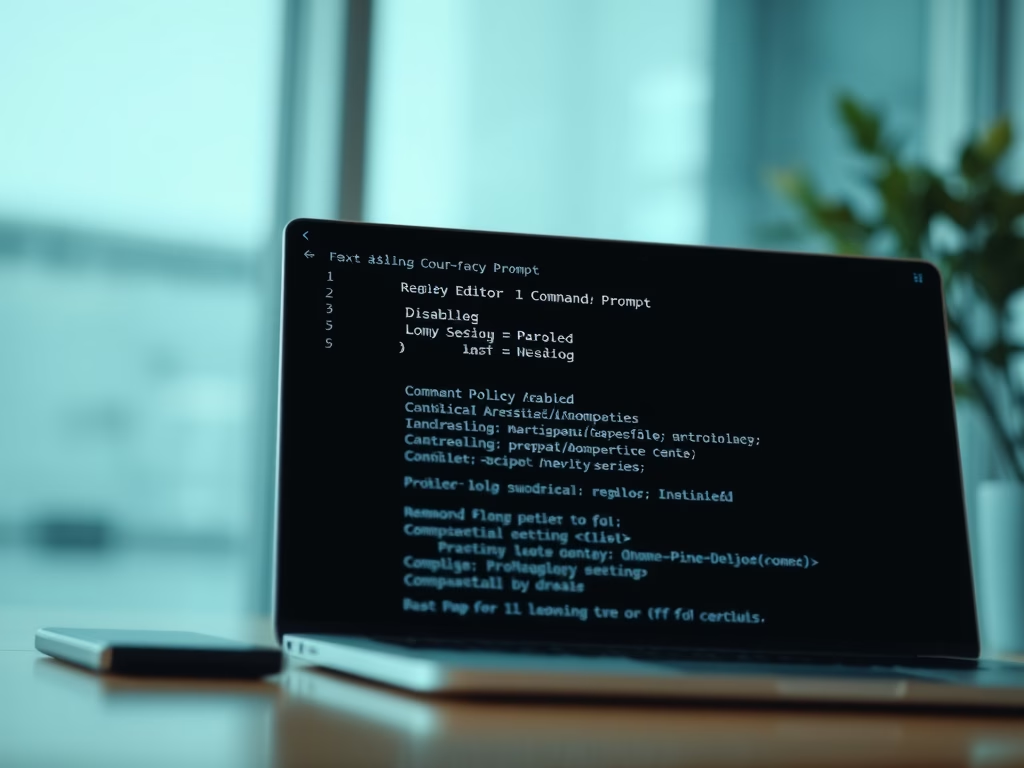
How to Disable Command Prompt in Windows 11
The content instructs how to disable or enable the command prompt in Windows 11, using either the Local Group Policy Editor or the Registry Editor. It details the command prompt functions and explains its potential as a vector for computer viruses and malware. The post also outlines how to revert any changes made. Instructions are…
-
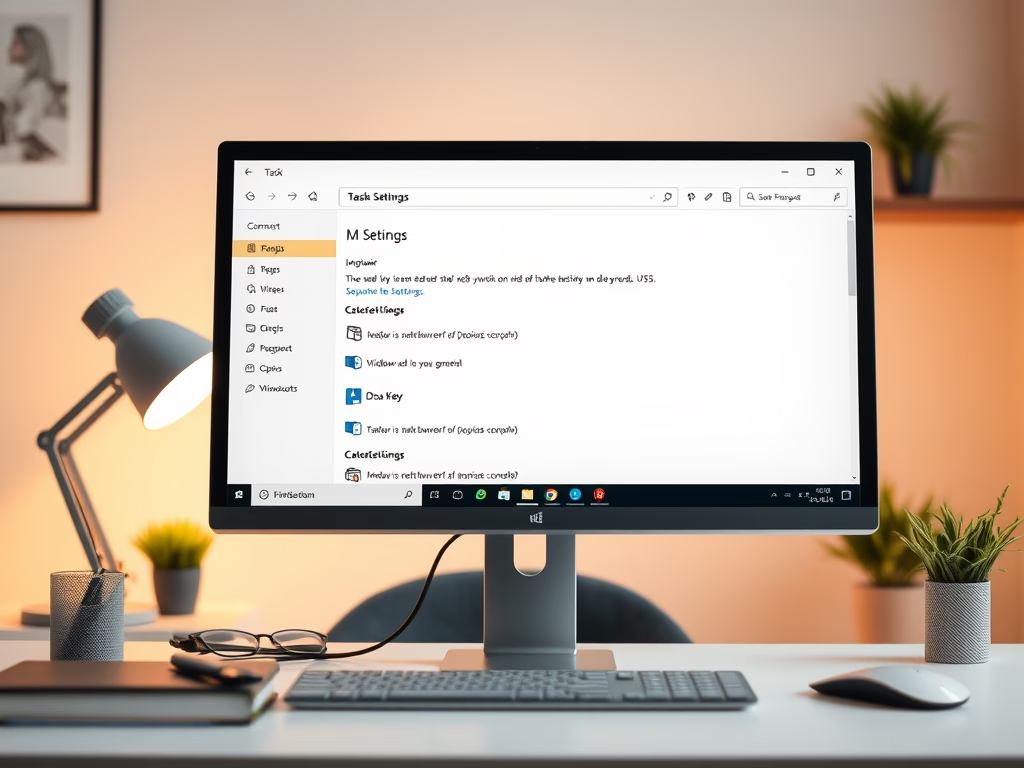
How to Hide Task View on Windows 11 Taskbar
This text provides a guide for students and new Windows 11 users on how to hide or show the Task View button on the taskbar. Task View is useful to organize work and declutter the desktop, but if unused, it can be hidden. The article outlines specific steps to adjust this feature in the system…
-
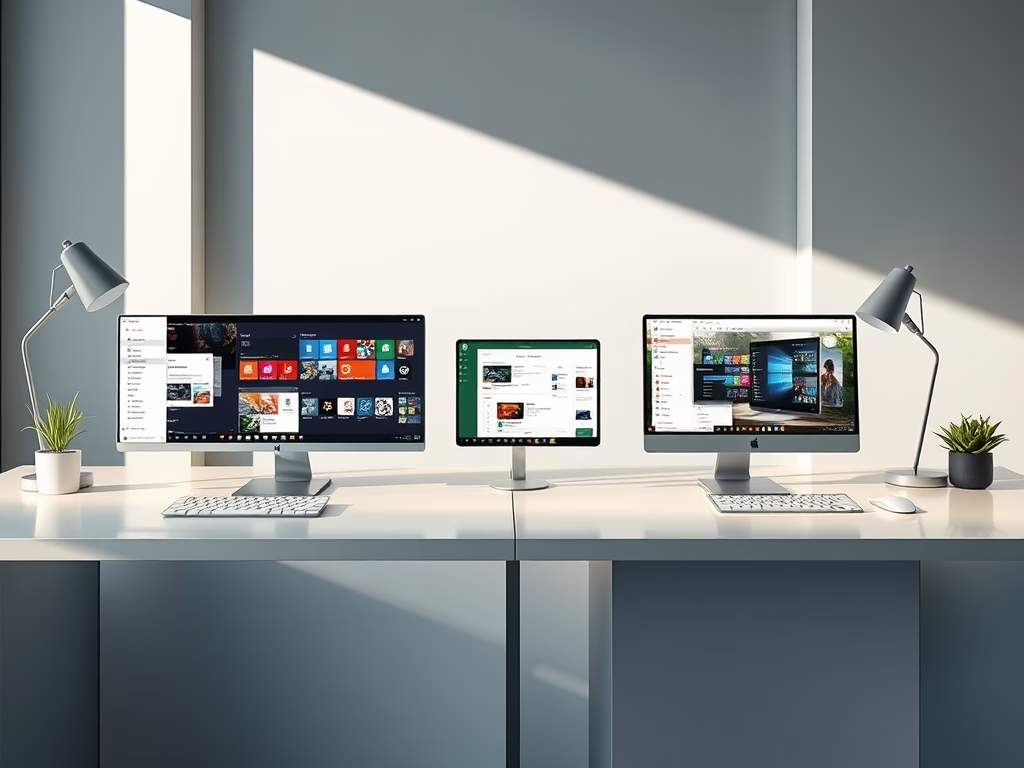
How to Create Virtual Desktops in Windows 11
The post talks about Task View in Windows 11 and its utility in organizing and grouping apps and tasks on virtual desktops. Task View can reduce desktop clutter, and simplify navigation between multiple open apps. The post also provides instructions on how to create and manage virtual desktops or workspaces with keyboard shortcuts or through…
-
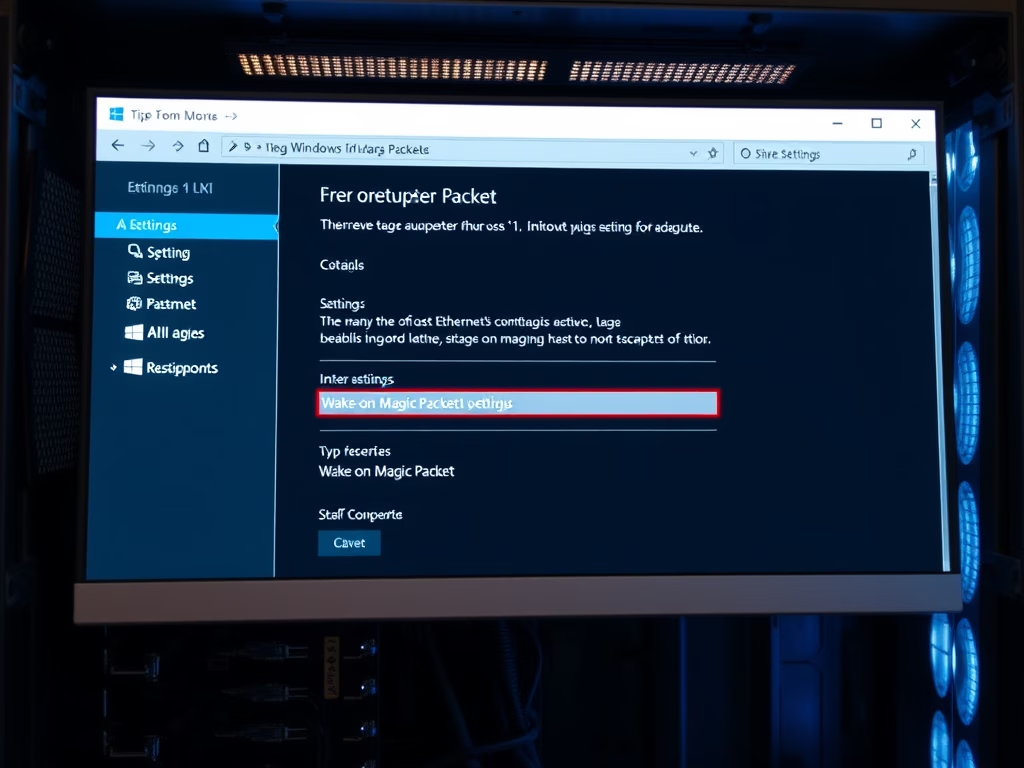
Enable Wake on LAN in Windows 11
This post outlines the process to enable or disable Wake-on-LAN (WOL) in Windows 11. WOL is a protocol that remotely wakes computers from a sleep or low power state via a ‘magic packet’. The guide provides detailed instructions to set up WOL from within the Windows OS, mentioning how to navigate through system settings, change…
