-

Schedule Automatic Maintenance on Windows 11
The post instructs Windows 11 users on how to schedule automatic system maintenance tasks including updates, security scanning, and system diagnostics. While these tasks are usually done at 2 AM, the timing can be changed if one’s PC is not usually on at this time. There’s no option to stop these tasks, as they help…
-

How to Update Microsoft Store Apps on Windows 11
This post advises students and new users on updating Microsoft Store apps on Windows 11, promoting its significance in addressing bugs/security vulnerabilities and improving overall app security. Two types of apps – Microsoft Store apps and traditional apps – can be installed on Windows. The post provides guidelines for manually updating Microsoft Store apps from…
-
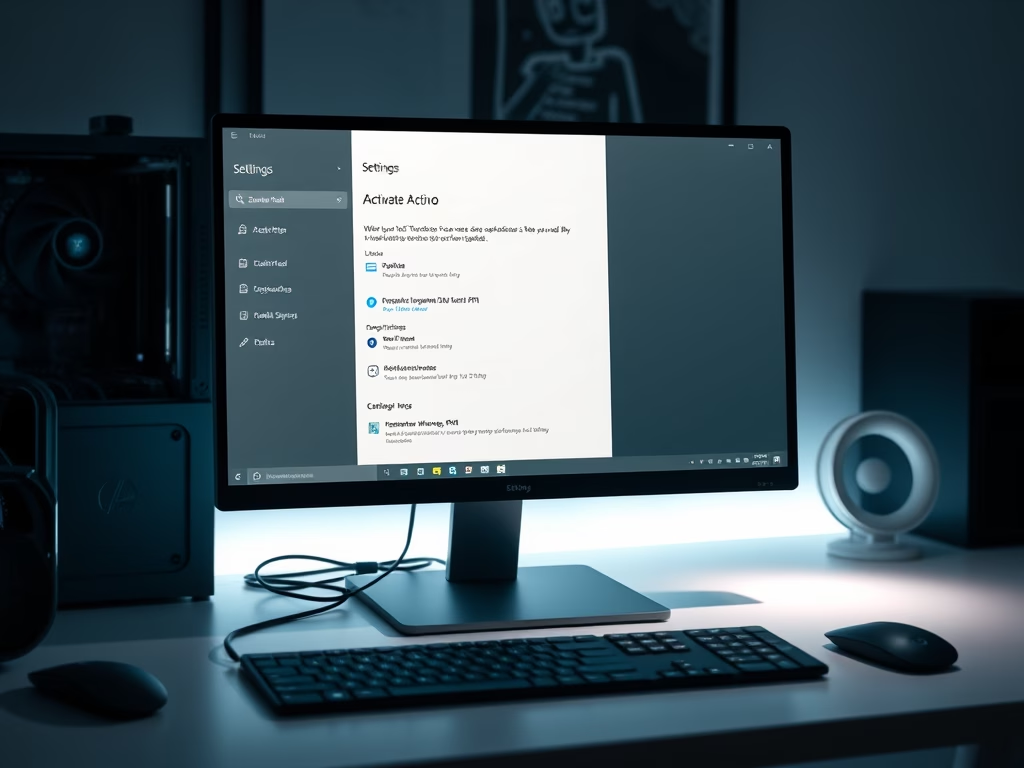
How to Upgrade from Windows 11 Home to Pro
This text outlines how to upgrade from Windows 11 Home Edition to Pro. It provides two options for acquiring a Windows 11 Pro license: purchasing a retail key from a vendor, or buying one directly from Windows activation settings. Benefits of Pro include BitLocker encryption, Hyper-V virtualization, a built-in remote desktop server, and joining a…
-

Install Android Apps on Windows 11: Step-by-Step Guide
The post guides students and new users on how to install and use Android apps on Windows 11. Currently limited to the Microsoft Insider Preview program, full support for these apps is expected early to mid-2022. For installation, one can only download apps from the Amazon Appstore through the Microsoft Store, requiring an Amazon account.…
-

How to Play DVDs on Windows 11
Windows 11 doesn’t provide built-in support for playing DVDs or Blu-ray discs like its predecessors. To address this, users can install third-party or vendor DVD software such as VLC Media Player, a free, open-source, cross-platform multimedia player. Alternatively, a DVD player can be purchased from the Microsoft Store, but it doesn’t support Blu-ray Discs, so…
-
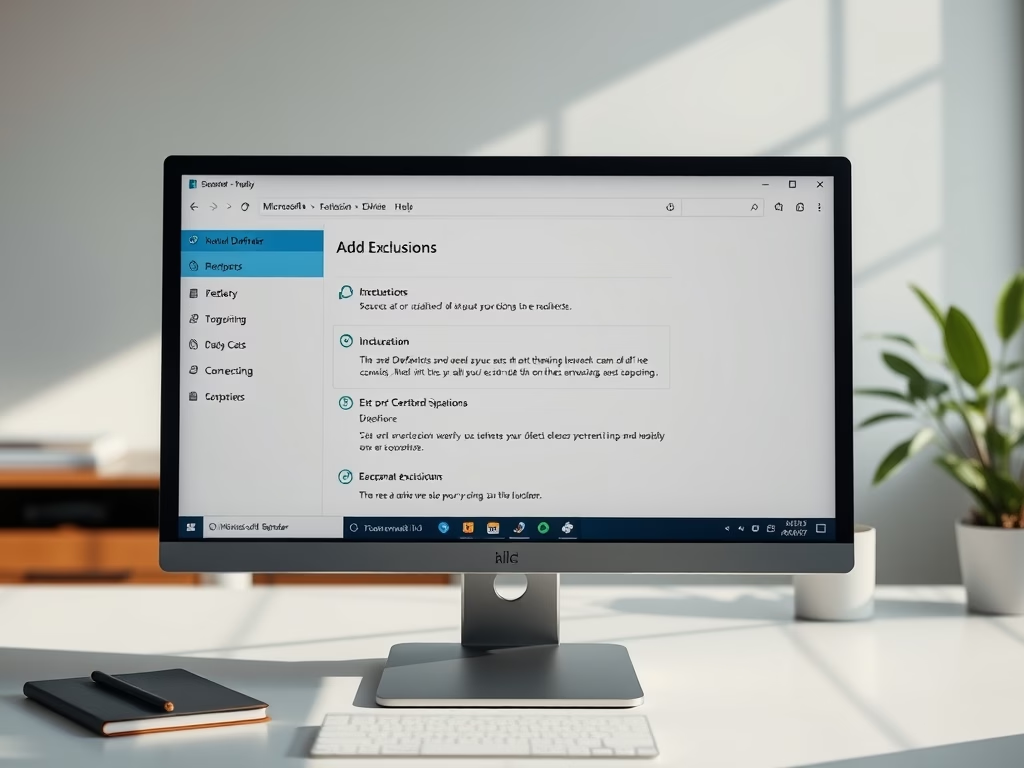
How to Exclude Files from Microsoft Defender on Windows 11
The article provides step-by-step instructions on adding exclusions to Microsoft Defender on Windows 11. It emphasizes that exclusions can enhance system performance but warns they could invite threats since Microsoft Defender won’t scan excluded files for malware. The process involves opening the Windows Security app, navigating to Virus & Threat Protection settings, and selecting files,…
-

How to Set Opera as Default Browser in Windows 11
This text is a guide on setting Opera as the default web browser on Windows 11. Favoring Opera for its speed, efficiency, and privacy features over the default Microsoft Edge, the guide assumes Opera is installed and walks through the process of changing default settings in the System Settings pane. Upon completion, all file types…
-
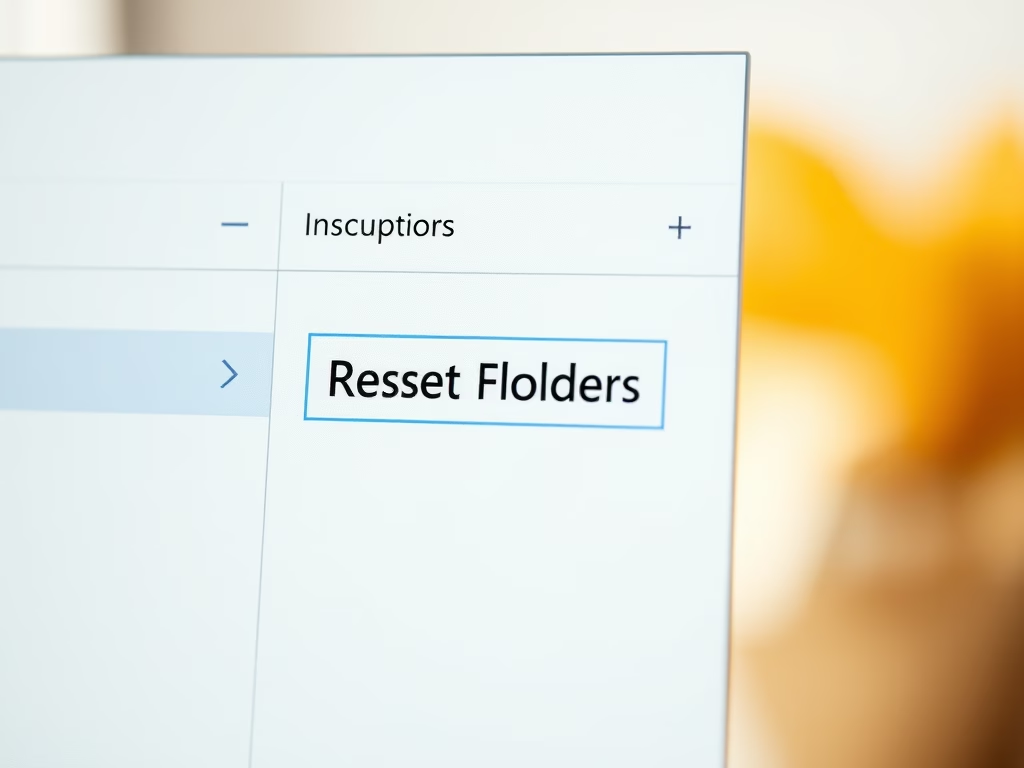
How to Reset File Explorer Folder View in Windows 11
This post instructs how to reset File Explorer’s folder views on Windows 11. File Explorer has five folder templates that can be individually customized and reset. By opening File Explorer, selecting Options from the toolbar’s ellipses, clicking Reset Folders on the View tab, and confirming the change, the File Explorer folder views will revert to…
-

Disable Zoom Auto-Start on Windows 11
The post provides guidance on how to prevent Zoom from automatically launching when a user logs into Windows 11. Two methods: disabling through the Task Manager and via the Zoom app itself were explained. Both techniques involve locating the startup settings and unchecking/deactivating the auto-start function of the Zoom application.
-

Stop Dropbox from Auto-Starting on Windows 11
The post provides a guide for students and new users to stop Dropbox from automatically opening upon logging into Windows 11. The instructions include how to disable auto-start from the Task Manager, and how to disable it from the settings within the Dropbox app itself.
