-

How to Use CHKDSK in Windows 11: A Step-by-Step Guide
The post explains how to check disk errors using the ‘chkdsk’ command in Windows 11. This command, which requires Administrator rights, looks for logical and physical errors in the file system. It can be run from terminal or File Explorer, and fixes errors when used with certain parameters. The guide includes steps to conduct an…
-

How to Buy Windows 11 Product Key from Microsoft
The post details how to buy a Windows 11 digital product key from Microsoft to activate Windows on a new PC. It also explains that a free upgrade to Windows 11 is possible for Windows 10 users. If a PC is purchased with an unactivated Windows, a digital product key must be bought. The post…
-

How to Adjust Live Captions Position in Windows 11
The post details how to modify the position of the Live Captions bar in Windows 11, a feature that allows users to read captions of audio making it easier for people with hearing impairment. Enabling Live Captions also lets users choose bar display locations such as top, bottom, or floating. Captions appearance and size can…
-

Enable or Disable Sign-In on Wake in Windows 11
The post outlines how to alter sign-in settings upon wakeup in Windows 11 due to the added security measures using the System Settings pane. Users are directed to ‘Accounts’ and then ‘Sign-in options’. A variety of time options or ‘Never’ can be selected for when Windows should require sign-in after PC awakes from sleep. Users…
-

How to Auto Dismiss Lock Screen with Windows Hello
The post details how to enable or disable a feature in Windows Hello facial recognition sign-in option on Windows 11 that automatically dismisses the lock screen when recognizing a user’s face. It involves navigating to Settings, selecting the Sign-in options, then expanding the Facial recognition (Windows Hello) option to adjust settings.
-

Enable or Disable Windows Attachment Manager: A Step-by-Step Guide
The post explains how to enable or disable Windows’ Attachment Manager, which classifies downloaded files based on risk levels to protect your computer from potentially malicious content. High risk files prompt a warning, while moderate and low-risk files do not, regardless of their origins. The tutorial details changing the ‘Do not preserve zone information in…
-

Disable or Enable Lock Screen in Windows 11
The post outlines how to enable or disable the lock screen in Windows 11. The lock screen appears when a computer is turned on or locked, displaying notifications and photos. Users have an option to bypass this and directly show the sign-in screen. The process includes using the Local Group Policy Editor to change settings.
-

Manual Date and Time Adjustment in Windows 11
The post outlines how to manually change the date and time in Windows 11. Though Windows 11 sets the date and time automatically, it provides options for manual adjustments. When the ‘Set Time Automatically’ feature is toggled off in ‘System Settings’, users can manually set the system date and time.
-

Sync Your Windows 11 Clock: A Step-by-Step Guide
The post provides a guide on synchronizing the Windows 11 system clock with internet servers for accurate timekeeping. This can be done automatically or manually depending on the need. Manual synchronization is achieved through the System Settings pane or by using the Windows Terminal command line with appropriate commands.
-
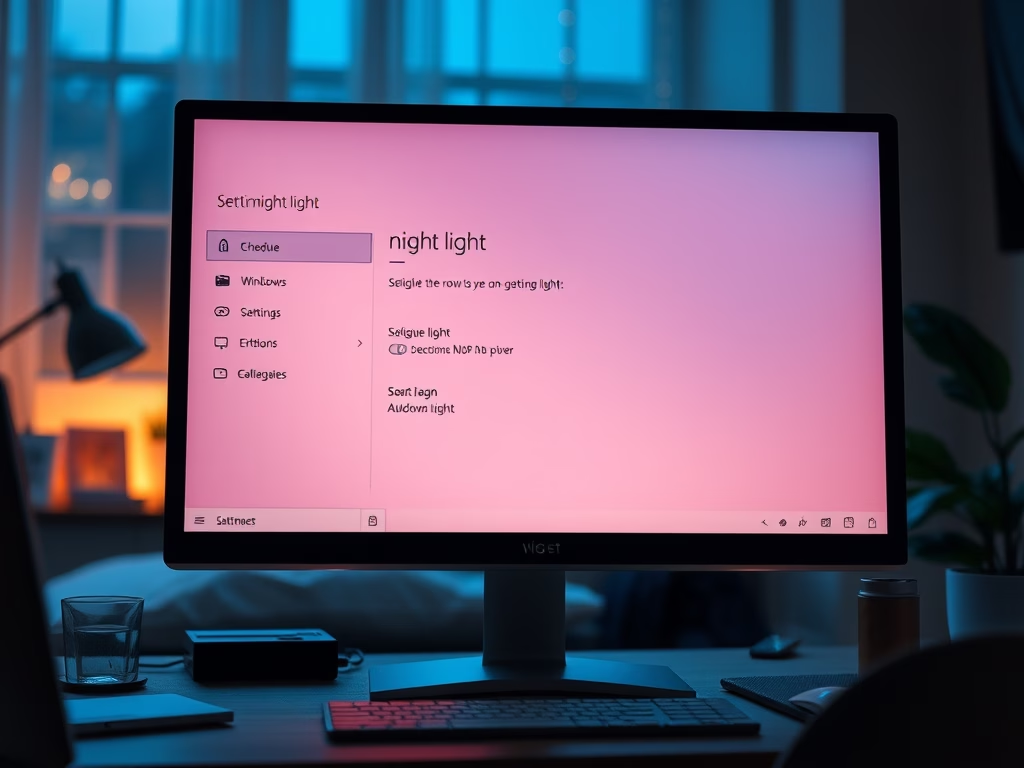
How to Schedule Night Light in Windows 11
The post provides a step-by-step guide on how to enable or disable the Night Light schedule on Windows 11, which adjusts screen color to limit eye strain. Users can either follow sunset to sunrise timings or set custom times. To adjust these settings, users can navigate to System Settings, select Display, and toggle the Night…
