-

Enable Copy and Paste in Microsoft Defender Application Guard
The article guides users to enable or disable the copy-paste feature in the Microsoft Defender Application Guard for Microsoft Edge browser in Windows 11. This security tool isolates untrusted sites and files, and post-installation, some functions like copy-paste are disabled. The guide instructs users to modify settings via the Windows Security app and the Windows…
-

Enable or Disable Notification Center in Windows 11
The article details the process of enabling or disabling the Notification Center in Windows 11 from the taskbar, which can be accessed instantly. Notifications are displayed automatically unless the device is in “Do Not Disturb” mode. The Notification Center can be managed through the Local Group Policy Editor or the Windows Registry Editor with explained…
-

How to Install or Update Audio Drivers in Windows 11
This article guides on how to update or install your device’s audio driver in Windows 11. Two methods are provided: using Windows Update’s optional updates or via Device Manager. Updating drivers might resolve or improve sound quality issues. It’s highlighted that after updating or installing an audio driver, a system restart might be necessary.
-

Manage Windows Driver Updates in Windows 11
The article explains how to manage driver updates in Windows 11. By default, Windows updates install device drivers, however, there is a policy named “Do not include drivers with Windows updates” for administrators who wish not to include them. The article details how to enable or disable this policy using either the Local Group Policy…
-
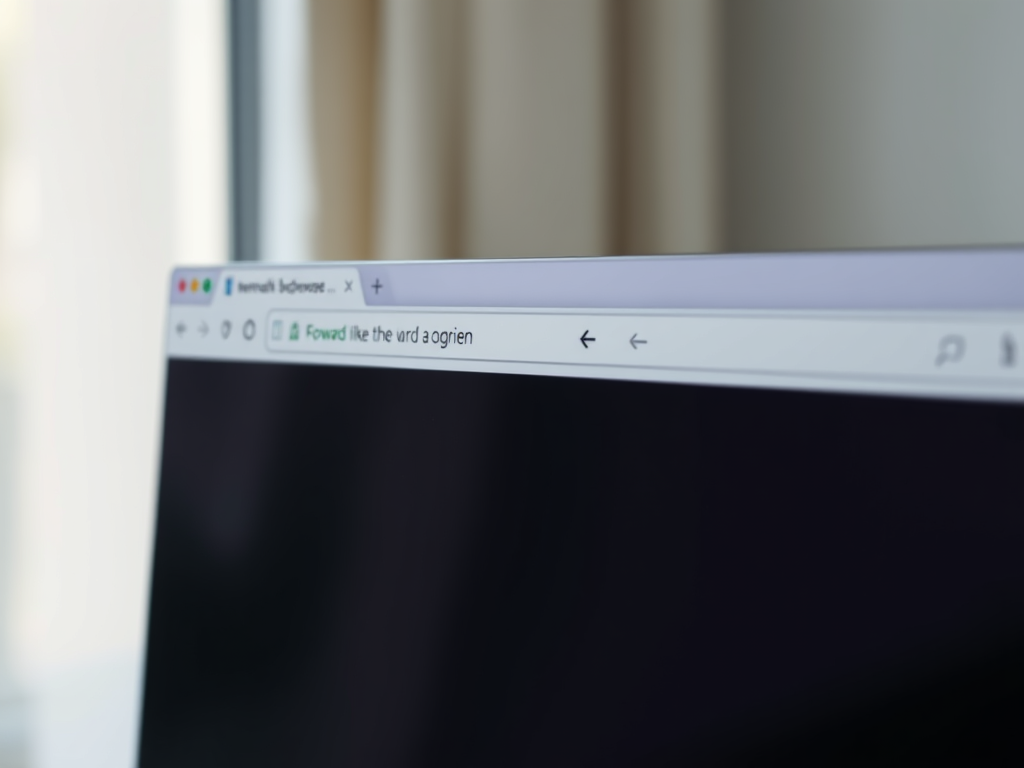
How to Always Show the Forward Button in Microsoft Edge
This informative text describes how to control the forward button visibility on the Microsoft Edge browser toolbar. By default, this button appears automatically when possible to navigate forward. However, it can be set to be consistently visible by navigating through the browser’s settings: Settings>Appearance>Customize toolbar>Select which buttons to show on the toolbar>Always show.
-

How to Customize Sleep Button Actions in Windows 11
This article guides readers on changing the action settings for the sleep button in Windows 11. Actions like doing nothing, sleeping, hibernating, or turning off the display can be specified. The instructions require the user to login as an administrator, open the Control Panel app, navigate to ‘Hardware and Sound -> Power Options’, and choose…
-

How to Use ‘Run as’ Command in Windows 11
The article instructs on using the ‘Run as’ command in Windows 11 to start applications or open files as a different user or administrator. This is ideal for completing admin tasks when logged in as a regular user. The command can be used in File Explorer, from the Taskbar, command prompt or Start menu, and…
-

Accessing UEFI BIOS in Windows 11: A Step-by-Step Guide
The article provides a detailed guide on booting into a device’s UEFI BIOS Firmware Settings using Windows 11. It highlights several methods, including keyboard shortcuts, the Windows Advanced Startup (WinRE) feature, and terminal commands. These techniques allow users to change their UEFI BIOS settings, an update to older BIOS versions, meeting Microsoft’s mandated support for…
-

How to Check UEFI BIOS Version in Windows 11
The article details steps to check a device’s UEFI BIOS firmware version in Windows 11. The UEFI is a firmware interface replacing the older BIOS to improve software interoperability. Windows devices require UEFI Specification version 2.3.1c to boot successfully. Methods to ascertain BIOS version are given utilizing System Information app, Device Manager, DirectX Diagnostic Tool…
-

How to Hide or Unhide Files in Windows 11
The article provides a guide on hiding and unhiding files and folders in Windows 11, using two methods – the file or folder properties window and command prompts. The procedure involves marking files and folders with the ‘hidden’ attribute, which can be reversed to unhide them. Additionally, protected system files are automatically marked as hidden.
