-

How to Install VBScript in Windows 11
This article provides a guide on how to install or uninstall the legacy VBScript feature on Windows 11, originally removed in favor of JavaScript. Using the Windows Settings app feature, users can select VBScript under the optional features settings pane. Alternatively, installation or uninstallation can be completed via command line in the Windows Terminal app.
-

Change PowerShell Execution Policies in Windows 11
The article discusses the process of setting or changing Windows PowerShell script execution policies in Windows 11. PowerShell’s execution policy is a safety feature that controls how it loads files and runs scripts to avoid the execution of malicious scripts. The text further elaborates on various execution policies and steps to modify them via System…
-

How to Enable Auto Color Management in Windows 11
This post explains how to enable or disable “Auto color management for apps” in Windows 11, a feature that enhances color accuracy in apps. To utilize this, devices must have a WDDM driver version 3.0 or higher, compatible with Nvidia, AMD, and Intel graphics cards. The toggling of this feature takes place in the Advanced…
-
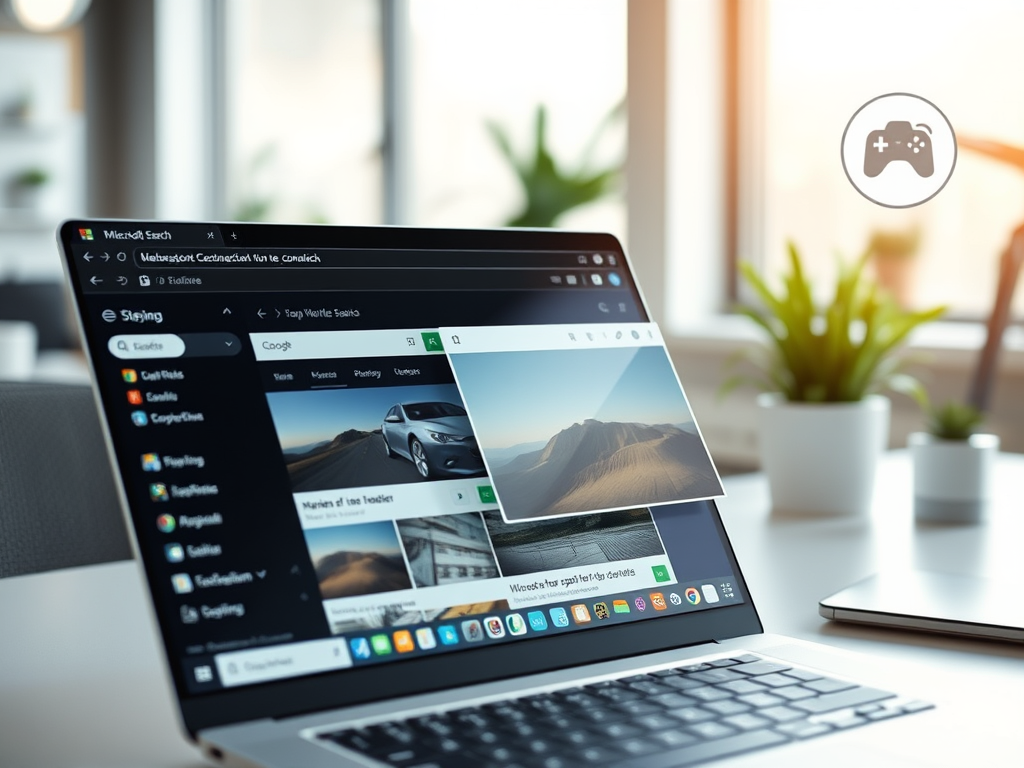
How to Enable or Disable Visual Search in Microsoft Edge
The article details how to enable or disable the Visual Search feature in the Microsoft Edge browser. This feature, part of the Smart Explore functionality, shows an icon when hovering over an image, offering more related content. The post elaborates on two ways to manipulate this feature: through the browser’s setting or via the Windows…
-

Enable Always on Top for Windows 11 Calculator
This summary discusses how to use the “Always on top” mode for the Calculator app in Windows 11. This mode allows the Calculator window to stay open above other windows, which can be toggled on and off using a highlighted button or a keyboard shortcut (Alt + Up/Down Arrow).
-

How to Disable Caps Lock in Windows 11
The article provides a guide on enabling or disabling the Caps lock key in Windows 11 to prevent typing errors. The process involves going to the Windows Registry Editor, navigating to a specific folder key path, and adjusting the Scancode Map’s value data. A system restart is needed to effect the changes.
-

How to Adjust Text Cursor Thickness in Windows 11
This article provides instructions on how to adjust the text cursor thickness in Windows 11 for better visibility, through three different methods: using the Windows Settings app, the Control Panel app, and the Windows Registry Editor. Efforts include increasing the blink rate, turning on cursor indicator and adjusting cursor thickness.
-

View Windows Update Bandwidth in Activity Monitor
The post provides a guide on how to use the Activity Monitor in Windows 11 for tracking Windows Update download and upload bandwidth statistics. This involves navigating through the settings app, specifically to the Windows Update -> Advanced options -> Delivery Optimization -> Activity Monitor settings pane. This feature, enabled by Windows Update’s delivery optimization,…
-

How to Enable or Disable Automatically Adjust Active Hours in Windows 11
The post provides a guide on how to enable or disable the ‘Automatically adjust active hours’ feature in Windows 11. This feature allows Windows to automatically install updates and restart the computer during user’s inactive hours. It explains how to change this setting through both Windows Settings and Windows Registry Editor.
-

How to Enable or Disable AutoPlay in Windows 11
The article offers instructions on how to enable or disable the AutoPlay feature in Windows 11. This function automates actions taken when devices are connected or media inserted. It can be managed from Windows Settings, the Control Panel, or via the Windows Registry. Users can also override AutoPlay temporarily by holding the SHIFT key during…
