-

How to Set Up OneDrive Personal Vault on Windows 11
The article instructs on setting up OneDrive’s Personal Vault in Windows 11, which enhances file security with an extra layer of robust authentication. This authentication is facilitated via methods like fingerprint, face, or PIN, or a code sent via email or SMS. The setup can be done either through the OneDrive app pre-installed in Windows…
-

Change Wi-Fi Settings in Windows 11: A Step-by-Step Guide
The article provides a step-by-step guide on adjusting Wi-Fi connection and security settings in Windows 11. It explains how to access the “Manage known networks” and “Advanced Wi-Fi connection and security setting” sections in the Settings app. The steps address how to change the automatic connection settings, find other networks, and adjust the security type…
-

How to Add Phone Link to Windows 11 Widgets Board
This article guides on adding or removing the Phone Link app from the Widgets board in Windows 11. The Phone Link app enables access to phone apps from the PC. Adding it to Widgets shows phone notifications and other information on the board, providing quicker phone access. The process involves opening Widgets, adding the Phone…
-

Manage Phone Link App Startup in Windows 11
The article provides a guide on how to toggle the automatic startup of the Phone Link app on Windows. Phone Link allows users to access their Android or iPhone apps via PC using Wi-Fi. It runs automatically by default upon signing in to Windows. The article outlines three methods to enable or disable this feature:…
-

Enable Phone Link App Startup in Windows 11
The article explains how to manage the auto-start features of the Phone Link app in Windows 11. This app, which connects your phone to your PC for seamless communication and data transfer, starts automatically on signing into Windows, but this can be enabled or disabled. The post provides step-by-step instructions on how to perform these…
-

How to Find Wi-Fi Security Key in Windows 11
The article guides users on how to view the Wi-Fi security key on their Windows 11 device. Two ways are discussed: one using the Settings app, where the Wi-Fi connection properties are accessed and the security key revealed, and the other via the Command Prompt, by running a certain command to display the Wi-Fi network…
-

How to Uninstall and Reinstall Widgets in Windows 11
This article provides guidance on how to uninstall and reinstall the Widgets feature in Windows 11, which comprises automatically-updated content feeds such as news and weather. It offers steps to hide the Widgets board, completely remove the feature, or reinstall it to rectify common issues. The process involves using the Windows Terminal app and restarting…
-
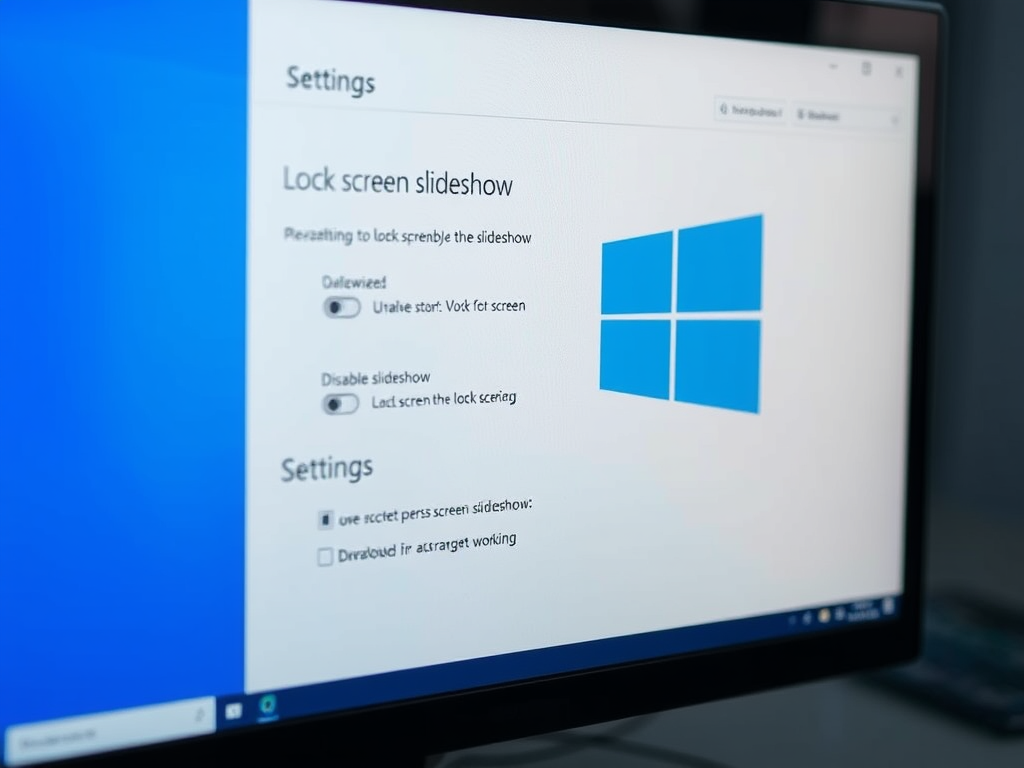
Manage Lock Screen Slideshow on Windows 11
The article provides a guide on how to allow or disallow users from enabling a slideshow on the lock screen in Windows 11. Users can customize the lock screen with Windows Spotlight, Pictures or a Slideshow. The Local Group Policy Editor or Windows Registry Editor can be used to manipulate these settings, enabling or preventing…
-

Change Notepad Theme in Windows 11: Dark Mode Guide
The article provides a guide on how to change themes, including enabling dark mode, in the Notepad app on Windows 11. It is clarified that Notepad, as a basic text editor, has fewer features than WordPad, which can handle more diverse file types. The article provides step-by-step instructions on customizing the Notepad app.
-

How to Change Font in Notepad on Windows 11
The article provides a guide on changing the font in the Notepad app of Windows 11. It suggests using WordPad for files with special formatting as Notepad’s features are fewer in comparison. The steps to alter the font include opening the app, clicking on settings, and selecting the font tile to make desired changes, with…
